The VS Profiler Team has an excellent post teaching how to use the VS2010 profiler with Silverlight Applications.
The steps are simple.
Run the A Visual Studio Command Prompt
And follow these steps:
- VSPerfClrEnv /sampleon
- "c:\Program Files (x86)\Internet Explorer\iexplore.exe" C:\Breakout\Breakout\Bin\Release\TestPage.html
- VSPerfCmd /start:sample /output:MyFile /attach:<PID of iexplore.exe process>
- Run your scenario
- VSPerfCmd /detach
- VSPerfCmd /shutdown
- VSPerfClrEnv /off
NOTE: information reposted from http://blogs.msdn.com/b/profiler/archive/2010/04/26/vs2010-silverlight-4-profiling.aspx
When the finish you will have a file called MyFile.vsp and just open that with VS2010.
The following C# code shows how to use WMI to query printers information, set and get default printer.
public bool SetDefaultPrinter()
{
System.Management.ManagementObjectSearcher search =
default(System.Management.ManagementObjectSearcher);
System.Management.ManagementObjectCollection results =
default(System.Management.ManagementObjectCollection);
System.Management.ManagementObject printer =
default(System.Management.ManagementObject);
search =
new System.Management.ManagementObjectSearcher("select * from win32_printer");
results = search.Get();
//Get Default Printer
System.Management.ManagementObject defaultPrinter = null;
foreach (System.Management.ManagementObject foundPrinter in results)
{
System.Management.PropertyDataCollection
propertyDataCollection = foundPrinter.Properties;
if ((bool)foundPrinter["Default"]) // DEFAULT PRINTER
{
System.Diagnostics.Debug.WriteLine(foundPrinter["Name"]);
System.Diagnostics.Debug.WriteLine(foundPrinter["Location"]);
}
}
//Sets new default Printer
foreach (System.Management.ManagementObject foundPrinter in results)
{
System.Diagnostics.Debug.Print(foundPrinter["Name"].ToString());
if (foundPrinter["Name"].Equals("PDFCreator"))
{
System.Management.ManagementBaseObject outParams =
foundPrinter.InvokeMethod("SetDefaultPrinter", null, null);
if (outParams == null)
System.Diagnostics.Debug.WriteLine("Unable to set default printer");
Int32 retVal = (int)(uint)outParams.Properties["ReturnValue"].Value;
if (retVal == 0)
return true;
else
return false;
}
}
return false;
}
I was playing around with dumpbin trying to figure out some problems with a 32-bit dll and in order to make
dumpbin run from the command line I just copied the mspdb100.dll file to
C:\Program Files\Microsoft Visual Studio 10.0\VC\bin>
Something simple right! No harm can be gotten from something like that? WRONG!!!
After that some of my C++ project stop compiling with the annoying message: Program database manager mismatch!!.
Luckily I remembered copying that file, so I just gave it a try, and guest what? Everything works fine now.
Well I’m posting it just a reminder that for VS C++ you must put attention on all the details 
For VB6 applications it is common to rely on OS or Kernel API Calls. Some of those APIs might
need you to send data back and for the native API.
Marshalling in .NET can be complicated and bothersome. I have published several posts about
interop. But it usually depends on adding several marshalling attributes and even tricks specially for
fixed strings.
So I decided to provide a more a simpler approach for conversion. In this approach you just need to things:
1. Your VB6 types or structs will be mapped to .NET classes
2. All VB6 type or struct fields will be mapped to public fields
3. An attribute must be used on those fields to indicate the field length, for arrays or strings.
4. Extension methods .AsString() .SetFromString and .GetClassLength will handle all the complexities of setting the struct fields.
Let’s see an example:
Type EmployeeRecord
FirstName As String * 5
LastName As String * 5
End Type
That vb6 type will be mapped in .NET following this approach to:
public class EmployeeRecord
{
[FixedLength(5)]
public string FirstName = "Mau";
[FixedLength(5)]
public string LastName = "Rojas";
}
You can then simple use that class in .NET
var emp = new EmployeeRecord {FirstName="Mauricio",LastName="Rojas"} ;
var str = emp.AsString();
//This str value will be "MauriRojas" the helper extension methods
// .AsString and .SetFromString will handle setting the internal class fields
All that is very good but how is this used in Marshalling?? Well very simple. Let’s say you have a Dll called foo.dll
with a function foo that receives an EmployeeRecord:
[DllImport("foo.dll")]
public static extern int foo(IntPtr Struct);
Then if you want to call that function you will do something like:
var emp = new EmployeeRecord { FirstName="Ann",LastName="Smith"};
string str = emp.AsString();
var ptr = IntPtr.Zero;
ptr = Marshal.StringToBSTR(str);
//or
ptr = Marshal.StringToHGlobalAnsi(str);
//or
ptr = Marshal.StringToHGlobalAuto(str);
//or
ptr = Marshal.StringToHGlobalUni(str);
//And call the native function
foo(ptr);
If the function modifies the structure and you want to reflect those changes then you will do something like:
str = Marshal.PtrToStringAnsi(ptr,typeof(EmployeeRecord).GetClassLength())
emp.SetFromString(str);
This solution can also be applied for more complex structures. For example:
public class EmployeeRecord
{
[FixedLength(5)]
public string FirstName = "Mau";
[FixedLength(5)]
public string LastName = "Rojas";
}
public class Record1
{
public int field1;
[FixedLength(10)]
public string field2 = "";
public EmployeeRecord rec = new EmployeeRecord();
}
public class GeneralInfo
{
public int field1;
[ArrayLength(5)]
[FixedLength(2)]
public String[] countrycodes = { "cr","es","mx","pa","ni"};
[FixedLength(2)]
public EmployeeRecord[] employees;
}
If you want to try it out this is the link to the CODE
While developing some user controls in Silverlight I have come with a situation,
for example when dragging a Chart control in the Visual Studio 2010 designer where I get something like:
Error HRESULT E_FAIL has been returned from a call to a COM component
I have been looking for a solution but have not found anything yet.
The only workaround has been:
a) Close all windows. Do a Clean and a Rebuild or Close Visual Studio and open it again.
We have seen a situation that can be a little annoying.
I usually find that situation in ASP.NET projects, but it can also happen in Winforms.
The issue is like this:
- You have a VStudio Solution
- You have added all the needed references
- All your code compiles
BUT
When you run the application it terminates at a certain point with a
FileNotFound exception indicating that the assembly blablabla or one of its
dependencies could not be loaded.
Whats hapenning!!!
Do this:
1) Look at the bin\debug or bin\release and make sure that the assembly is in those directories.
2) If the assembly is not there, then go to the project references in the solution explorer, right click and select properties and set the Copy Local Setting
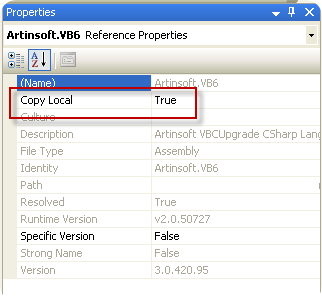
This post will show you the necessary steps to configure Microsoft Visual Studio 2005 to use a Team System Project. In this example we will use a Team Project created to illustrate Continuous Migration with VBUC and MS Team System 2005, called MergeExample.
1. Start Microsoft Visual Studio 2005
2. Go to the File Menu\Open\Team Project…
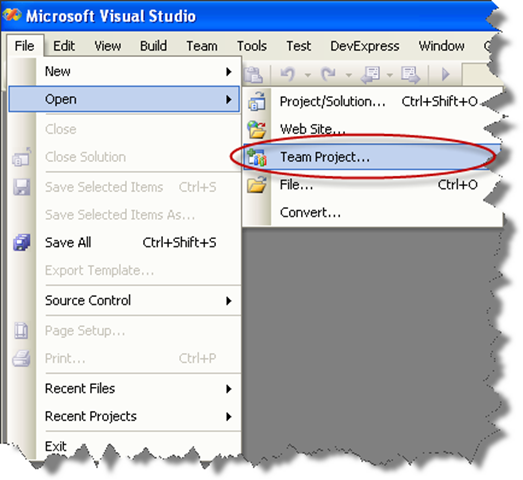
3. Dialog is presented, where you can choose your Team Foundation Server, and the Team Project to use. For these Continuous Migration example we’ll assume a project called MergeExample.
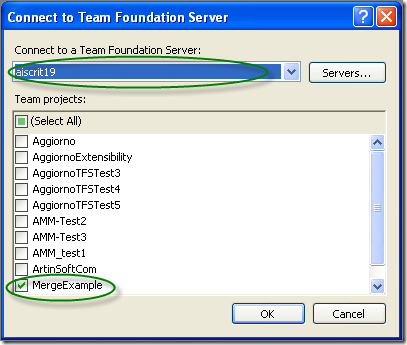
4. The Team Explorer is shown, with your selected project.
Expand the elements for the Team Project you previously selected.
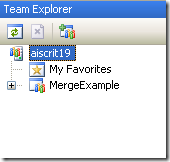
5. We now have to map our local directories to bind them to the
source control system. On the expanded tree, double click on the
Source Control Node
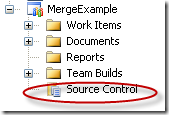
6. The Source Code Explorer is shown:
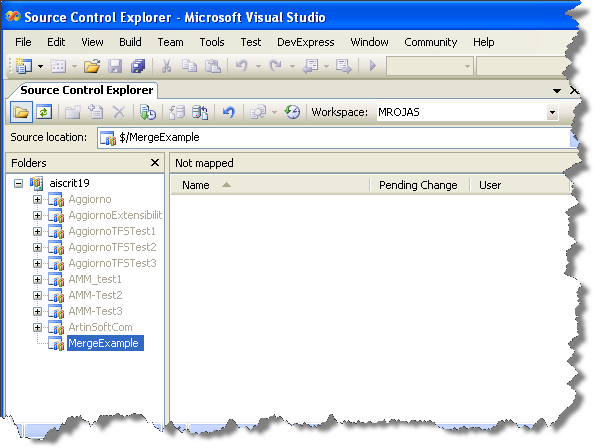
7. Go to the Workspaces dropdown box and select Workspaces…
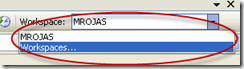
8. The Manage workspace dialog is shown.
Select the appropiate workspace and click Edit…
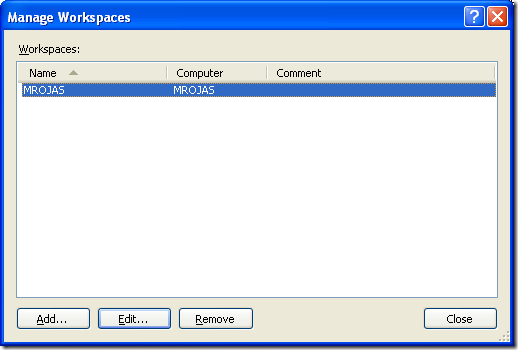
9. On the Edit Workspace dialog type a description for your source control and select the source control Folder we had created (for this example it is $/MergeExample) and the directory for your code (for this example it is C:\MergeExample).
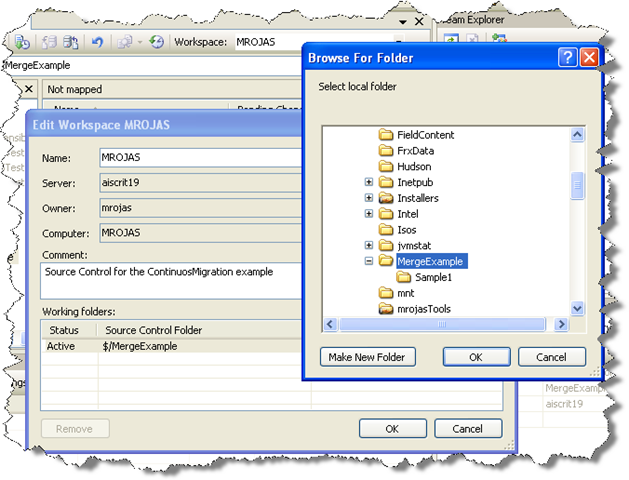
NOTE: if a message box about a pending update is shown, just click ok.
Now you have successfully mapped your directories, and you can start setting up your VB6 code for continuous migration