This post will show you the necessary steps to configure Microsoft Visual Studio 2005 to use a Team System Project. In this example we will use a Team Project created to illustrate Continuous Migration with VBUC and MS Team System 2005, called MergeExample.
1. Start Microsoft Visual Studio 2005
2. Go to the File Menu\Open\Team Project…
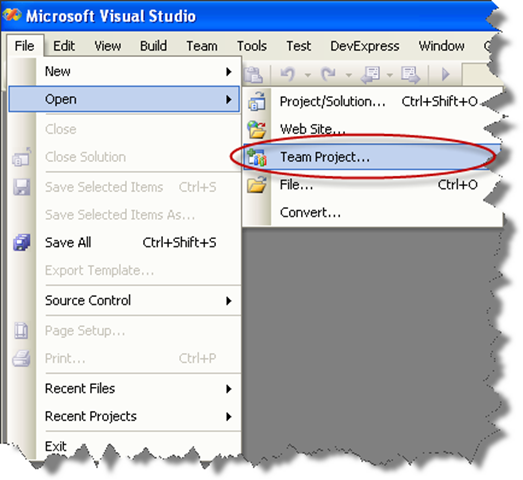
3. Dialog is presented, where you can choose your Team Foundation Server, and the Team Project to use. For these Continuous Migration example we’ll assume a project called MergeExample.
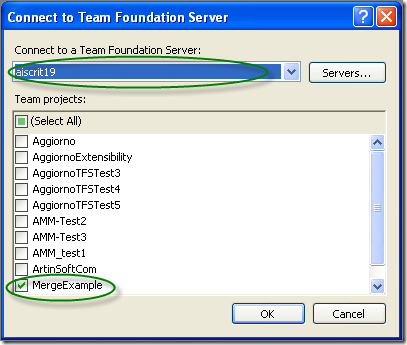
4. The Team Explorer is shown, with your selected project.
Expand the elements for the Team Project you previously selected.
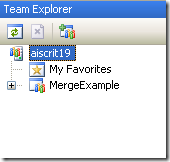
5. We now have to map our local directories to bind them to the
source control system. On the expanded tree, double click on the
Source Control Node
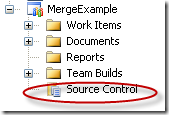
6. The Source Code Explorer is shown:
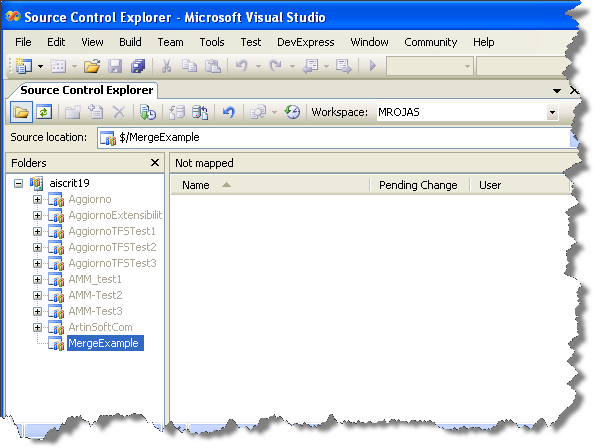
7. Go to the Workspaces dropdown box and select Workspaces…
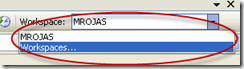
8. The Manage workspace dialog is shown.
Select the appropiate workspace and click Edit…
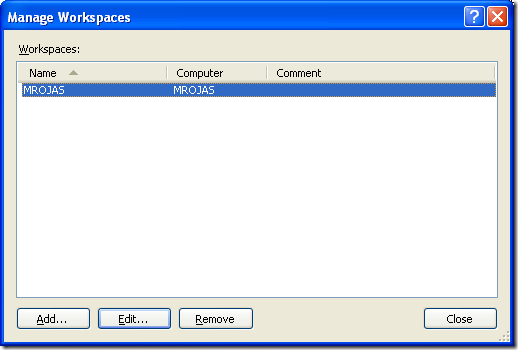
9. On the Edit Workspace dialog type a description for your source control and select the source control Folder we had created (for this example it is $/MergeExample) and the directory for your code (for this example it is C:\MergeExample).
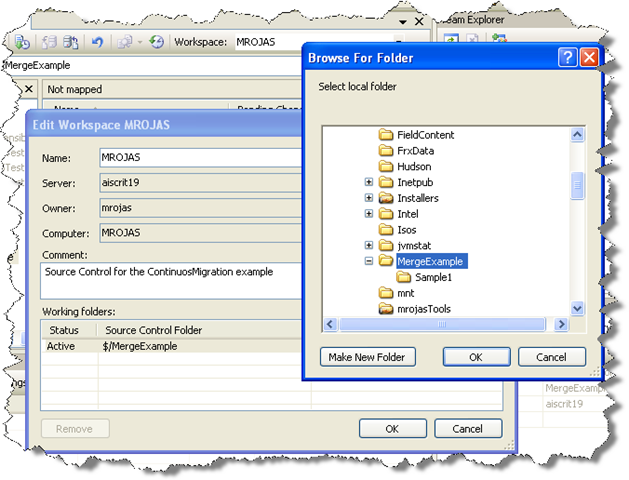
NOTE: if a message box about a pending update is shown, just click ok.
Now you have successfully mapped your directories, and you can start setting up your VB6 code for continuous migration