When I wrote my first application for Silverlight on Symbian, I kept getting this annoying
message I really didnt get why was it.
Finally I downloaded the Bing Xap file and looked at it. And it seams it was just something simple.
<?xml version="1.0" encoding="utf-8"?>
<Deployment
xmlns=http://schemas.microsoft.com/client/2007/deployment
xmlns:x=http://schemas.microsoft.com/winfx/2006/xaml
ExternalCallersFromCrossDomain="ScriptableOnly"
EntryPointAssembly="BingNokia"
EntryPointType="BingNokia.App"
RuntimeVersion="2.0.31005.0"
>
<Deployment.Parts>
<AssemblyPart x:Name="BingNokia" Source="BingNokia.dll" />
<AssemblyPart x:Name="Microsoft.Windows.Controls.WatermarkedTextBox" Source="Microsoft.Windows.Controls.WatermarkedTextBox.dll" />
<AssemblyPart x:Name="Mvc" Source="Mvc.dll" />
<AssemblyPart x:Name="System.Xml.Linq" Source="System.Xml.Linq.dll" />
</Deployment.Parts>
</Deployment>
My runtime version was wrong.
<Deployment
xmlns=http://schemas.microsoft.com/client/2007/deployment
xmlns:x=http://schemas.microsoft.com/winfx/2006/xaml
EntryPointAssembly="NokiaTest1"
EntryPointType="NokiaTest1.App"
RuntimeVersion="3.0.40818.0">
<Deployment.Parts>
<AssemblyPart x:Name="NokiaTest1" Source="NokiaTest1.dll" />
</Deployment.Parts>
</Deployment>
I still dont how to customize my AppManifest file
I suppose that behaviour is due to the fact that I have Silverlight 3 installed in my machine.
So what I did is that I compiled my application. Then renamed my .xap for .zip. Extracted my AppManifest.xml and modified it
changing the runtime version and copied it back to my .xap file. And voila!
If you dont have Windows Azure Tools installed
1. Open Visual Studio 2010
2. On the File Menu, Click new, and then click Project. This opens the New Project dialog
3. In the New Project dialog under Installed Templates, expand the Visual C# node
4. In project type click Cloud. A project that says Enable Windows Azure Tools appears
5. In Name type for example EnableTools and click OK
6. A project with a web page will appear. Click the Download Windows Azure Tools button. Close Visual Studio. Download and installed them.
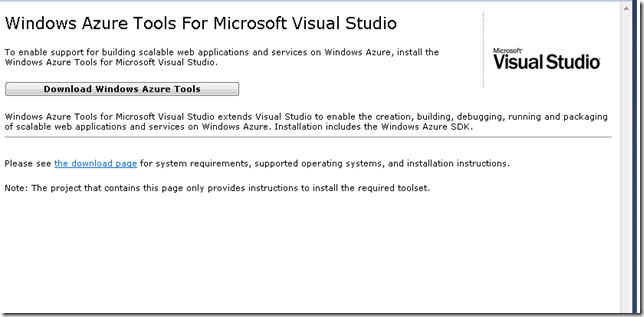
Once you have Windows Azure Toolsl installed
1. Open Visual Studio 2010
2. On the File Menu, Click new, and then click Project. This opens the New Project dialog
3. In the New Project dialog under Installed Templates, expand the Visual C# node
4. In project type click Cloud. A project that says Windows Azure Cloud Service appears
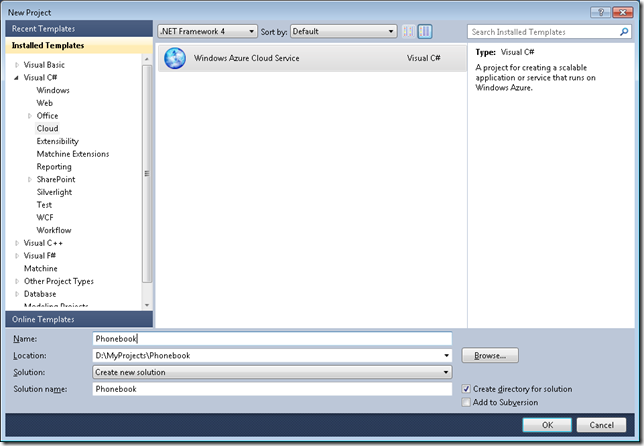
5. In Name Type for example Phonebook and click ok. The New Cloud Service Project is shown
If you are developing a Silverlight application with some services select the WCF Service Web Role. Rename it to something appropriate. In this example will be Phonebook.Web and Press OK
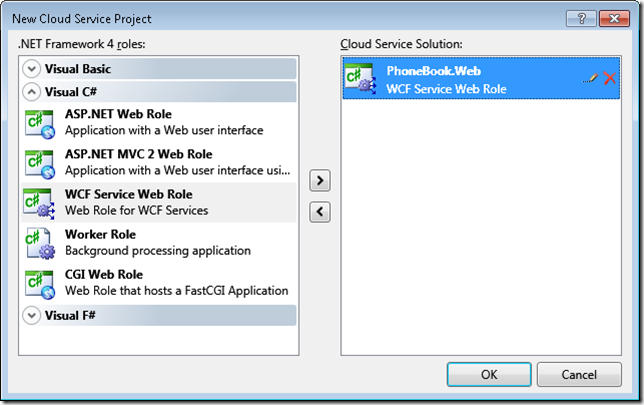
Your solution explorer will look like this:
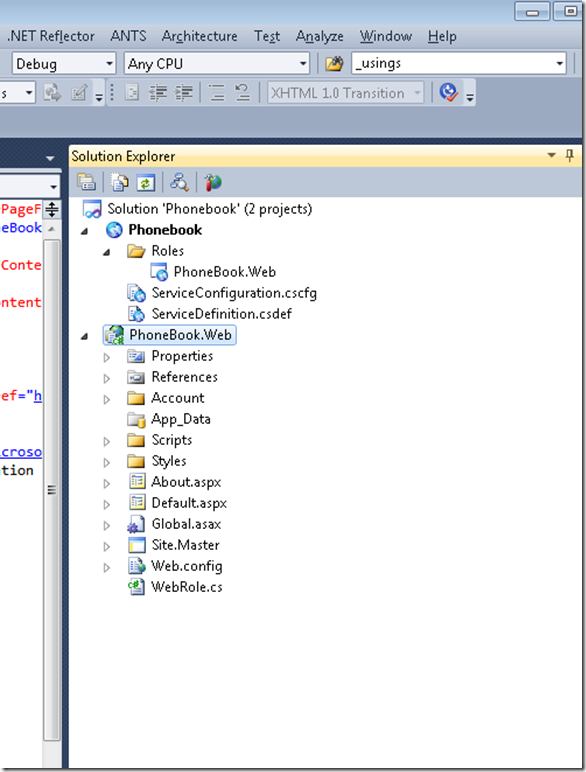
Now you can developing your application. We already have an Silverlight application (that was migrated from VB6 to Silverlight) and some existing Silverlight Class libraries and Server Class Libraries (Class Libraries compiled with the full 4.0 Framework that will be used in the Server Project Phonebook.Web).
To add your Silverlight app. Right Click your server project (Phonebook.Web), then Properties and in Properties go to Silverlight Application and add Phonebook_Silverlight
When everything compiles Go to the Visual Studio Menu Bar, then Debug and then Start Without Debugging. That starts the local development environment on your computer.
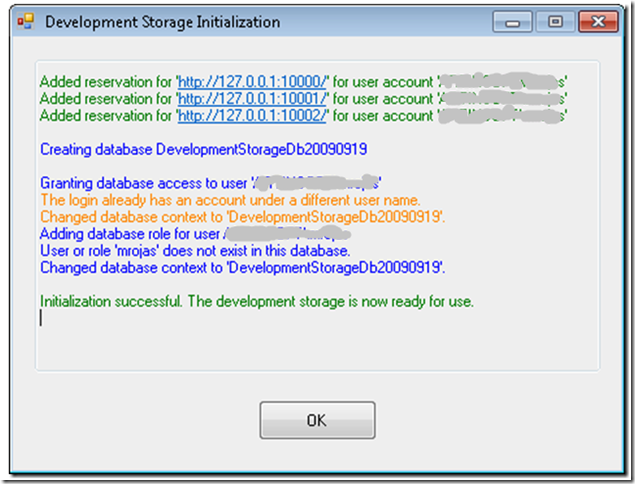
You can now start testing and finish development of your application.
There is something you myst notice. Everytime you start the Cloud Service, the Azure test environment starts. By default it will start in http:\\localhost:81 but there was a previous Development Fabric it will start in http:\\localhost:81. This is important for Silverlight applications because you must configure your service end point to a particular port. Make sure that your ServiceReferences.ClientConfig file is in sync with the port that your DevelopmentFabric is using
|
Notes for Azure development:
Sometimes during development it might happen that you get more than one instance of the Development Fabric. This will affect your silverlight apps that rely on WFC services because each new instance starts on a new port. You can use the CSRun tool to stop all instances.
If you have installed the Windows® Azure™ SDK to the default location, the CSRun tool can be found at C:\Program Files\Windows Azure SDK\v1.0\bin\csrun.exe.Then run C:\Program Files\Windows Azure SDK\v1.2\bin\csrun.exe /devfabric:shutdown
|
Publishing your Application
1. Navigate to Azure : https://windows.azure.com/Cloud/Provisioning/Default.aspx
2. On the page that says My Projects. When you are starting you will only see one project line. Click on it
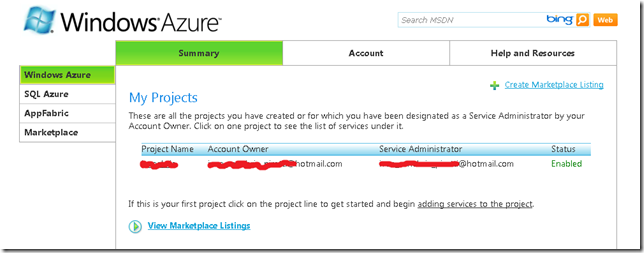
3. Click on New Service
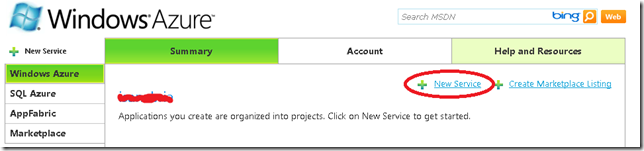
4. Click on Hosted Services
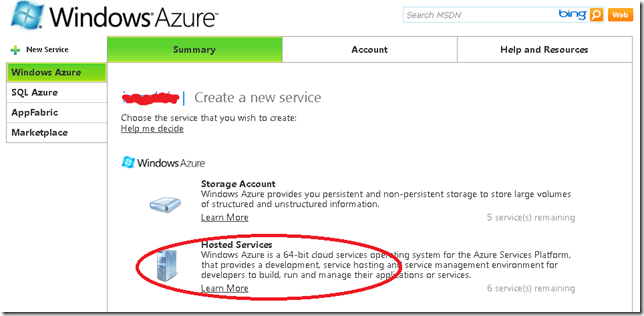
5. In the Create Service page, specify the service properties. In this example we will use Phonebook.Web for service label and a short description and press next.
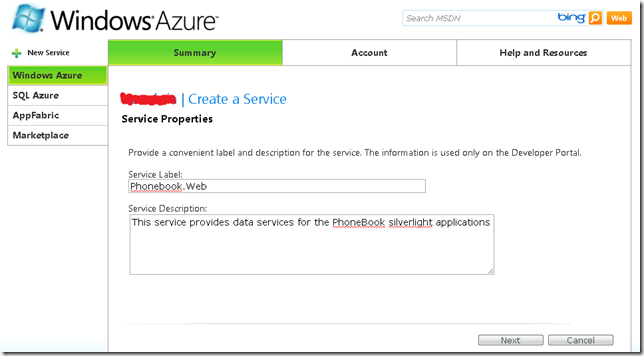
6. Now your hosted service needs a public url. You must check availability. In this example we will use phonebook. Hosted Affinity tries to group your services and storages in the same area. We have a SQL Azure database that is hosted in North Central US, so we will create a new AffinityGroup and call it PhonebookGroup. Press Create
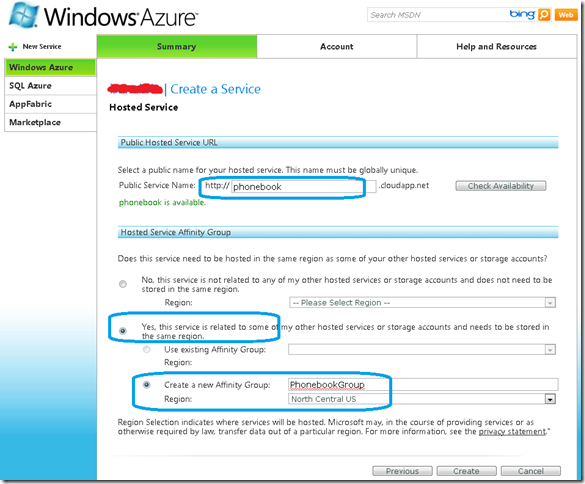
7. After Creation your Service is ready, and you can start the deployment.
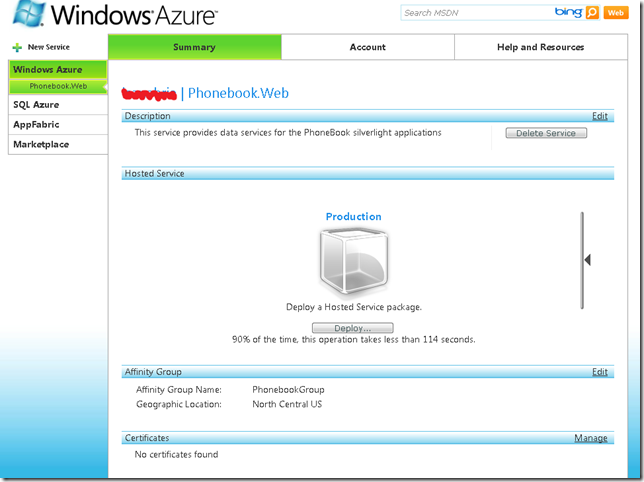
8. In Visual Studio 2010 Right click your Cloud Service. And Select Publish…
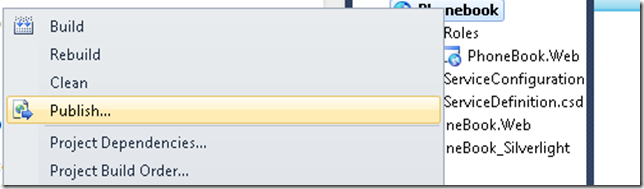
9. The Publish Cloud Service Dialog appears. From the Credentials drop down list select <Add>
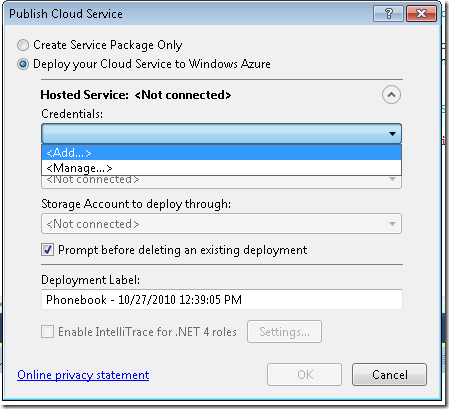
10. From the Create or select an existing certificate select <Create>.
10.1 In our example we will enter a FriendlyName for the new certificate of PhoneBook.
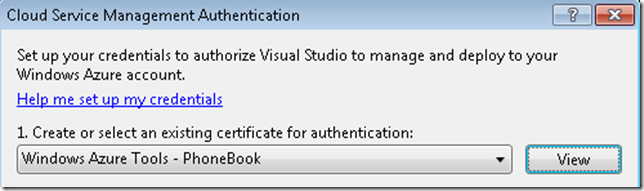
10.2 Click the “Copy the full path” link in the dialog. Then Open your browser and navigate to https://windows.azure.com/cloud/provisioning/ and click on your project
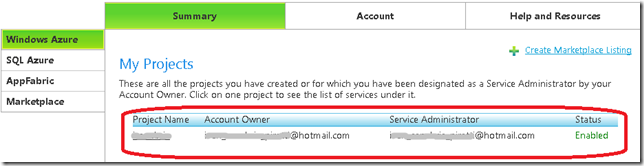
10.3 Now click on account.And in the Account page click on Manage My API Certificates
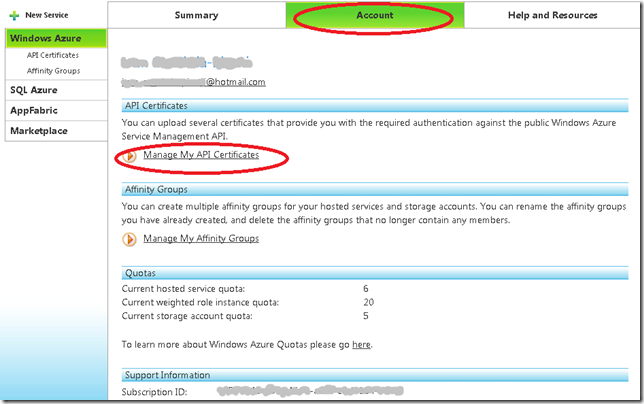
10.4 Click the Choose file and paste the full path you had copied before and then click upload

the installed certificate will be shown below.
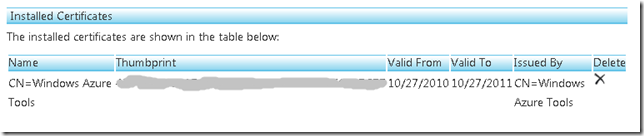
10.5 Now navigate to AppFabric by clicking AppFabric on the left hand side. This will show your subscription ID. Select it and copy it. You have to pasted on the dialog box in Visual Studio on the textbox that says above it “Copy the subscription ID”
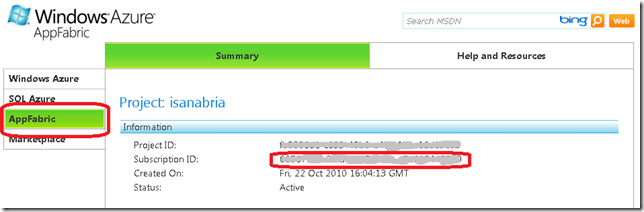
and name those Credentials PhonebookAccount and press OK
11 You need a storage account. If you have not created one. Then you have to follow these steps:
11.1 Open your browser and navigate to https://windows.azure.com/cloud/provisioning/ and click on your project.
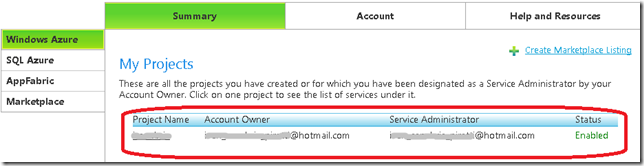
11.2 Now click on New Service

11.3 Now click on Storage Account
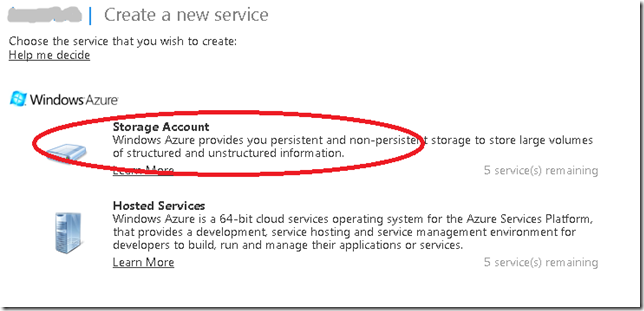
11.4 The Create Service Page is show. Enter a Service label and Description and Click Next
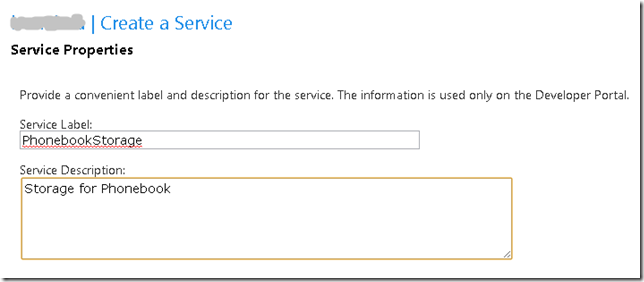
11.5 Select a name for the public URL, check its availability. And select Affinity.And press Create
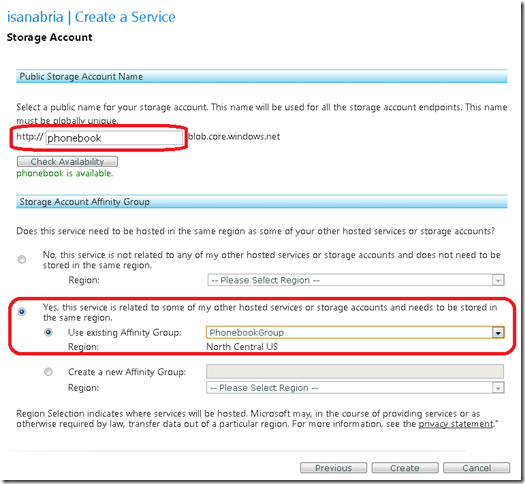
12. Press OK on the Publish Cloud Service Dialog
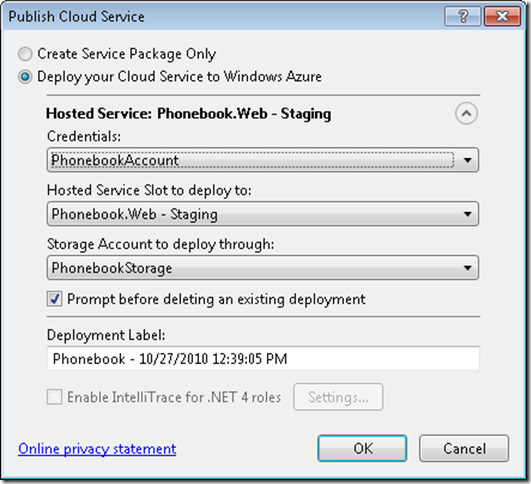
13. Visual studio will upload your application to the cloud

While your application is in staging the only problem might be that the published URL changed and that might be conflictive for your ServiceReferences.ClientConfig.
Once your application is on Staging you can switch it to Production and your are ready for business.
One of the first steps to put your database in Windows Azure is to put your data on the cloud.
1. The first step is to log in to Azure
1.a) Go to https://windows.azure.com/Cloud/Provisioning/Default.aspx
1.b)Type your user name and password.
1.c) When your are logged in go to SQL Azure option on the left hand menu.
1.d) You will see a list of your projects. Click on the project.
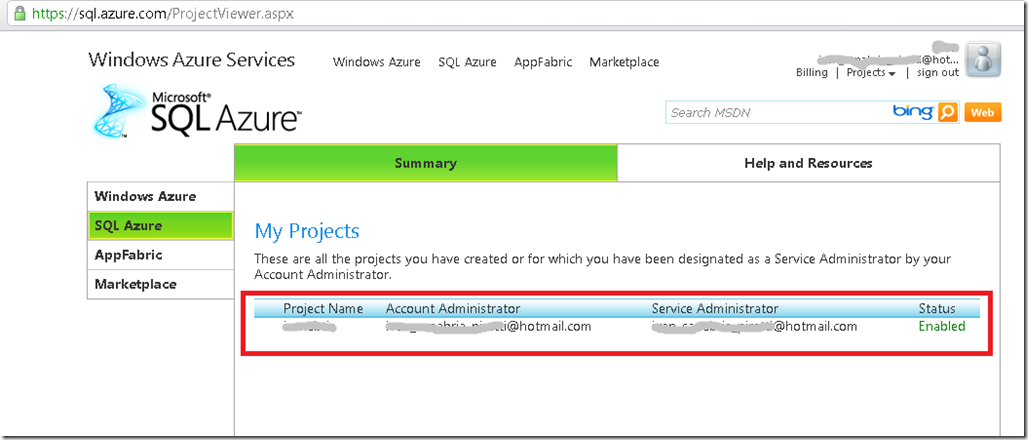
2. You must accept Azure Terms of Use
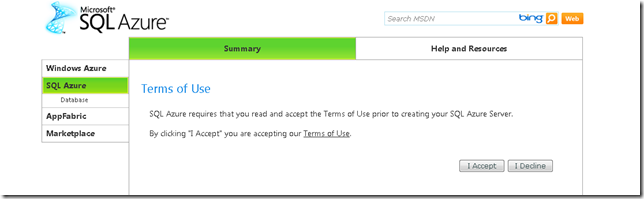
3. Now create a server. You must indicate an administrator username and password. Azure will set the server name.
Press the Create Server button and continue.
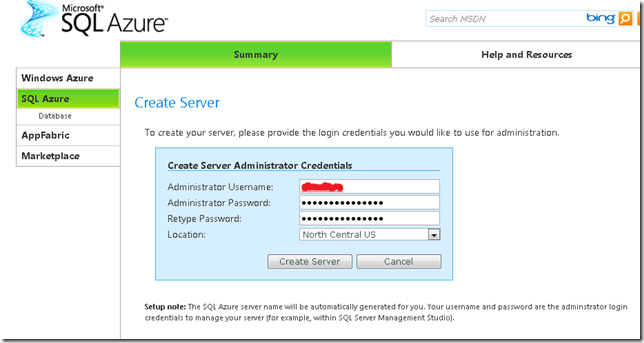
4. Now let’s create a new database.Press the Create Database Button
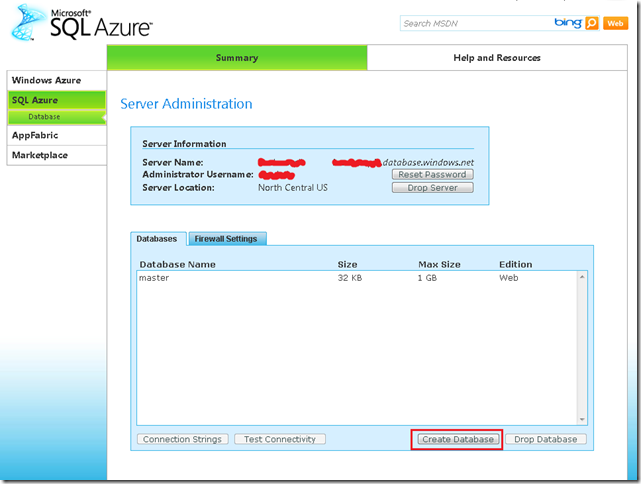
5. Just type your database name, edition and size. Editions can be Web or Business.
At this moment Size for Web Edition is 1GB or 5GB and for Business is 10GB, 20GB, 30GB, 40GB and 50GB.
Prices varies according to the options that you select.
For my purposes I will select a Web Edition of 1GB
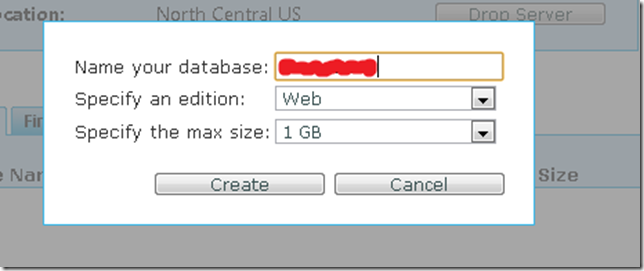
6. You should be able to see your new database in the Databases list.
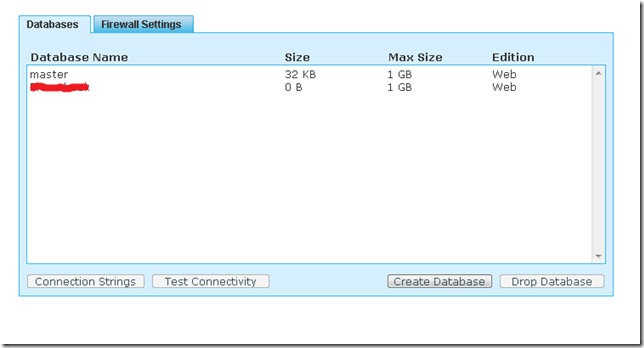
7. Configure Firewall settings so you can connect to the new database.
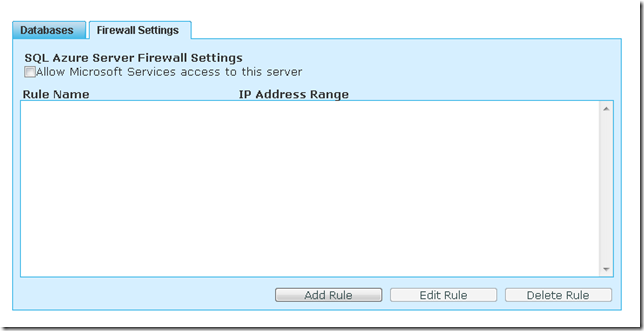
7.1 Press the Allow Microsoft Services access to this server checkbox.
That will add a Rule Name that allows access from 0.0.0.0 to 0.0.0.0.
Select the rule and press Edit. You must can type something like 0.0.0.0 to 255.255.255.255 to allow access to all IP Address.
Moving your data to SQL Azure
The easiest way to upload a SQL Server database to SQL Azure is to use
the SQL Azure Migration Wizard this is a great tool that you can download from
CodePlex http://sqlazuremw.codeplex.com/
1. Download the tool. In my case I installed it in D:\SQLAzureTools. Run SQLAzureMW.exe
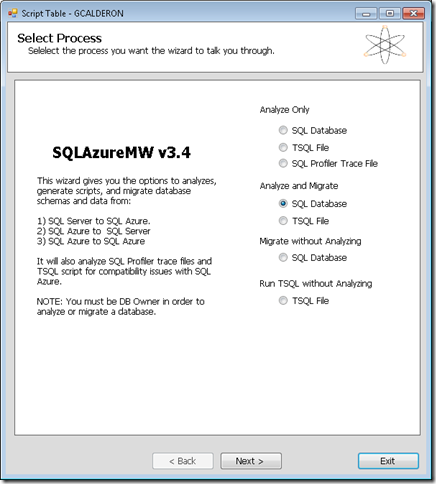
2. Select SQL Database and press Next
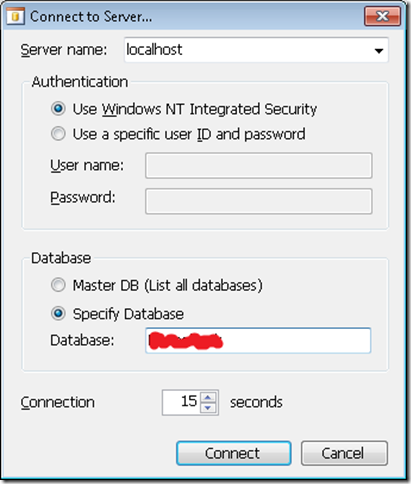
3. Select your database and press connect. That will add your database to a list. Click on your database name and press Next
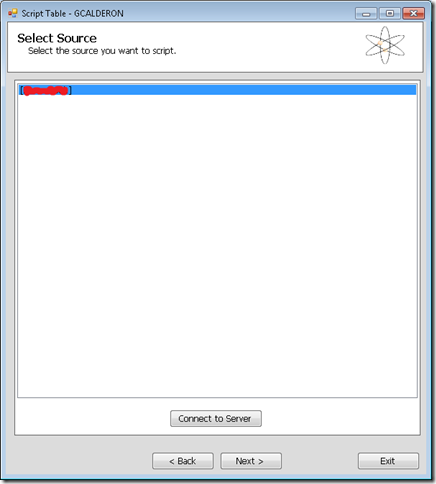
4. Select the tables and other object that you will move to your SQL Azure database
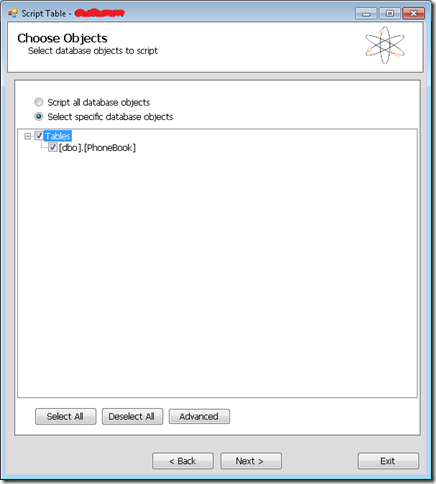
5. Press Next a Summary is presented with all options
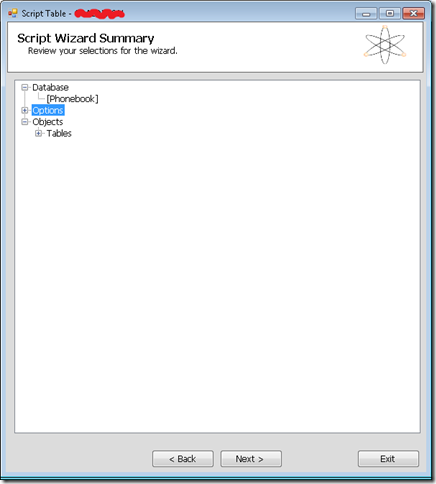
6. The wizard will generate a BCP file and a script for your tables.
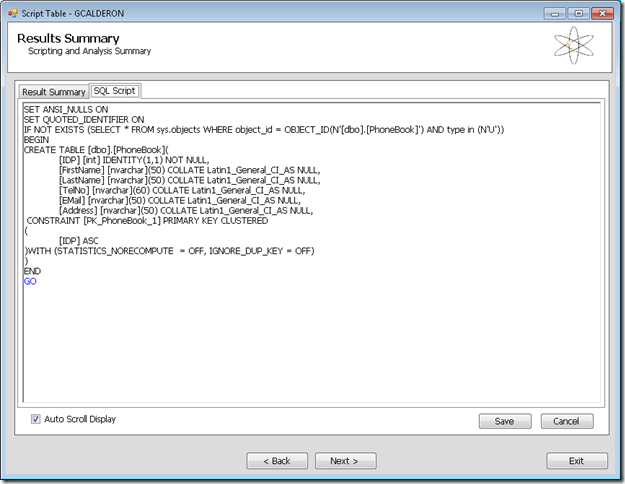
You can connect to run your scripts with the following command:
> sqlcmd -S tcp:<servername>.database.windows.net -U <username>@<servername> -P <password> –d <database>
Depending on your configuration you might have problems with BCP. In general you need something like:
To export data:
bcp PhoneBook out c:\temp\Phonebook-c.dat –S <Server> –T –c
-T means a trusted connection and native format
To import data
bcp Phonebook.dbo.Phonebook in c:\temp\Phonebook-c.dat -c -U <username>@<servername> -P <Password> -S tcp:<servername>.database.windows.net -c
After importing your data, you are set to keep on developing your applications on Azure
NOTE:
If you dont know the schema name connect to your database and run something like:
SELECT '['+SCHEMA_NAME(schema_id)+'].['+name+']' AS SchemaTable FROM sys.tables
I am a big fan of mobile applications and recently due to our migration activities
(we now offer migrations from VB6 and WinForms to Silverlight)
have been involved with Silverlight programming.
I have done some mobile application development activities
in J2EE and flash and I am now very happy with Silverlight.
What makes me even happier is that I am a Symbian fan and I can now
start developing applications for my Nokia phone with silverlight.
Dont miss it!: http://www.silverlight.net/getstarted/devices/symbian/
If you have a .bak file, and all you want is to restore that file to a mdf. Then this is what you can do.
First you need an empty .mdf and .ldf files. The easier way to do that is to create a WebProject in Visual Studio and then In the App_Data folder right click and add new database. That will create an mdf and a .ldf.
Now copy those files to the data directory of your SQLSERVER Express. If it usually under the C:\Program Files\Microsoft SQL Server. In my case it is in C:\Program Files\Microsoft SQL Server\MSSQL.1\MSSQL\Data\
So if your database is PhoneBook just copy:
copy PhoneBook.mdf “C:\Program Files\Microsoft SQL Server\MSSQL.1\MSSQL\Data\PhoneBook.mdf”
copy PhoneBook_log.ldf “C:\Program Files\Microsoft SQL Server\MSSQL.1\MSSQL\Data\PhoneBook_log.ldf”
Now attach your database:
open a Visual Studio 2008 Command Prompt or other prompt (Remember to right click the Run as Administrator, specially if it is Vista)
in the command prompt run:
sqlcmd –S ./SQLEXPRESS
and run the following commands:
CREATE DATABASE Phonebook ON
( FILENAME = N'C:\Program Files\Microsoft SQL Server\MSSQL.1\MSSQL\Data\Phonebook.mdf' ),
( FILENAME = N'C:\Program Files\Microsoft SQL Server\MSSQL.1\MSSQL\Data\Phonebook_log.ldf' )
FOR ATTACH ;
GO
copy your .BAK file to the data directory.
copy PhoneBook.bak “C:\Program Files\Microsoft SQL Server\MSSQL.1\MSSQL\Data\PhoneBook.bak”
NOTE: Why the data directory: It seams that in some installation you can have permitions issues
RESTORE DATABASE PhoneBook
FROM DISK = 'C:\Program Files\Microsoft SQL Server\MSSQL.1\MSSQL\Data\PhoneBook2.BAK'
WITH MOVE 'Phonebook' TO 'C:\Program Files\Microsoft SQL Server\MSSQL.1\MSSQL\Data\Phonebook.mdf',
MOVE 'Phonebook_log' TO 'C:\Program Files\Microsoft SQL Server\MSSQL.1\MSSQL\Data\Phonebook_log.ldf',
REPLACE
After that if everything runs ok then you can detach your database:
1> exec sp_detach_db 'Phonebook'
Now you can copy your mdf files back to where you wanted them
NOTE: If you dont know the name you have to put for Data and Log then Run commands like
RESTORE HEADERONLY FROM DISK ='C:\Program Files\Microsoft SQL Server\MSSQL.1\MSSQL\Data\PhoneBook2.BAK'
RESTORE FILELISTONLY FROM DISK ='C:\Program Files\Microsoft SQL Server\MSSQL.1\MSSQL\Data\PhoneBook2.BAK'
In my case it gives something like:
LogicalName
---------------------------------------------------------------------------------
Phonebook
Phonebook_log
ASP.NET comes with very nice controls for Login, Password recovery and user creation.
I have VS 2008 and VS 2010 in English, but I want my application to be available in Spanish and French as well.
If you add your Login control you will see that by default it only shows English captions.
How can you change them?
Well it is very easy.
Just do this:
1. Open your form, the one with the Login Controls.
2. Switch to Design mode
3. Go to the Visual Studio Menus and Select Tools\Generate Local Resource
4. That will generate a new file. That file will be in a directory called App_LocalResources and if your login webform was login.aspx
then the file will be Login.aspx.rexx. Add new pages for you languages like: Login.aspx.es.resx for spanish or Login.aspx.fr.resx for
French.
Behind the scenes, Visual Studio added in the page header a UICulture="auto" attribute.
This tells ASP.net to automatically detect the visitors' prefered language (it's sent in the HTTP headers) and provide them with the
most adequate translation of my page.
In others post I'll give instructions on how to add a languages drop down list to let the user change the displayed language.
Silverlight applications are packaged as .xap files. Those files must be keep in your web application. The default directory that is used for that is the ClientBin folder.
So if you have silverlight applications associated to your web project their .xap files should go there.
In VB6 when you have an ActiveX Library it was very important to use
the BinaryCompatibility setting to make sure that your applications did not break after a change.
So let’s first introduce what is binary compatibility and how to accomplish that in .NET.
Binary Compatibility allows to make changes to your components or COM classes without recompiling
every application you've made that uses the component.
And why do you need it. Why compatibility breaks.
On lets see.
An ActiveX Control or DLL expose Public interfaces.
Those interfaces have all of the properties, methods, events, etc. that you've marked as Public.
In other words, everything you've added that shows in Intellisense while working outside of your component.
Now let's say you have create a class, with two Methods Method1 and Method2
When you compile, VB generates all the COM infraestructure you need for your component.
It defines a CoClass and an interface and an entry for each method.
For a vb class with two methods:
Sub Method1()
End Sub
Sub Method2()
End Sub
It will produce a typelib like:
// Generated .IDL file (by the OLE/COM Object Viewer)
//
// typelib filename: <could not determine filename>
[
uuid(8ABA2C0C-7CCA-40CD-A944-56707566634A),
version(1.0)
]
library Project1
{
// TLib : // TLib : OLE Automation : {00020430-0000-0000-C000-000000000046}
importlib("stdole2.tlb");
// Forward declare all types defined in this typelib
interface _Class1;
[
odl,
uuid(6B86684C-B3DD-4680-BF95-8DEE2C17AF5B),
version(1.0),
hidden,
dual,
nonextensible,
oleautomation
]
interface _Class1 : IDispatch {
[id(0x60030000)]
HRESULT Method1();
[id(0x60030001)]
HRESULT Method2();
};
[
uuid(C71C7AB0-552A-4D5D-A9FB-AF33830A697E),
version(1.0)
]
coclass Class1 {
[default] interface _Class1;
};
};
As you can see in the typelib there are IDs associated to each coclass, interface and
methods. Those IDs are the ones use when you generate the .exe file for your application.
Now if you modify your Class to:
Sub Method3()
End Sub
Sub Method4()
End Sub
Sub Method1()
End Sub
Sub Method2()
End Sub
and you use No Compatibility the typelib after your changes will be:
// Generated .IDL file (by the OLE/COM Object Viewer)
//
// typelib filename: <could not determine filename>
[
uuid(FE5C56C2-E03A-4DC0-994D-B68543C72A46),
version(1.0)
]
library Project1
{
// TLib : // TLib : OLE Automation : {00020430-0000-0000-C000-000000000046}
importlib("stdole2.tlb");
// Forward declare all types defined in this typelib
interface _Class1;
[
odl,
uuid(A3032E1E-52FE-42E0-98FF-84A9DD4FD8C3),
version(1.0),
hidden,
dual,
nonextensible,
oleautomation
]
interface _Class1 : IDispatch {
[id(0x60030000)]
HRESULT Method3();
[id(0x60030001)]
HRESULT Method4();
[id(0x60030002)]
HRESULT Method1();
[id(0x60030003)]
HRESULT Method2();
};
[
uuid(72721504-CC56-4BB9-9447-C7193FE8C02D),
version(1.0)
]
coclass Class1 {
[default] interface _Class1;
};
};
As you can see, now the ids for the methods, CoClass are different, so your applications will return errors like: Error 430 (Automation error, the component dies horribly) or Error 429 (can't create the object at all)
But if you instead used BinaryCompatibility then the typelib for your class will be:
// Generated .IDL file (by the OLE/COM Object Viewer)
//
// typelib filename: <could not determine filename>
[
uuid(8ABA2C0C-7CCA-40CD-A944-56707566634A),
version(1.1)
]
library Project1
{
// TLib : // TLib : OLE Automation : {00020430-0000-0000-C000-000000000046}
importlib("stdole2.tlb");
// Forward declare all types defined in this typelib
interface _Class1;
[
odl,
uuid(6E9C59C3-82D7-444C-92FB-01B49D91A2FF),
version(1.1),
hidden,
dual,
nonextensible,
oleautomation
]
interface _Class1 : IDispatch {
[id(0x60030002)]
HRESULT Method3();
[id(0x60030003)]
HRESULT Method4();
[id(0x60030000)]
HRESULT Method1();
[id(0x60030001)]
HRESULT Method2();
};
[
uuid(C71C7AB0-552A-4D5D-A9FB-AF33830A697E),
version(1.1)
]
coclass Class1 {
[default] interface _Class1;
};
typedef [uuid(6B86684C-B3DD-4680-BF95-8DEE2C17AF5B), version(1.0), public]
_Class1 Class1___v0;
};
If you compare now the two typelibs you can see the Method1 and Method2 keep the same ids.
For each version a typedef is generated that will point to the last version. For example adding a Method5 will add new entry like:
typedef [uuid(6B86684C-B3DD-4680-BF95-8DEE2C17AF5B), version(1.0), public]
_Class1 Class1___v0;
typedef [uuid(6E9C59C3-82D7-444C-92FB-01B49D91A2FF), version(1.1), public]
_Class1 Class1___v1;
Well that is what binary compatibility does. Now how to achieve binary compatibility in .NET
Binary Compatibility in .NET
Achieving binary compatibility in .NET is really easy. You just need to give more information to
make explicit how your typelib information will be. I will follow an approach as the one I already explained in this post:
http://blogs.artinsoft.net/mrojas/archive/2010/06/23/exposing-c-classes-thru-interop.aspx
Lets take our previous example:
using System;
using System.Runtime.InteropServices;
namespace InteropExamples
{
public class Class1
{
public void Method3()
{
}
public void Method4()
{
}
public void Method1()
{
}
public void Method2()
{
}
public void Method5()
{
}
}
}
In previous posts I had recommended using partial classes and using interfaces to explicitly specify what you what to be seen in COM. This means you start up with something like:
public partial class Class1
{
public void Method3()
{
}
public void Method4()
{
}
public void Method1()
{
}
public void Method2()
{
}
}
[ComVisible(true)]
public interface _Class1
{
void Method3();
void Method4();
void Method1();
void Method2();
}
[ComVisible(true)]
[ClassInterface(ClassInterfaceType.None)]
[ComDefaultInterface(typeof(_Class1))]
partial class Class1 : _Class1
{
#region _Class1 Members
void _Class1.Method3()
{
Method3();
}
void _Class1.Method4()
{
Method4();
}
void _Class1.Method1()
{
Method1();
}
void _Class1.Method2()
{
Method2();
}
#endregion
}
Now to make this code binary compatible then you have to make sure that the tlb file generated for your class is almost identical to that generated before. To acomplish that we must make sure that we your methods, interfaces and classes have the same guids and ids. Lets see how:
using System;
using System.Runtime.InteropServices;
namespace InteropExamples
{
public partial class Class1
{
public void Method3()
{
System.Windows.Forms.MessageBox.Show("3 N");
}
public void Method4()
{
System.Windows.Forms.MessageBox.Show("4 N");
}
public void Method5()
{
System.Windows.Forms.MessageBox.Show("5 N");
}
public void Method1()
{
System.Windows.Forms.MessageBox.Show("1 N");
}
public void Method2()
{
System.Windows.Forms.MessageBox.Show("2 N");
}
}
[ComVisible(true)] //This to make the interface Visible for COM
[TypeLibType((TypeLibTypeFlags)((short)TypeLibTypeFlags.FHidden |
(short)TypeLibTypeFlags.FDual |
(short)TypeLibTypeFlags.FNonExtensible |
(short)TypeLibTypeFlags.FOleAutomation))] //This to use the same flags as in previous tlb
[Guid("9BAFD76D-8E6B-439C-8B6D-37260BFA3317")] //This is to make the class have the guid
public interface _Class1
{
[DispId(0x60030000)]
void Method1();
[DispId(0x60030001)]
void Method2();
[DispId(0x60030002)]
void Method3();
[DispId(0x60030003)]
void Method4();
[DispId(0x60030004)]
void Method5();
}
[ComVisible(true)] //This to make the class Visible for COM
[ClassInterface(ClassInterfaceType.None)] //This is to make sure that we have control on interface generation
[ComDefaultInterface(typeof(_Class1))] //To set default interface
[ProgId("Project1.Class1")] //To set ProgId
[Guid("C71C7AB0-552A-4D5D-A9FB-AF33830A697E")] //Maintain same Guid.
partial class Class1 : _Class1, Class1___v0, Class1___v1
{
#region _Class1 Members
void _Class1.Method3()
{
Method3();
}
void _Class1.Method4()
{
Method4();
}
void _Class1.Method1()
{
Method1();
}
void _Class1.Method2()
{
Method2();
}
#endregion
#region Class1___v0 Members
void Class1___v0.Method1()
{
Method1();
}
void Class1___v0.Method2()
{
Method2();
}
void Class1___v0.Method3()
{
Method3();
}
void Class1___v0.Method4()
{
Method4();
}
void Class1___v0.Method5()
{
Method5();
}
#endregion
#region Class1___v1 Members
void Class1___v1.Method1()
{
Method1();
}
void Class1___v1.Method2()
{
Method2();
}
void Class1___v1.Method3()
{
Method3();
}
void Class1___v1.Method4()
{
Method4();
}
void Class1___v1.Method5()
{
Method5();
}
#endregion
}
//This is to keep compatibility with old versions
//we cannot generate a typedef so we will need to add all of the versions
//for BinaryCompatibility
[ComVisible(true)]
[Guid("6B86684C-B3DD-4680-BF95-8DEE2C17AF5B")]
[TypeLibType(TypeLibTypeFlags.FHidden)]
public interface Class1___v0
{
[DispId(0x60030000)]
void Method1();
[DispId(0x60030001)]
void Method2();
[DispId(0x60030002)]
void Method3();
[DispId(0x60030003)]
void Method4();
[DispId(0x60030004)]
void Method5();
}
//This is to keep compatibility with old versions
//we cannot generate a typedef so we will need to add all of the versions
//for BinaryCompatibility
[ComVisible(true)]
[Guid("4A7A3317-BF13-443E-9DB0-2C5EA21F00CA")]
[TypeLibType(TypeLibTypeFlags.FHidden)]
public interface Class1___v1
{
[DispId(0x60030000)]
void Method1();
[DispId(0x60030001)]
void Method2();
[DispId(0x60030002)]
void Method3();
[DispId(0x60030003)]
void Method4();
[DispId(0x60030004)]
void Method5();
}
}
Sadly in .NET you cannot use Interface Inheritance in COM. If there is interface inheritance YOU HAVE TO IMPLEMENT each interface. In the case of code that comes from VB6. VB6 just uses typedefs, so you really don’t know which methods belong to each version. So in the end all versions have all methods.
The other alternative to this method, is just to implement last version. And after generating the tlb, decompile it to an .IDL file add the typedefs and recompiled it. I explained something similar in this post:http://blogs.artinsoft.net/mrojas/archive/2010/05/17/interop-remove-prefix-from-c-enums-for-com.aspx
Ok. I hope this helps you to have an more clear idea of what Binary Compatibility is and how to do it in .NET. I am attaching some sample code. It show an ActiveX library that uses BinaryCompatibility and three version on an aplications that uses the different versions. And also a .NET class library that is equivalent to the VB6 one. HERE
Enjoy.
Either if you migrate your application from VB6 to C# or if you develop a new application in C# something you end up with cases where you need to use your classes in legacy apps. Some of them could have been written in VB6 or could even be VBA macros in Excel applications.
Exposing your .NET classes can be sometimes very easy (you can think is just a matter of putting a ComVisible tag) but in other occasions is not that simple. Specially if your legacy application is using a lot of Late Bound calls like in VBA, so you must make sure that the COM information that you are exposing for your class is exactly what you really want and need.
OK. So I will provide some guidelines or some steps you should follow to provide a consistent COM interface for your .NET Code.
1. First you have to add the [ComVisible(true)] attribute. Don’t think that’s all. Even if in some cases that is enough is better if you take an strict control of want is being generated for your class. Ok Let’s use the following class as an example:
using System;
using System.Runtime.InteropServices;
namespace InteropExamples
{
[ComVisible(true)]
public class MyVerySimpleClass
{
public Class2 CreateANewClass()
{ return new Class2() }
public int GetMyLuckyNumber() { return 15; }
}
public class Class2 { }
}
// Generated .IDL file (by the OLE/COM Object Viewer)
//
// typelib filename: <could not determine filename>
[
uuid(370E4AD4-073B-4984-8C7D-5ED027F7B1CA),
version(1.0)
]
library ClassLibrary1
{
// TLib : // TLib : mscorlib.dll : {BED7F4EA-1A96-11D2-8F08-00A0C9A6186D}
importlib("mscorlib.tlb");
// TLib : OLE Automation : {00020430-0000-0000-C000-000000000046}
importlib("stdole2.tlb");
// Forward declare all types defined in this typelib
interface _MyVerySimpleClass;
[
uuid(E03CCE68-2D55-3576-9DB6-019AAA667A5D),
version(1.0),
custom({0F21F359-AB84-41E8-9A78-36D110E6D2F9}, "InteropExamples.MyVerySimpleClass")
]
coclass MyVerySimpleClass {
[default] interface _MyVerySimpleClass;
interface _Object;
};
[
odl,
uuid(D18BEEE1-4425-3AC7-891E-807EC2283731),
hidden,
dual,
oleautomation,
custom({0F21F359-AB84-41E8-9A78-36D110E6D2F9}, "InteropExamples.MyVerySimpleClass")
]
interface _MyVerySimpleClass : IDispatch {
};
};
In this case your class will be expose using all defaults. That is, a progId that will be the <AssemblyName>.ClassName an interface _<ClassName> is generated and the class is exposed only for IDispatch, which would not provide class information if you add the tlb reference to a VB6 or VBA project.
And if you run this code in VB6 you will have a problem like type mismatch when you try to use the method x.CreateAClass because it is returning an object that is not exposed thru COM.
Private Sub Command1_Click()
Dim x As Object
Set x = CreateObject("InteropExamples.MyVerySimpleClass")
MsgBox x.GetMyLuckyNumber
MsgBox x.CreateAClass
End Sub
So my recommendation is to make explicit what you want to expose. Maybe you only need some of the methods to be exposed. Well that is step two.
2. Define a public, ComVisible(true) interface that will define the methods that you want to be exposed thru COM. Sometimes it is better to implement the interface explicitly. I even recommend using partial classes so you isolate the COM stuff from your normal class. If you class is very simple you can leave all COM stuff there.
//It is better to have an interface, because
//you are completely sure what you are exposing or not
[ComVisible(true)]
public interface _MyVerySimpleClass
{
int GetMyLuckyNumber();
}
3. (Recommedation) This is not an obligatory step but I recommend using partial classes.
//Using partial classes allow you to separate all the
//COM plumbing and leave your .NET implementation simple
public partial class MyVerySimpleClass
{
public Class2 CreateAClass()
{
return new Class2();
}
public int GetMyLuckyNumber() { return 15; }
}
3. Make sure your partial class has the following attributes:
[ComVisible(true)] <—This is obvious because you want to use your class in COM
[ClassInterface(ClassInterfaceType.None)] <—This is because your want to take charge or what will be generated in your Typelib (tlb)
[ComDefaultInterface(typeof(_MyVerySimpleClass))] <—This is to indicate the interface that holds your COM visible methods.
[ProgId("InteropExamples.MyVerySimpleClass")] <—To establish which will be the progId not have a generated one
[Guid("{029D468C-8BE6-498f-8A57-3B4B0306BA41}")] <—this is important specially if you are trying to accomplish binary compatibility
Optionally add this attribute [IDispatchImpl(IDispatchImplType.CompatibleImpl)] this is currently marked as an obsolete attribute but it still works and I have found scenarios, specially in some VBA applications where you need this attribute in order to make some late bound calls.
4. And Explicitly implement the interface methods. This is important because some of the return values or arguments might need convertions. For example what can you do if your method returns a DataSet and your Excel VBA script is expecting something like a Recordset (more on this on other posts).
So now you will have a class like:
//Using partial classes allow you to separate all the
//COM plumbing and leave your .NET implementation simple
public partial class MyVerySimpleClass
{
public Class2 CreateAClass()
{
return new Class2();
}
public int GetMyLuckyNumber() { return 15; }
}
//It is better to have an interface, because
//you are completely sure what you are exposing or not
[ComVisible(true)]
public interface _MyVerySimpleClass
{
int GetMyLuckyNumber();
}
[ComVisible(true)]
[ClassInterface(ClassInterfaceType.None)] //This is to make sure that no automatic generation of COM methods is done
[ComDefaultInterface(typeof(_MyVerySimpleClass))] //This to explicitly establish which is the default interface
[ProgId("InteropExamples.MyVerySimpleClass")]
[Guid("{029D468C-8BE6-498f-8A57-3B4B0306BA41}")]
[IDispatchImpl(IDispatchImplType.CompatibleImpl)]
partial class MyVerySimpleClass : _MyVerySimpleClass
{
#region _MyVerySimpleClass Members
//Explicit implementation is better because it avoids messing your .NET
//class specification. Sometimes when you expose thru COM you can have problem with
//methods overloads. For example you have to have the same method name but differente
//return type. Or you have a collition with an existing member.
int _MyVerySimpleClass.GetMyLuckyNumber()
{
return GetMyLuckyNumber();
}
#endregion
}
And your TLB is now explicit and exposes ONLY what you really really want.
// Generated .IDL file (by the OLE/COM Object Viewer)
//
// typelib filename: <could not determine filename>
[
uuid(370E4AD4-073B-4984-8C7D-5ED027F7B1CA),
version(1.0)
]
library ClassLibrary1
{
// TLib : // TLib : mscorlib.dll : {BED7F4EA-1A96-11D2-8F08-00A0C9A6186D}
importlib("mscorlib.tlb");
// TLib : OLE Automation : {00020430-0000-0000-C000-000000000046}
importlib("stdole2.tlb");
// Forward declare all types defined in this typelib
interface _MyVerySimpleClass;
[
odl,
uuid(80D00C45-EE10-3D65-A5FF-42AB7D8F8A71),
version(1.0),
dual,
oleautomation,
custom({0F21F359-AB84-41E8-9A78-36D110E6D2F9}, "InteropExamples._MyVerySimpleClass")
]
interface _MyVerySimpleClass : IDispatch {
[id(0x60020000)]
HRESULT GetMyLuckyNumber([out, retval] long* pRetVal);
};
[
uuid(029D468C-8BE6-498F-8A57-3B4B0306BA41),
version(1.0),
custom({0F21F359-AB84-41E8-9A78-36D110E6D2F9}, "InteropExamples.MyVerySimpleClass")
]
coclass MyVerySimpleClass {
interface _Object;
[default] interface _MyVerySimpleClass;
};
};
For more info about BinaryCompatibility see my other posts on Interop.
I love sharepoint and it is very nice and cool. We use it a lot to share information with our clients. But every know and then when I try to open or check out a document IE just crashes.
So I got tired of it and decided to put an end to that annoyance. I pointed my browser to google and found the: http://www.groovypost.com/howto/microsoft/ie/fix-ie-crash-when-opening-documents-in-sharepoint/ This post recommends running the Microsoft Office Diagnostics Tools and it really works.
If you cannot find your Diagnostics Tools use this page: http://office.microsoft.com/en-us/help/HA012340761033.aspx