Riddle me this: How many licenses of Windows Server Enterprise Edition would you need if you are planning on running 20 Virtual machines inside a server that has 2 processors? Very, easy, you would need only 5 licenses. Too tough? How about this one...what would be the price difference if you were running 50 machines running Windows Server 2003 on a virtualization server with 2 processors if you chose to run the host machine with Windows Server Enterprise Edition vs. Windows Server Datacenter Edition? Very easy...running Datacenter edition would be $25,580 cheaper.
It definitely is tempting to say that I can pull this info right off the top of my head, but that would be a big big lie. The secret lies in the sweet web application Microsoft has published. It is called the
Windows Server Virtualization Calculator, and without a doubt, it will clear a lot of doubts and will show you the best way to go (in terms of licensing) when consolidating your data center, enjoy!
There are many many alternatives out there that will assist you to migrate a Physical machine to a Virtual - heck, even NT Backup can be used to accomplish this. The supported procedure recommended to carry out this procedure is to use ADS to create an image of the source machine and then dump it to a Virtual Machine. I am currently testing this procedure and trust me, it is not a straightforward one.
Given the choice, I would recommend any other approach when carrying out a P2V migration. VMWare currently released they migration utility that allows to move physical machines to virtual ones. It even goes the extra mile and imports various virtual machines from other solutions such as Microsoft's Virtual Server.
This is perfect for users of VMWare, but what about if you want to carry a P2V migration to the Virtual Server format? Well, you can still carry this out by using VMWare's tool and then using this utility to convert from VMWare to Virtual Server format. Not the cleanest solution, but I guess this is a perfect example in which the ends justify the means ;)
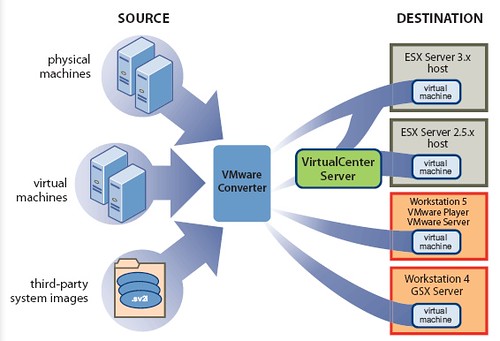
Before I get started on this blog post, allow me to say that this is something that you should never do in a production environment. That being said, when working with the Administrative Web Interface of Virtual Server, it will prompt you for username/password when you start the browser session and when you want to use VMRC to control a VM:
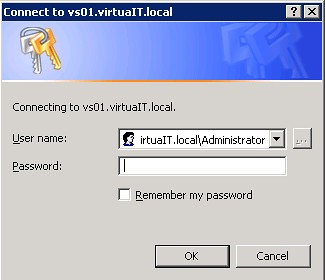
See that "Remember my password" checkbox? Well, it has never worked for us, and according to David Wang, this is an issue with the Virtual Server's Administrative Web Interface being accessed not as an Intranet site but rather as an Internet site. I tried messing with the security settings of my trusted site to allow the use of the currently logged on user on the sites - this lead me nowhere as the web site would not even show up.
I then proceeded to mess with some settings with IIS and I have achieved my purpose: no more password input every time I need to VMRC! . It is worth mentioning again that this is something I am doing on an isolated machine that we use for testing purposes - never, ever do this on a production machine!!!
Here is what you need to do:
- Access the IIS Control Panel
- Expand the following nodes: Virtual Server --> VirtualServer
- Right click on the VirtualServer node and select Properties
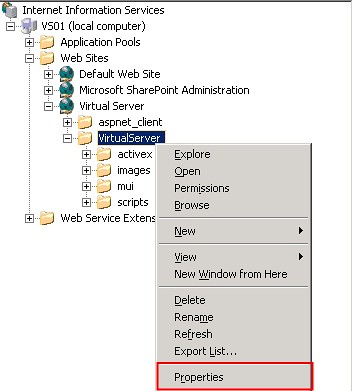
- Click on the Directory Security Tab
- Click the Edit button under Authentication and access control
- Mark the check labeled "Enable anonymous access"
- Enter a username/password combination that is allowed to access Virtual Server
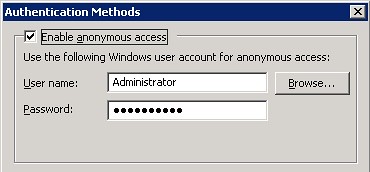
So far what you have done will allow you to access Virtual Servers main Administrative interface. If you want to skip the whole username/password issue when using VMRC, you must change some settings in IE:
- Access Internet Options from within IE
- Select the Trusted Sites Zone
- Click on Custom level
- Scroll all the way to the bottom and under User Authentication--> Logon, select "Automatic logon with current user name and password"
- Close the dialogs, restart IE
Once you do this, you will be able to access the Administrative Web Interface as the user you specified above. Nifty trick for testing but a big no-no for any other scenario.
We have mentioned several times that if you can use SCSI for your VMs, then you should use it. In order to practice what we preach, I downloaded a VHD from the VHD Test Drive program (Windows Server Pro 2003) and hooked it up to a SCSI adapter and booted the machine. It was unpleasantly greeted by the dreaded Blue Screen of Death when booting. As far as the reason why it happens, I really cannot tell. Perhaps it has to do something with the VHD being syspreped and whatnot, but the purpose if this entry is not to tell you why it happens but rather how to get around it.
What I did was that I connected the VM to a virtual IDE controller and booted. I let the sysprep process finish and once I had a Windows Server 2003 logon screen, I turned off the VM. In the configuration screen of Virtual Server, I added a SCSI adapter and then added the VHD to an empty device:
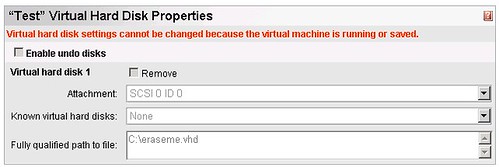
Once this was set, the VM booted without any issues.
Microsoft has recently posted on their website a
plethora of webcasts dealing with many current topics. Of particular interest are the ones posted on Virtualization. The ones that deal specifically with topic follows:
How to Virtualize Infrastructure Workloads
http://www.microsoft.com/emea/itsshowtime/sessionh.aspx?videoid=348Using Application Virtualization to Decrease Your Application Management TCO
http://www.microsoft.com/emea/itsshowtime/sessionh.aspx?videoid=361An Overview of Microsoft's Vision for Virtualization
http://www.microsoft.com/emea/itsshowtime/sessionh.aspx?videoid=337Transitioning to Windows Server Virtualization
http://www.microsoft.com/emea/itsshowtime/sessionh.aspx?videoid=343I have yet to watch them, but if I find something particularly interesting, I will post it on my blog ASAP.
Not everything that revolves around Virtualization is good - point in case: the software known as
Microsoft.Windows.Vista.Local.Activation.Server-MelindaGates.
This VMW virtual image fools Microsoft's latest operating system (Vista) into believing that it is contacting a Key Management Service server (KMS). When Vista tries to access the KMS, it connects to the Virtual Machine and within seconds the operating system is activated and fully functional even though it is a pirated copy.
As of now, Microsoft has yet to release an update that will fix this hack and assist Vista into knowing that it is not contacting a real KMS. It really makes you wonder how soon the hackers will release and update to their VMWare image after Microsoft releases their update.
The
complete article is on on the vmblog's web site.
Many people at Artinsoft use VMWare for their Virtualization needs. This quickly became a hassle as the VMs that they were using that I needed could not be used in Virtual Server. I just found out through this article that there is a new tool called the VMDK to VHD file converter.
I have not yet tested the tool, but soon I will be converting all the RedHat VMDK to VHDs and running them on our Virtual Server R2 SP1 (which fully supports Linux!).
You can find the official link
here, download it and let me know if you run into any issues!
I have talked quite a bit in terms of the different VHDs there are, let's now focus on the different controller types that are available.
When you create a VHD, you need to attach it to an emulated controller in order for the VM to use it. You have two options: SCSI or IDE, but which one should you choose and why?
The rule of thumb seems to be: if you can use SCSI, use SCSI, but why? SCSI emulated controllers allow concurrent connections on the BUS, so this will make operations with multiple VHDs faster. Furthermore, your VHDs can be bigger with SCSI controllers (2 Terabytes SCSI vs. 127 GB IDE!). If that was not enough, SCSI controllers have more devices that can be attached to them. IDE supports only 4 connections, SCSI supports up to 28!
Furthermore, emulated devices such as DVD drives can only be attached to IDE buses, so you better save those buses for these types of connections.
So when should you use IDE controllers? Use them when working with removable media or when you are dealing with a VHD that has an OS that will not allow itself to install itself on a SCSI connection.
It’s been almost 5 months since I brought a black MacBook to work. At first I thought it was not such a good idea due to the incompatibilities I could face. So far the experience has not been a bad one, and I can run most of the software I need without having to strive against slow performance or incompatibilities. With the exception of screwing up some of Jose’s powerpoint slide animations, I don’t think there has been mayor damage done.
The following compromises a list of the software that any individual looking for to work in a Windows environment should have on their list:
Parallels: If you must run Windows on OS X, then you need Parallels. It’s performance is superb and it will allow you to run a Virtualialzied Windows with a little performance hit. This blog I am writing as of now is under BlogJet using a copy of WindowsXP. I also run Office 2007, Firefox, Messenger, Project, and Visual Source Safe (watch out Parallels, someone is lurking in the dark)
Crossover: it allows you to run Windows binaries without having to run Windows. It is based on the Wine project and so far I have been able to run Office 2007 and Internet Explorer 6 without having to run Windows. Still on early beta stages but nonetheless quite impressive.
TSClient: I mentioned this on an earlier post. It has become my default RDC client, extremely fast.
NeoOffice: a port of OpenOffice but does not require x11 on your system. It runs faster than Microsoft Office for Mac on my MacBook. Until there is a universal binary for Office, I am using this one for Office productivity.
And finally, if all else fails (as is the case of running VTune on a VM), I can always boot into Windows natively using BootCamp. Fortunately, thanks to the great programs above, this is something that is happening less often every time.
A crucial part when carrying out training labs is setup. Without a well thought plan that takes into consideration everything that can go wrong (because it will), your labs are toast. We've done about ~70 trainings so far and in every one of them something pops up. With more and more trainings, you start to develop a sixth sense of complete and utter pessimism that will help you identify problems before they even show up.
That being said, we are in the middle of testing all of the setup for a series of Virtualization training labs in December 2007. We needed a way to quickly and painlessly add a bunch of users to a Windows 2003 Server. The following is the series of commands to create a user callled student1 on the server with Administrative priviledges that belongs to domain admins and an account that never expires:
net user student1 p@ssw0rd /ADD /DOMAIN
net group "domain admins" student1 /ADD /DOMAIN
net localgroup Administrators student1 /ADD
net accounts /maxpwage:unlimited /DOMAIN
There are plenty more of options so check out the net command to find a command that best suits your need.