I just had my first “issue” with Virtual Server 2005 R2. I was trying to create a virtual network with access to the outside world, but I couldn’t get the physical NICs to appear under the "Network adapter on physical computer:" option on the "Network Properties" screen. I could only get the “None (Guests Only) option, as shown here:
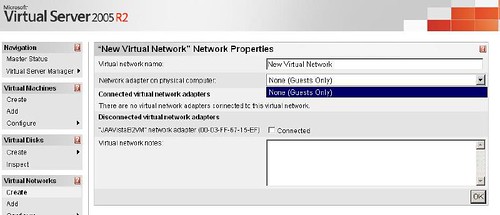
Now, before anyone says anything, I know that in order to have them appear here, I first need to enable the "Virtual Machine Networking Service" on the NICs that I want to share. The service, however, was not showing up on the network properties on the NIC connected to the network:
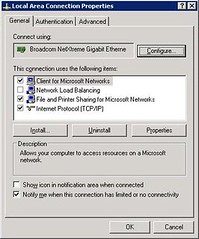
On the Virtual Server Event log, I was getting the following error logged:
"Virtual Server could not open its emulated Ethernet switch driver. To fix this problem, re-enable the Virtual Server Emulated Ethernet Switch service on one or more Ethernet adapters or reinstall Virtual Server."
Before going for the obvious, I first did a quick scan of the net for that log message and for the error in general, and the recommendation I found on several forums was to re-enable the service (not possible, wasn’t appearing), or to reinstall the server. Well, it turns out that the solution was VERY, VERY easy: just re-installing the service on the adapter did the trick. To do this, follow these steps:
- Open the network connection properties page
- Click on the “Install…” button
- Select the “Service” option under the “Select Network Component Type” window, and click “Add…”

- Now you need to select the "Virtual Machine Networking Service" from the selection window:
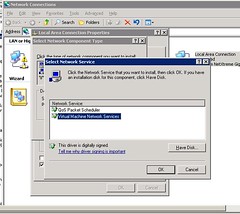
- In case you don’t see this service on the window, you need to reinstall it. To do this, click no “Have Disk…”, then “Browse…”, and browse to the Virtual Server Installation directory\Drivers and select either the x86 OR x64 directory (depending on your installation):

- Then select the file “VMNetSrv.inf” to install the server:
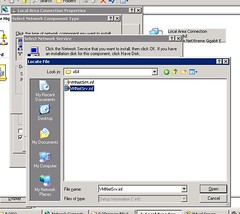
- The service should now show up under the Network Connection properties:
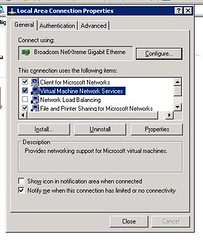
For some reason, the service is not installed on the adapters by deafult. With this process, however, the error messages go away, and you should be able to select the adapter on the “Network Properties" screen without having to re-install Virtual Server.