For some reason, several people have told me that they are not getting the link to download the Virtual Machine Additions for Linux on Microsoft Connect anymore. If that happens to you, try the direct link: https://connect.microsoft.com/content/content.aspx?ContentID=1475&SiteID=154 . You will still need to enter your Passport Live ID in order to access the Connect website, but that link should take you directly to the Linux Additions page.
Today Microsoft released the final version of Virtual PC 2007. You can download it here. This version fully supports Vista, both as a Host and a Guest, supports AMD and Intel hardware virtualization, and also supports 64–bit Host operating systems.
You can get some more information at the Virtual PC Guy’s WebLog, or directly on the VPC 2007 homepage.
Today I decided to test out the Volume Shadow Copy (VSS) support in Virtual Server 2005 R2. In theory, as I mentioned in an earlier post, with VSS, virtual server can create a consistent “snapshot” of a running virtual machine so other applications, such as backup clients, can use that snapshot without interrupting the virtual machine itself.
The only VSS-aware backup application I had installed was Windows’ very own NTBackup. So, I enabled VSS on the volumes, run NTBackup, and proceed to make a backup of my virtual machine. Everything started out OK, until NTBackup got stuck with the message “Waiting to retry shadow copy…”. Following my standard error-solving checklist, I checked the Event Viewer, and I found this message logged:
Volume Shadow Copy Service error: Error calling a routine on the Shadow Copy Provider {f5dbcc43-b847-494e-8083-f030501da611}. Routine details BeginPrepareSnapshot({f5dbcc43-b847-494e-8083-f030501da611},\\?\Volume{0cb1b616-8ea6-11db-88de-806e6f6e6963}\) [hr = 0x80070002].
We use Acronis imaging solution for deploying our server, and it turns out that Acronis’ VSS Provider has an issue with Microsoft’s VSS provider. Apparently the issue is well-known, and is documented in two forums posts. It is solved in the latest version of Acronis’ products, but I didn’t really had time to perform an upgrade (and Acronis’ products are notoriously stubborn when you try to uninstall them). So, I applied the solution suggested in one of the forum posts. I unregistered Acronis’ VSS provider using the command:
regsvr32 /u \windows\system32\snapapivss.dll
After that, the backup went without problems:
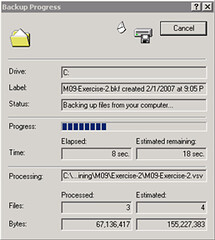
Opening up the log once the backup is complete shows you that all files from the virtual machine were backed up succesfully:
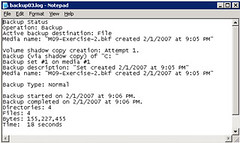
This was done without turning the virtual machine off, taking advantage of the VSS functionality in Virtual Server 2005 R2 SP1 Beta. I performed the same operation on a Windows XP box, disabling NTBackup’s VSS support, and the backup predictably failed.
Here’s some information on VSS: Volume Shadow Copy Service (VSS)
All of you are probably aware that you can download MSDN Pre-Configured Virtual Machine Images and of configurations you can get with the VHD Test Drive. There is another option, though, if you want to evaluate a Windows 2003 R2 installation by itself on a virtual machine or as a host for Virtual Server 2005 R2. You can get a 180–day evaluation of Windows 2003 Server R2 at the trial software page over at Microsoft. This makes it easier to evaluate the performance of the server product, for virtualization, or for any other tasks that you may be considering it.
Link: Windows Server 2003 R2: How to Get Trial Software
The first step is to download the actual VM Additions. You can read more about the Linux VM Additions here. To download the additions, you need to log into Microsoft Connect, and the look in the available programs for the Virtual Machine Additions for Linux. Once you download and install the file VMAdditionsForLinux32Bit.MSI, you will have an additional ISO file under C:\Program Files\Microsoft Virtual Server\Virtual Machine Additions\, called VMAdditionsForLinux.iso. This ISO file will appear on the Known image files on the virtual machine’s CD/DVD Drive properties:

Once you mount the ISO, installing the additions is straightforward. You only need to change the directory to the CD-ROM drive from a terminal (in this case, /media/cdrom), and run the script vmadd-install.run. This script takes several parameters, depending on what part of the additions you wish to install. You can, for example, only install the SCSI driver, or the X11 driver, or any other component. I installed all of them using the command line ./vmadd-install.run all:
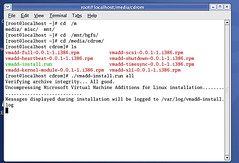
You can also install the additions using the RPM packages, if your distro supports it. Once the additions were installed, the VM worked like a charm. The mouse integration works perfectly, and the performance increase is noticeable.
As suggested in this post by Christian, I went ahead and downloaded the vmdk2vhd utility to convert virtual hard drives from VMWare’s VMDK format to Microsoft’s VHD format. To test it out, I also downloaded Red Hat Enterprise Linux trial virtual appliance from VMWare’s site, and ran the converter on it. These are my results.
First, running the converter is pretty straightforward. You just launch the utility, and it presents you with a simple UI, where you select the vmdk you want to convert, and the path to the destination VHD.
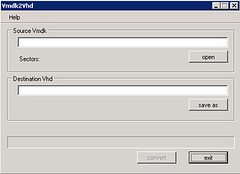
Once you select the vmdk and the vhd, press the convert button to start the conversion process:
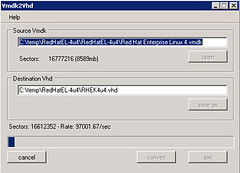
The tool shows you a dialog box when it completes the conversion:
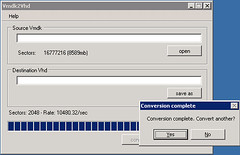
I created a new virtual machine in Virtual Server 2005 R2 SP1 Beta 2 using this newly converted VHD, and, not knowing what to expect, I started it. The redhat OS started the boot up process normally:
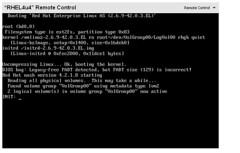
After making some adjustments to the configuration, including the X Server configuration, I finally got the X Windows server to come up. I am currently playing with the OS, and will proceed to install the VM Additions … I will document the process in another post soon.
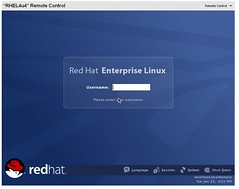
As you can see, the process for converting a VMWare virtual hard disk to a Virtual Server VHd is very straightforward. This will work, ideally, in a migration scenario, but this also enables a scenario to try out the large amount of Virtual Appliances that you can download from VMWare’s website.
This week I finally manage to sit down and start using the 1.0 release of PowerShell. So far I’m impressed with its capabilities and ease of use. Here are a couple of tips to get you started with PowerShell scripting:
Get-Help
The commands in PowerShell follow the format verb-noun. It is very easy to “guess” a command once you’ve been using PS for a little while. To get the processes on the system, for example, you use the command get-process. To get the contents of a file you use get-contents -path . An so on.
So, guess what command is used to get help? Too easy, isn’t it? get-help is your greatest ally when working with PowerShell. If you are unsure of what a command does or how it works, you just need to invoke the get-help command, followed by the name of the command:
PS C:\> get-help get-process
NAME
Get-Process
SYNOPSIS
Gets the processes that are running on the local computer.
…
Also, get-help supports wildcards, so you can use it to search for commands (in case you’re not 100% positive on the exact command name). So, for example, you can do a:
PS C:\> get-help get-*
Name Category Synopsis
---- -------- --------
Get-Command Cmdlet Gets basic information about cmdlets...
Get-Help Cmdlet Displays information about Windows P...
Get-History Cmdlet Gets a list of the commands entered ...
…
Script Security
PowerShell scripts have the extension *.ps1. To execute scripts, you need to do two things:
- Enable script execution. This is achieved with the command Set-ExecutionPolicy. To learn more about this command, you can type:
PS C:\> get-help set-executionPolicy
- Enter the path to the script. If it is in the local directory, enter .\.ps1. If not, enter the fully qualified path.
Scripting in PowerShell is very easy – the syntax is very C#-like, and it has the power of both the .NET Framework AND COM objects at your disposal.
Use .NET Data Types
PowerShell is built on top of the .NET Framework. Because of that, you can use .NET Data Types freely in your scripts and in the command prompt. You can do things like:
PS C:\> $date = new-object -typeName System.DateTime
PS C:\> $date.get_Date()
Monday, January 01, 0001 12:00:00 AM
Further help
Some great places to get you started with Powershell are:
Windows PowerShell Team blog
Technet’s PowerShell Scripting Center
Just PowerShell it
PowerShell For Fun
Don’t forget to get the Windows PowerShell Help Tool, for free, from Sapien’s website.
Virtual PC 2007 has moved to the Release Candidate stage. You can download it from here.
You can also check out the new features of this release on the Virtual PC Guy's WebLog .
Over at IBM developerworks there is an overview of virtualization technologies, starting with the history of virtualization, virtualization methods, and some more information on the current status of virtualization in the IT industry. The article focuses on Linux Virtualization solutions, but the information it contains and the background it gives is worth a read.
Link: Virtual Linux.