The VBUC has a now a nice feature called CustomMaps.This feature allow the users to perform basic customizations in the way the target code is generated.
During migration the VBUC can perform some name changes due to the Keyword restrictions in .NET.
For example VB.NET the some of the following keywords that cannot be used as class or variable names:
Interface, Alias, And, Class, Error, Friend, Loop, MyBase, MyClass, Shared, Property
See here for a list of all VB.Net keywords.
1. Open the Artinsoft VBUC
2. Go to the Tools Menu\Custom Maps Editor
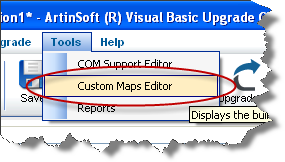
The Custom Maps Editor dialog will show up.
3. In the Custom Maps Editor select New...
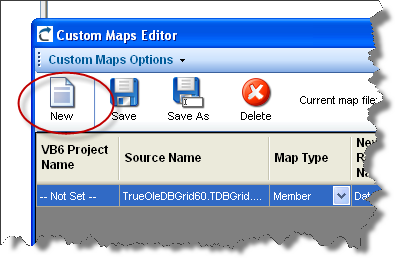
4. Type a name and description for your custom map.
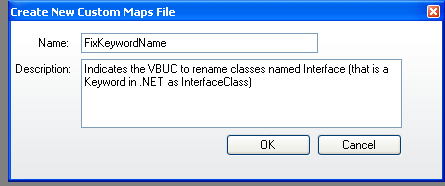
5. Create some Custom Maps lines.
Follow these steps:
a. First type a new SourceName. The source name is used by the VBUC to identify the element that you want to map.
NOTE: If you are migrating just one Project, you just enter one custom maps line with the the source name of the class you want to rename. If your are migrating several project you must enter an additional line like <ProjectName>.<ClassName> for example Project1.Interface that is because for other projects that have Project1 as a Reference they see that class as Project1.Interface and not just Interface.
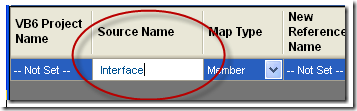
b. Set the Map Type. For classes we call it a Type Map. For Functions, Subs or Properties we call it a member map.
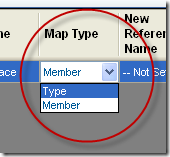
c. We now change the New Reference Name. For a class we call a “Reference Name” to every time a the class is used to define a variable. For example each Dim x as Class1, or every appearance as a parameter, like Sub Foo(x as Class1).
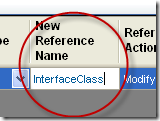
d. We set the Reference Action to Modify.
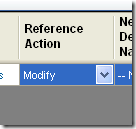
e. And we set the NewDeclarationName to InterfaceClass and the DeclarationAction to Modify
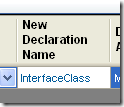
f. To make sure that Keyword renamed declarations are mapped with your custom maps configuration, you have to add a line just the same as the one you had just entered but type Interface_Renamed in the SourceName

6. Now you have to activate it in your profile. Click on the Edit button for profiles in the main VBUC window
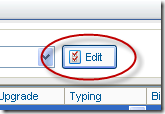
7. If you don’t have a Profile now, In the Profile Maintenance Dialog click New, and type a name for your Profile.
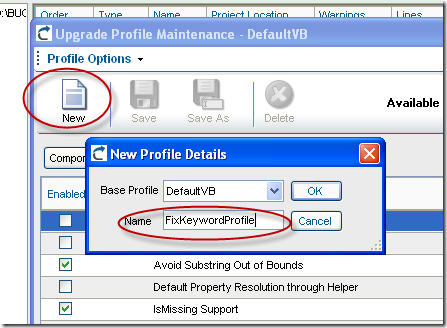
8. In your profile Select the custom maps configuration you just created:

9. Now Upgrade all your code.
VB6 Declarations like:
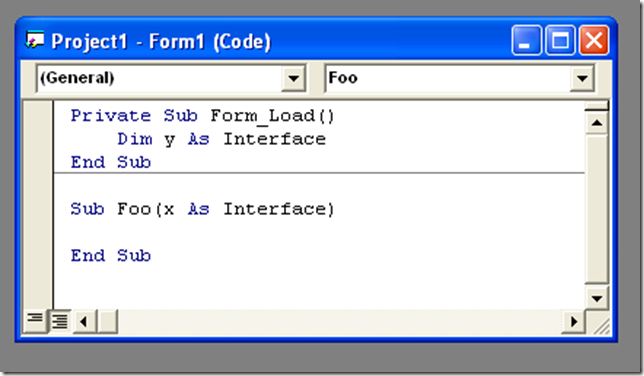
will be migrated as:
Option Strict Off
Option Explicit On
Imports System
Friend Partial Class Form1
Inherits System.Windows.Forms.Form
'UPGRADE_WARNING: (2080) Form_Load event was upgraded to Form_Load event and has a new behavior. More Information: http://www.vbtonet.com/ewis/ewi2080.aspx
Private Sub Form1_Load(ByVal eventSender As Object, ByVal eventArgs As EventArgs) Handles MyBase.Load
Dim y As InterfaceClass
End Sub
Sub Foo(ByRef x As InterfaceClass)
End Sub
End Class
And the class definition to:
Option Strict Off
Option Explicit On
Imports System
Friend Class InterfaceClass
End Class
To be able to catch popup windows and open them in your own window you
have to manage WebBrowser events like NewWindow2.
But how do you do that in WPF?
Well it isn’t really that difficult. These are the steps that you have to follow:
1. Add a COM reference to a reference to %windir%\system32\shdocvw.dll
2. Add a new CodeFile to your project. Lets say CodeFile1.cs And put this code:
using System;
using System.Runtime.InteropServices;
[ComImport, InterfaceType(ComInterfaceType.InterfaceIsIUnknown)]
[Guid("6d5140c1-7436-11ce-8034-00aa006009fa")]
internal interface IServiceProvider
{
[return: MarshalAs(UnmanagedType.IUnknown)]
object QueryService(ref Guid guidService, ref Guid riid);
}
3. To make an easy example. Lets assume we have a very simple window like:
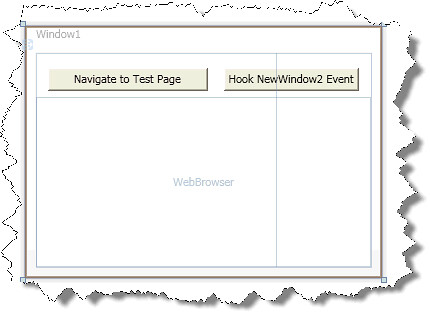
And in that form we need some code like this:
private void button1_Click(object sender, RoutedEventArgs e)
{
Guid SID_SWebBrowserApp =
new Guid("0002DF05-0000-0000-C000-000000000046");
IServiceProvider serviceProvider =
(IServiceProvider)myWebBrowser.Document; //<—It seams that you need to
// navigate first to initialize this
Guid serviceGuid = SID_SWebBrowserApp;
Guid iid = typeof(SHDocVw.IWebBrowser2).GUID;
//Here we will get a reference to the IWebBrowser2 interface
SHDocVw.IWebBrowser2 myWebBrowser2 =
(SHDocVw.IWebBrowser2)
serviceProvider.QueryService(ref serviceGuid, ref iid); //To hook events we just need to do these casts
SHDocVw.DWebBrowserEvents_Event wbEvents =
(SHDocVw.DWebBrowserEvents_Event)myWebBrowser2;
SHDocVw.DWebBrowserEvents2_Event wbEvents2 =
(SHDocVw.DWebBrowserEvents2_Event)myWebBrowser2; //Adding event handlers is now very simple
wbEvents.NewWindow +=
new SHDocVw.DWebBrowserEvents_NewWindowEventHandler(wbEvents_NewWindow); wbEvents2.NewWindow2 +=
new SHDocVw.DWebBrowserEvents2_NewWindow2EventHandler(wbEvents2_NewWindow2);
}
void wbEvents2_NewWindow2(ref object ppDisp, ref bool Cancel)
{
//If you want make popup windows to open in your own window
// you need to assign the ppDisp to the .Application of
// the WebBrowser in your window
Window1 wnd = new Window1();
wnd.Show();
//Just navigate to make sure .Document is initilialized
wnd.myWebBrowser.Navigate(new Uri("about:blank"));
Guid SID_SWebBrowserApp = new Guid("0002DF05-0000-0000-C000-000000000046");
IServiceProvider serviceProvider = (IServiceProvider)wnd.myWebBrowser.Document;
Guid serviceGuid = SID_SWebBrowserApp;
Guid iid = typeof(SHDocVw.IWebBrowser2).GUID;
SHDocVw.IWebBrowser2 myWebBrowser2 = (SHDocVw.IWebBrowser2)serviceProvider.QueryService(ref serviceGuid, ref iid);
ppDisp = myWebBrowser2.Application;
}
void wbEvents_NewWindow(string URL, int Flags, string TargetFrameName, ref object PostData, string Headers, ref bool Processed)
{
MessageBox.Show(URL);
}
private void button2_Click(object sender, RoutedEventArgs e)
{
myWebBrowser.Navigate(new Uri("file://D:/MyProjects/ExtendedBrowserExample_v2/test0.htm"));
}
Now you can manage your popupwindows:
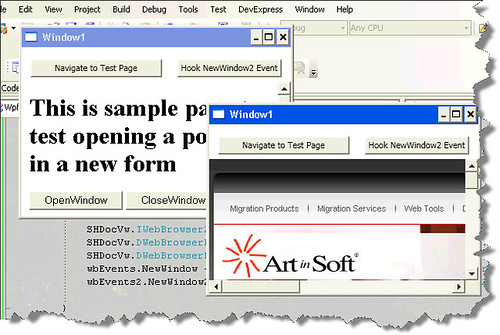
You can download the test application from HERE
Prerequisites:
Performing Continuous Migration with the Artinsoft VBUC and MS Team System 2005 is simple.
The 4 main tasks are:
1. Configure The Microsoft Visual Studio 2005 to use your desired Team System Project.
For details…
2. Upload an initial version of your VB6 code to the Source Control system. For details…
Perform an initial migration an establish a baseline. For details…
3. After that you are all set and you can start doing incremental migration.
For details and an example of continuos migration…
Make an initial migration of the VB6 source code
1. Open the VBUC
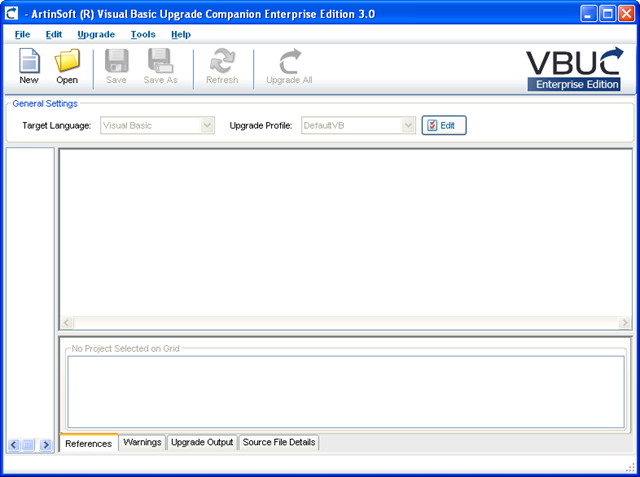
2. Create a Migration Solution for your code (for example C:\MergeExample\Sample1)
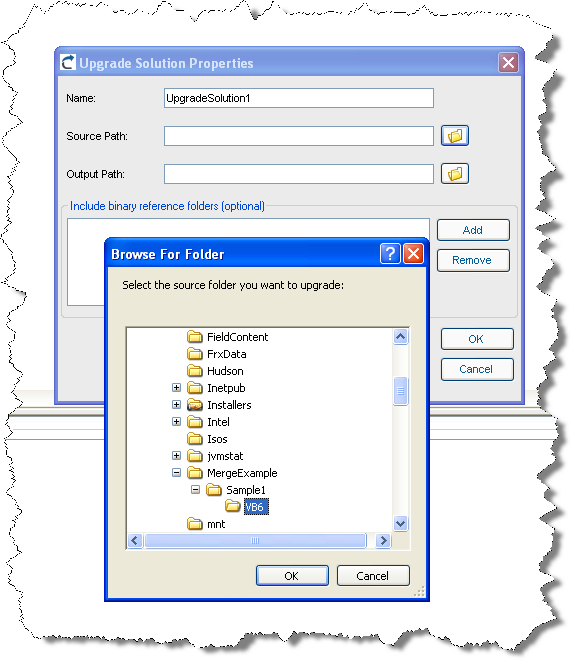
3. Upgrade your code
4. Open the Explorer and navigate to the location of your VB6 code (For example C:\MergeExample\Sample1)
5. Under the directory where your code is located, create a new directory called GreenCode (For our example this directory will be C:\MergeExample\Sample1\GreenCode )
6. Copy your migrated code to GreenCode (for our example it means copying the contents of C:\MergeExample\Sample1\VB6_UpgradedCode to the C:\MergeExample\Sample1\GreenCode).
All this is important to helps us stablish a base line for comparison and merge
7. Open Microsoft Visual Studio 2005
8. On the Team Explorer locate your project (for example MergeExample) and double click on SourceControl
9. On the Source Control Explorer toolbar click the Add Files button
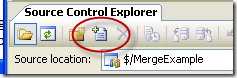
10. Click the Add Folder… button and select the GreenCode folder we had just created
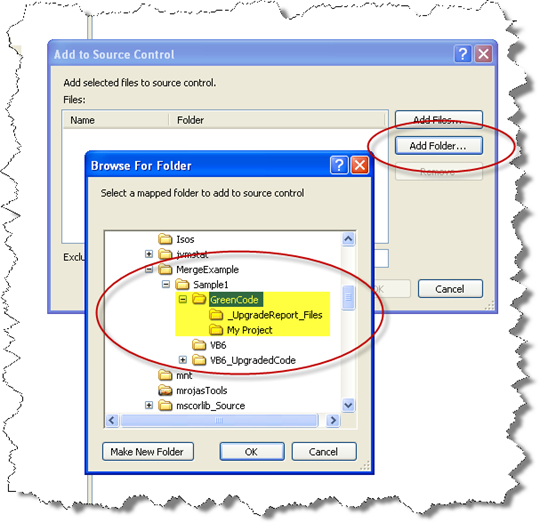
11. Check in the GreenCode. IMPORTANT. Add a descriptive Comment. We recommed at least setting this information:
Green Code Date VB6 Source Code Date/ version VBUC version used to generate the Green Code 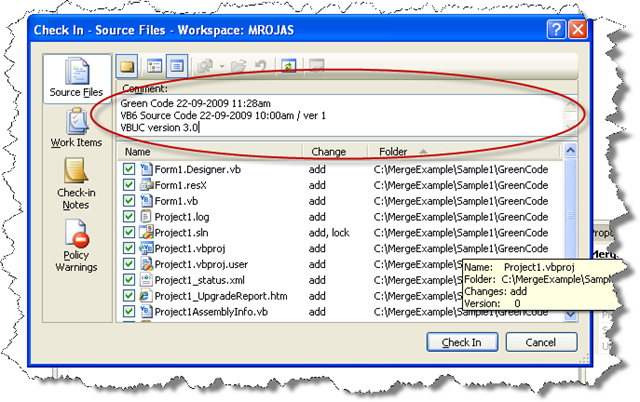
12. Create a brach of the Green Code
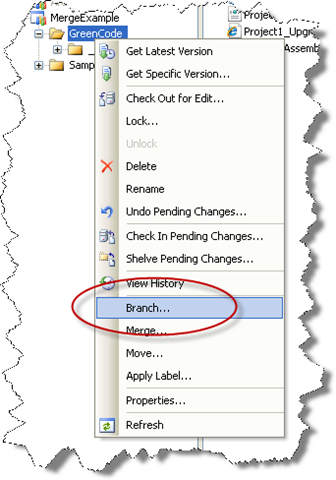
Create a Branch of the GreenCode directory and call it MigratedCode.
For example in the target field type: $/MergeExample/Sample1/MigratedCode
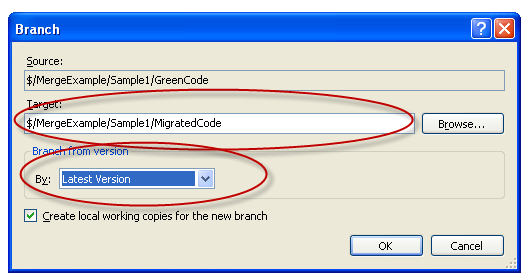
After branching you will node a MigratedCode folder under Sample1 in the Source Control Explorer
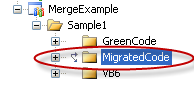
>Performing Manual Changes in your migrated code
Now you are ready to perform manual changes in your branch.
Check out for Edit the MigratedCode folder
Modify code
Private Sub Command1_Click(ByVal eventSender As Object, ByVal eventArgs As EventArgs) Handles Command1.Click
MessageBox.Show("Command1 was clicked", Application.ProductName)
End Sub
For
Private Sub Command1_Click(ByVal eventSender As Object, ByVal eventArgs As EventArgs) Handles Command1.Click
//mrojas simple change for message box
MessageBox.Show("Command1 was clicked", Application.ProductName,MessageBoxButtons.YesNo)
End Sub
Check In of your changes
Changing the VB6 Source Code
If you have changes in your VB6 source code and you want to feed those changes to the ongoing migration, follow these steps.
1. Check out the VB6 source code
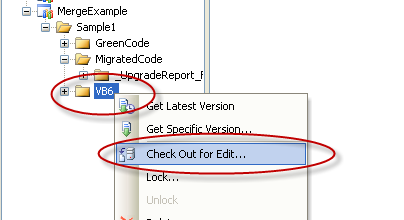
2. Overwrite your all sources with the new VB6 source code, or your modify the current version.
For these example we will modify the current version, by adding a new button
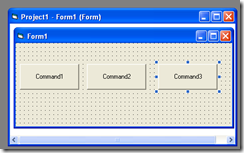
and adding some comments to our previous code. So now the VB6 code will be:
Private Sub Command1_Click()
'This is a sample comment for command1 code
MsgBox "Command1 was clicked"
End Sub
Private Sub Command2_Click()
'This is a sample comment for command1 code
MsgBox "Command2 was clicked"
End Sub
Private Sub Command3_Click()
MsgBox "The newly added Command3 was clicked"
End Sub
And after the changes we check in it back.
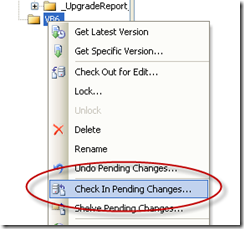
Adding a new comment to identify this version
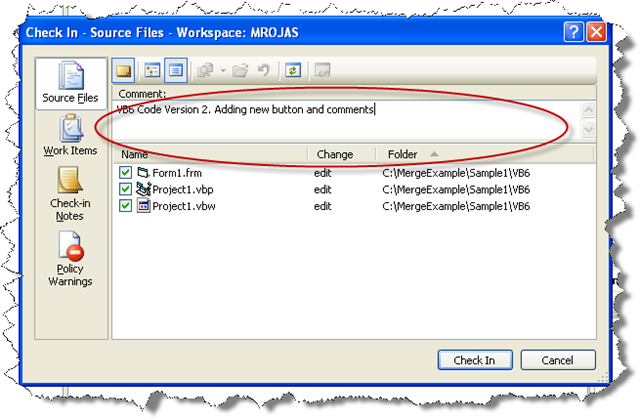
Performing the Continuous Migration Process
1. Check out the green code
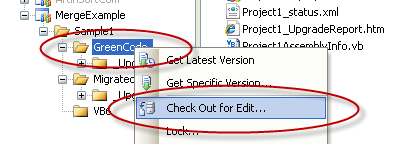
2. Open the VBUC and migrated again the VB6 Code. In our example the code is in C:\MergeExample\Sample1\VB6
3. Copy the new contents of the Upgraded folder and overwrite the contents of folder GreenCode (in this case copy contents from C:\MergeExample\Sample1\VB6_UpgradedCode\Upgraded to C:\MergeExample\Sample1\GreenCode).
4. Check in the Green Code
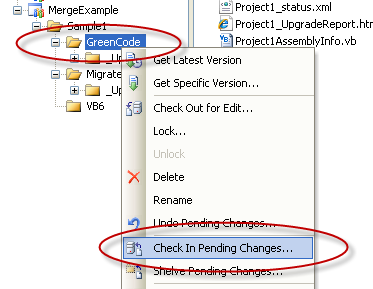
Add a descriptive comment like:
Green Code 22-09-2009 12:34pm
VB6 Source Code 22-09-2009 12:00pm / version 2
VBUC version 3.0
Now merge with current manual changes
After migrating the modified VB6 source code and checked in it in the Source Control we now have to merge the changes between the new GreenCode and our MigratedCode.
1. Right click on the GreenCode folder and select merge. Put attention to chech that you want to merge the “Selected ChangeSets” and that the target branch is the MigratedCode
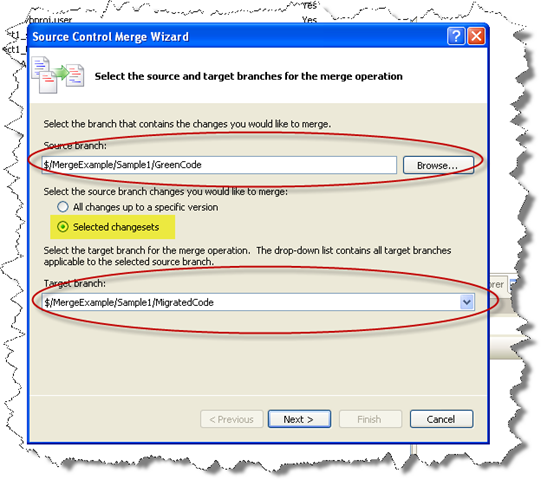
Click Next
2. Select the Change sets that you will apply. The comment you use provide a guide to identify which changeset you need.
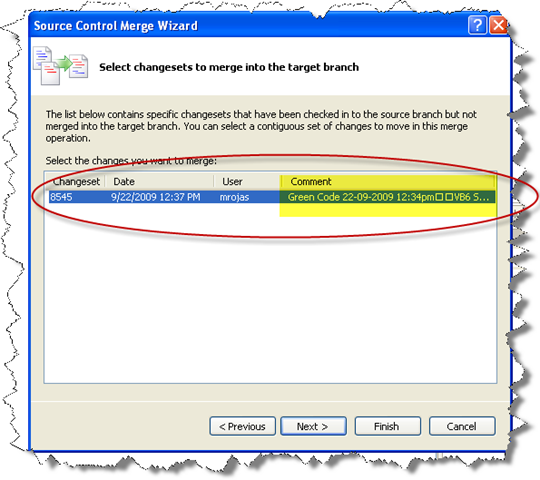
Click Next
3. Click Finish to perform the Merge
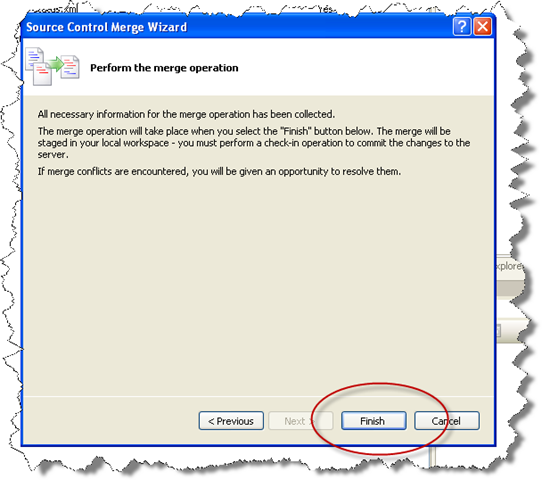
4. During merge conflict might arrise. A resolve conflicts dialog will appear. Clicking the resolve conflicts button will provide different options…
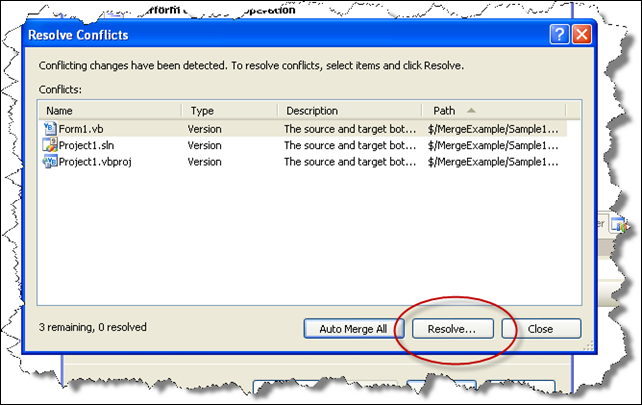
5. In our example we know that we modified the Form1.vb file so we select the “Merge changes in merge tool” option
TIP: Typically you will just keep changes in target branch because you have already worked on those files. Specially for resource files, project files, bitmaps, etc you will leave the file in the target branch.
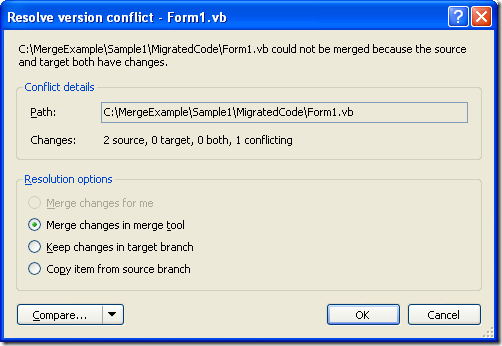
6. The merge tool will appear showing the different changes and providing you a simple way to select what version to take or to manually edit the result
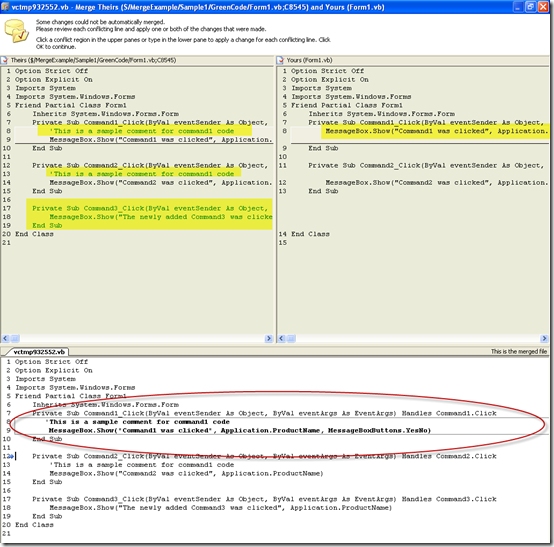
7. When you are done with the Merge tool click close a dialog indicating that all conflicts have been solved will appear. Click Yes
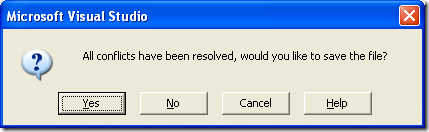
8. Click close in the Resolve Conflict dialog and if asked to accept the merge result click yes
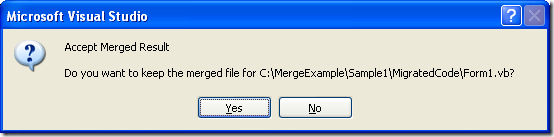
The Source Control Explorer might show marks in the modified files.
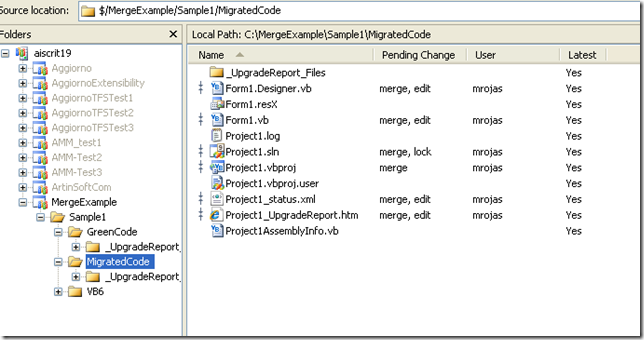
9. Right click on the migrated code and select check in changes
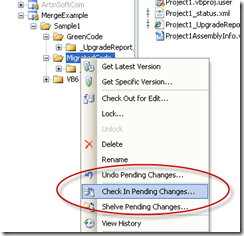
10. Type an appropiate comment indicating which versions where merged and press Check In
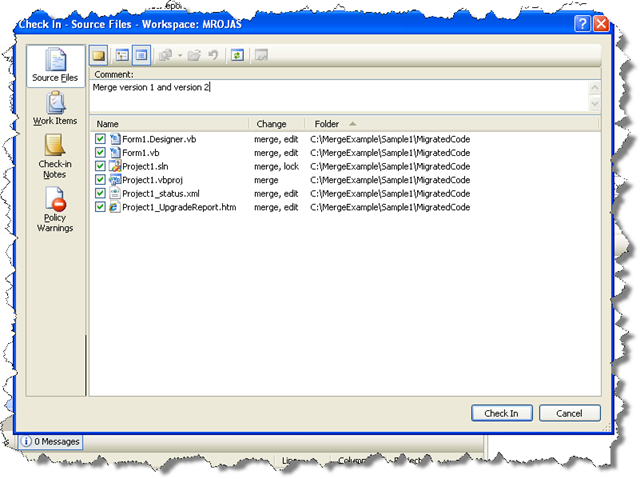
And that’s all
To create a new Team System Project in Visual Studio 2005, follow these steps:
1. Go to the File Menu. Select New…, and in the New… submenu select Team Project… to start a wizard.
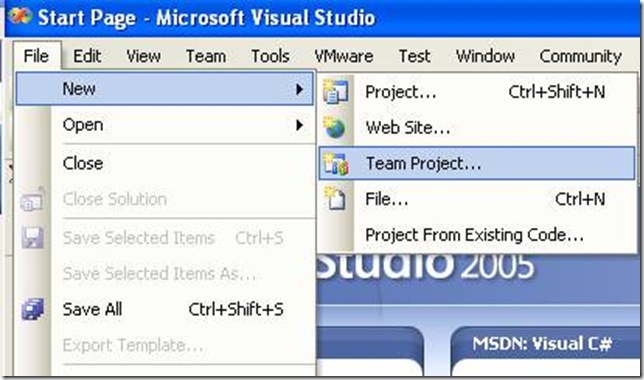
2. The “Specify the Team Project Settings” of the New Team Project wizard appears. Type the Team Project name. For example type MergeExample and click Next
![clip_image002[5] clip_image002[5]](http://blogs.artinsoft.net/public_img/0d61167332a7_CAF4/clip_image0025_thumb.jpg)
3. In the following page, select the Process Template for the Team Project. We recommend using the Artinsoft Migration Methodology – v0.8 or later. Click Next.
![clip_image002[7] clip_image002[7]](http://blogs.artinsoft.net/public_img/0d61167332a7_CAF4/clip_image0027_thumb.jpg)
4. In the following page, type the Title for the Team Project Portal. Type MergeExample. The Team Project Portal provides useful information about your project. Click Next
![clip_image002[9] clip_image002[9]](http://blogs.artinsoft.net/public_img/0d61167332a7_CAF4/clip_image0029_thumb.jpg)
5. In the following page you select your source control settings.
Select the first option “Create an empty source control folder”. Click Next
![clip_image002[11] clip_image002[11]](http://blogs.artinsoft.net/public_img/0d61167332a7_CAF4/clip_image00211_thumb.jpg)
6. In the following page a summary of your Team Project settings is presented. Click Finish
![clip_image002[17] clip_image002[17]](http://blogs.artinsoft.net/public_img/0d61167332a7_CAF4/clip_image00217_thumb.jpg)
7. In the following page the a process bar appears while the project is created. Just wait until the process is done. It normally takes between 3 and 5 minutes.
![clip_image002[19] clip_image002[19]](http://blogs.artinsoft.net/public_img/0d61167332a7_CAF4/clip_image00219_thumb.jpg)
This post will show you the necessary steps to configure Microsoft Visual Studio 2005 to use a Team System Project. In this example we will use a Team Project created to illustrate Continuous Migration with VBUC and MS Team System 2005, called MergeExample.
1. Start Microsoft Visual Studio 2005
2. Go to the File Menu\Open\Team Project…
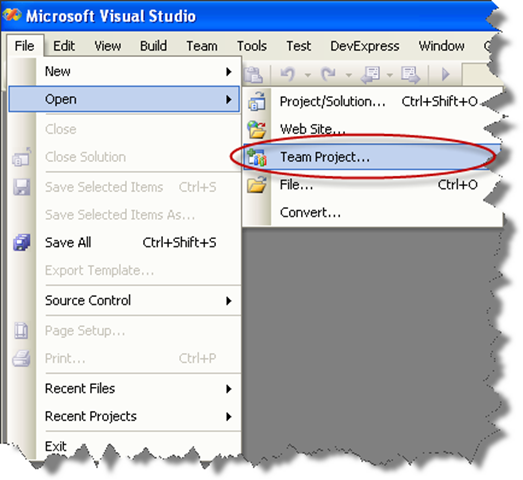
3. Dialog is presented, where you can choose your Team Foundation Server, and the Team Project to use. For these Continuous Migration example we’ll assume a project called MergeExample.
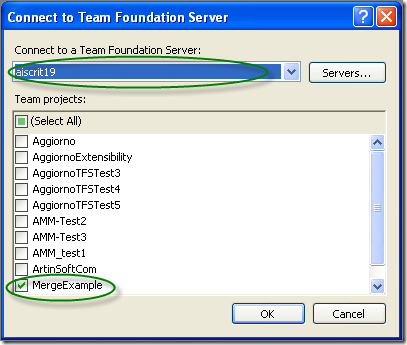
4. The Team Explorer is shown, with your selected project.
Expand the elements for the Team Project you previously selected.
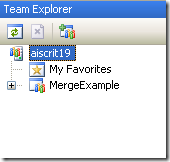
5. We now have to map our local directories to bind them to the
source control system. On the expanded tree, double click on the
Source Control Node
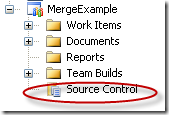
6. The Source Code Explorer is shown:
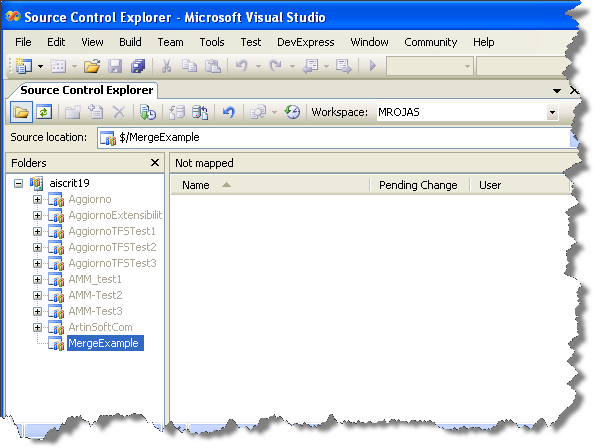
7. Go to the Workspaces dropdown box and select Workspaces…
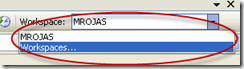
8. The Manage workspace dialog is shown.
Select the appropiate workspace and click Edit…
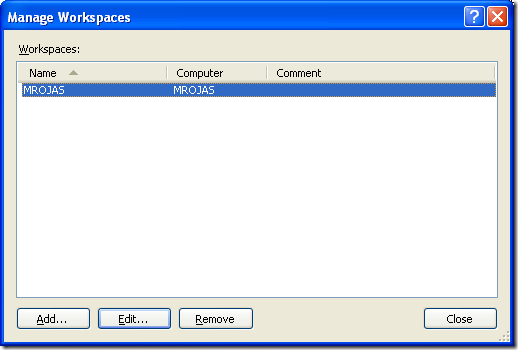
9. On the Edit Workspace dialog type a description for your source control and select the source control Folder we had created (for this example it is $/MergeExample) and the directory for your code (for this example it is C:\MergeExample).
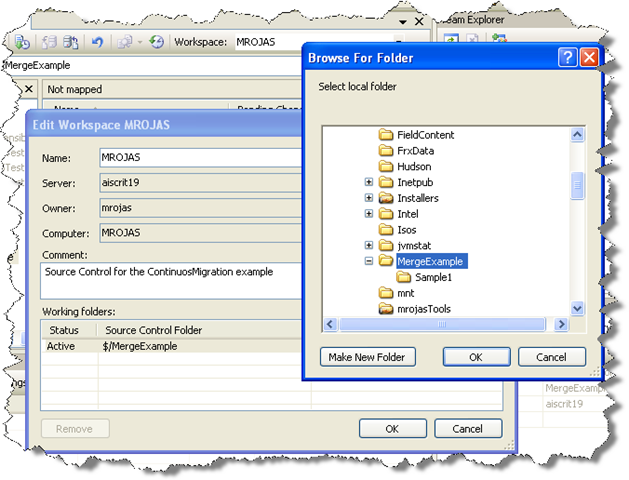
NOTE: if a message box about a pending update is shown, just click ok.
Now you have successfully mapped your directories, and you can start setting up your VB6 code for continuous migration
Last month we delivered a webcast around the different options to get applications originally
developed in Microsoft Visual Basic 6.0 running on the Windows 7 operating
system. It also covered some of the business reasons for getting applications to
work with Windows 7 and the benefits provided by that operating system and the
.NET Framework. We did this with Microsoft Latinamerica, so it was in Spanish, but many people asked for an English version of the presentation. Hence, we partnered again with Microsoft to develop a similar webcast entitled “Visual Basic 6 and Windows 7: Alternatives for Application
Compatibility”, scheduled for Thursday, October 15, 2009 1:00 PM Pacific Time. This live
event is part of Microsoft’s “Momentum” initiative, which is designed for growing
and mid-sized organizations and provides expert advice, tips, and techniques to
align IT with your strategy and drive your business forward.
Register
for this free VB6 / Windows 7 compatibility webcast
Well, this is actually quite easy.
To get the X and Y of a Cell you just need to do something like:
grid.CurrentCell.ContentBounds.Location
or for the selected cell use:
grid.SelectedCells[0].ContentBounds.Location
And to convert that to screen coordinates do:
grid.PointToScreen(grid.CurrentCell.ContentBounds.Location)
mmm Well I found that
grid.GetCellDisplayRectangle(columnIndex, rowIndex, false) is a better alternative, because it will give you the Rectangle for the whole Cell
Recently, one of customers in the UK, an
Independent Software Vendor with headquarters in Bristol, told us that they managed
to save about 14 man/months by using ArtinSoft’s VB
to .NET tool to migrate their flagship application, comprised by 59
VB6 projects and a total of more than 550,000 lines of code.
We are talking about a
critical, comprehensive processing platform used by insurers, managing agents,
third party administrators and business process outsourcers, with installations
in the UK, Ireland, USA, Middle East, Far East, China and Africa, and Activus
really needed to ensure compliance for these customers in the international
health insurance sector.
There were definitely
some time constraints, plus the value and complexity of the business logic
embedded in the application didn’t favor a manual rewrite. So they licensed the
Visual Basic Upgrade Companion and performed
the migration in-house, and managed to maintain the current application’s
architecture while moving the visual controls to .NET native controls.
Additionally, coding patterns were consolidated, and data access models (ADO) were
upgraded to ADO.NET.
In the end, Activus not
only was able to cut down the migration time substantially, but the benefits of
the Visual Basic Upgrade Companion went beyond time and cost reductions: the
resulting code was far superior from the one generated by other migration
tools. As Chris Routleff-Jones, Solution Architect at Activus puts it: “We found the Visual Basic Upgrade Companion
to be a very powerful, easy to use migration product. Not only did it speed up
the conversion process, allowing us to save time and money, but we ended up
with high quality, 100% native .NET code. In fact, we were particularly
impressed by the VBUC’s ability to analyze the code and detect patterns that
are upgraded to .NET-like, native structures, making the output fully readable
and maintainable”.
Read
the complete Activus VB to .NET migration case study
I’m an enthusiastic user of DXCore and I have been working on some extensions of my own. But I could not find the DXCore or DevExpress menu.
Well there is a hack for that.
Please invoke the Registry editor, add the "HideMenu" DWORD value to the following Registry key, and set its Value to 0:
HKEY_LOCAL_MACHINE\SOFTWARE\Developer Express\CodeRush for VS\9.1
This should make the "DevExpress" menu visible.
Look at the post for more details and keep enjoying DXCore.
If I have a PInvoke call like the following:
[DllImport("Advapi32.dll", CharSet=CharSet.Auto)]
static extern Boolean FileEncryptionStatus(String filename,
out UInt32 status);
What is the difference between
[DllImport("Advapi32.dll", CharSet=CharSet.Auto)] static extern Boolean FileEncryptionStatus(String filename, out UInt32 status);
and
[DllImport("Advapi32.dll", CharSet=CharSet.Auto)] static extern Boolean FileEncryptionStatus(String filename, ref UInt32 status);
Well, as long as I have tested it, they exactly the same. From the MSDN you can even read
“I could have selected the ref keyword here as well, and in fact both result in the same machine code at run time. The out keyword is simply a specialization of a by-ref parameter that indicates to the C# compiler that the data being passed is only being passed out of the called function. In contrast, with the ref keyword the compiler assumes that data may flow both in and out of the called function.”
“When marshaling pointers through P/Invoke, ref and out are only used with value types in managed code. You can tell a parameter is a value type when its CLR type is defined using the struct keyword. Out and ref are used to marshal pointers to these data types”
So what should you use? Well using the out keyword for PInvoke will just add some information or documentation to your method, but because these functions are implemented in C or C++ they might treat an out parameter as an IN parameter so I really prefere to use ref when I’m calling functions with PInvoke.
.NET has been around for quite a while. According Wikipedia it has been around since on 3 April 2003.
So now there exist applications developed for .NET Framework 1.0 or 1.1 and people
need to migrate them to Framework 2.0 or Framework 3.5.
It is the general impression that there is not a direct path to 3.5.
As Zain Naboulsi explains in his blog you can go from 1.1 to 2.0 then from 2.0 to 3.5.
And From 2.0 to 3.5 the migration is a no-brainer because, both, 3.0 and 3.5 are based on 2.0.
A good reference also is the post of Peter Laudati on migration from 1.1 to 2.0.
Note: Peter’s post seem to have a broken link to the microsoft document about breaking changes in 2.0.
The correct link is this.
A more recent post by The Moth provides more links to breaking changes documents:
- Design time Breaking Changes in .NET Framework 2.0
- Runtime Breaking Changes in .NET Framework 2.0
- Microsoft .NET Framework 1.1 and 2.0 Compatibility
- Compatibility Testing Scenarios
Going from 1.1 to 2.0 or 3.5 can be just as simple as opening the solution in VS and compile
or it can take a lot of effort. Web Projects then to be more difficult due to several changes in ASP.NET.
So good luck.
Tools?
Well there a lot of static analyisis tools we have used
(some internal, some from Third Parties. I particulary like Understand and NDepend)
Microsoft announced that they won’t support the System.Data.OracleClient anymore :(
The message says that it will still be available in .NET 4.0 but “deprecated” and that it wont impact existing applicatoions.
So what are my options?
Well you have to go to a third party. Not now but eventually.
Oracle Data Provider for .NET (ODP.NET) (Oracle states that ODP.NET is Free)
DataDirect ADO.NET Provider for Oracle
dotConnect for Oracle
Migration to ODP.NET
Installation
Microsoft OracleClient to ODP.NET Application Migration: Code Migration
Oracle provide general instructions. In summary you need to:
- Add the references to Oracle.DataAccess
- Change namespaces: System.Data.OracleClient by Oracle.DataAccess.Client; and maybe add “using Oracle.DataAccess.Types”
- Update the connection String (most attributes are the same). Change Integrated Security by "User Id=/", change “Server” attribute to “Data Source” and remove Unicode
- The following is anoying but you have to add after all OracleCommands something like OracleCommand1.BindByName = true;
Deployment
- Oracle Universal Installer (either in normal installation or Silent Install)
- XCopy (I like this :) ) just remember to download the ODAC xcopy version
Recently an user of the ExtendedBrowser v2 commented that he needed access to the NewWindow3 event.
The NewWindow3 event is raised when a new window is to be created. It extends NewWindow2 with additional information about the new window.
Syntax
Private Sub object_NewWindow3( _
ByRef ppDisp As Object, _
ByRef Cancel As Boolean, _
ByVal dwFlags As Long, _
ByVal bstrUrlContext As String, _
ByVal bstrUrl As String)
Parameters
object Object expression that resolves to the objects in the Applies To list. ppDisp Object expression that, optionally, receives a new, hidden WebBrowser or InternetExplorer object with no URL loaded. Cancel A Boolean value that determines whether the current navigation should be canceled. true Cancel the navigation. false Do not cancel the navigation. dwFlags The flags from the NWMFenumeration that pertain to the new window.
typedef enum NWMF
{
NWMF_UNLOADING = 0x00000001,
NWMF_USERINITED = 0x00000002,
NWMF_FIRST = 0x00000004,
NWMF_OVERRIDEKEY = 0x00000008,
NWMF_SHOWHELP = 0x00000010,
NWMF_HTMLDIALOG = 0x00000020,
NWMF_FROMDIALOGCHILD = 0x00000040,
NWMF_USERREQUESTED = 0x00000080,
NWMF_USERALLOWED = 0x00000100,
NWMF_FORCEWINDOW = 0x00010000,
NWMF_FORCETAB = 0x00020000,
NWMF_SUGGESTWINDOW = 0x00040000,
NWMF_SUGGESTTAB = 0x00080000,
NWMF_INACTIVETAB = 0x00100000
} NWMF;
bstrUrlContext The URL of the page that is opening the new window. bstrUrlThe URL that is opened in the new window.
Please notice:
Note The NewWindow3 event is only fired when a new instance of Internet Explorer is about to be created. Calling showModalDialog or showModelessDialog does not trigger an event because they are not new instances of Internet Explorer. They are implemented as MSHTML host windows, which allows them to render and display HTML content but not hyperlinks between documents.
You can download from here
DOWNLOAD CODE HERE v3_1
ExtendedBrowserExampleVBNET.zip (92.56 kb)
Next Monday, August 17, I will be presenting a Webinar along with Microsoft for the Latin America region on how you can use several options to get your VB6.0 applications to run on Windows 7 AND get the Windows 7 logo. The webinar will be in Spanish, and covers the business reasons for the migration, the benefits of using in the .NET Framework, alternatives, and information (+demo) of the VBUC.
Here’s the link so you can register for the Webinar:
Actualiza tus apliaciones y consigue el logo de Windows 7
Fecha: 17 de agosto 05:00 p.m. Ciudad de México
Register for the Webinar
A quick post to let everybody know that you can now follow us on twitter. To do so, you just need to follow @artinsoft, or add “artinsoft” in your favorite Twitter client. In this account we are posting news and articles related to software migrations, and you can also use it to communicate directly with us in case you have any question or want to give us any feedback.
ArtinSoft Twitter page
We just posted a new case study about how an Italian company, Wolters Kluwer Italia, managed to successfully migrate its flagship Accounting and Financial services product from VB6.0 to Visual Basic .NET, using a customized version of the Visual Basic Upgrade Companion.
This Wolters Kluwer is a case where the VBUC customizations performed by ArtinSoft helped them achieve two very important goals: first, to radically speed up the overall migration project, by having the VBUC do particular transformations that otherwise would have required manual changes, and second, to meet very specific requirements for the migration, such as using having the VBUC generate .NET code that used their own controls, do additional refactoring to the code, and other architectural customizations made possible by the VBUC engine.
Read the case study: Wolters Kluwer licenses the Visual Basic Upgrade Companion to quickly and cost-effectively modernize its flagship Accounting/Fiscal software product
Using ArtinSoft’s
powerful VB to .NET migration tool to convert their 3,000,000 lines of code
Sistema Professionista to VB.NET, Wolters Kluwer Italia saved 2 years of work,
while increasing developer productivity and ensuring continued application evolution.
Based in Milan, Italy,
IPSOA is part of Wolters Kluwer, a leading global information services and
publishing company. Their Accounting/Fiscal client/server system was a suite of
applications developed in Microsoft Visual Basic 6.0 that required deployment
on a per-customer basis, using an installer for each workstation. IPSOA
required a more sophisticated deployment approach for its thousands of clients,
plus ensuring continued support from Microsoft and application evolution while
maintaining the current architecture, so they licensed ArtinSoft’s Visual Basic Upgrade
Companion to migrate the flagship application to VB.NET. ArtinSoft’s VB to .NET migration product was
able to comply with very explicit requirements, like using COM Interoperability
to interact with the libraries and controls used in the original system,
mapping of the Datafield property of some controls to a new generated class,
precise solutions for the conversion of the Recordset Source Property, While
statement, Redim and Control Arrays, and implementing support for additional
third-party controls
Through a phased
upgrade approach recommended by ArtinSoft, the customer was able to reduce even
further the risk and amount of allocated resources on the migration project,
while keeping in parallel the development and maintenance of the VB 6.0 code.
Overall, the migration to the .NET platform will strengthen the technological
advantage over competing products and will open the possibilities for quick
application enhancement, with highly increased developer productivity.
As Roberto Fusè, lead resource at IPSOA for the VB migration project said, “ArtinSoft is a qualified company that has
made of the intelligent automation one of its prerogatives of core business. By
using the Visual Basic Upgrade Companion, IPSOA was able to save 2 years of
work, receiving from ArtinSoft’s the support necessary to customize the tool, which
allowed the evolution of the product using the features of Microsoft’s .NET
Framework and the new development tools”.
Read
the complete Wolters Kluwer Italia VB to .NET migration case study.
One question commonly asked by our customers is how both duplicate (same file copied in several projects) and shared files (one copy of the file referenced from multiple projects) are counted. If you create a migration solution using the VBUC, it counts the lines of code in a project (Lines column):

This number displayed in the VBUC includes all the lines of code from files referenced in the *.vbp project. This means that it counts shared files and duplicate files each time they appear. This may increase the final amount of lines of code of the total solution. If you do need to find out the number of lines of code counting these files once, we offer you two options:
The first one is to download and run our new Visual Basic 6.0 and ASP Assessment Tool. This brand-new assessment tool considers both Shared and Duplicate files and counts both accordingly in separate columns. As shown in the screenshot below, the Assessment Tool identifies “Potential Duplicates”, which are files that have the same name and the same amount of effective (code + design) lines of code. In practice, they are normally the same file copied over several projects. You should note, however, that there may be small changes that keep the same amount of code (assignments, calls to different functions, etc), so there is no guarantee they are exactly the same. FYI, this was done to speed up the analysis process. In the future we will add additional heuristics to eliminate the possibility of false positives.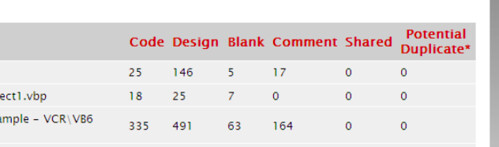
The second option is to use the same VBUC, but run a detailed analysis using the “Assessment” option. This can be executed from the main menu by selecting Upgrade->Assessment:
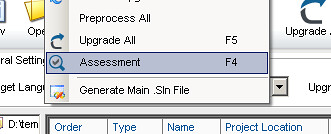
This is a more exhaustive assessment than the one executed by the VB6.0/ASP Assessment Tool, and takes much longer to execute. This assessment will not create an HTML report (like the VB6.0/ASP Assessment Tool), but you can open the detailed line count report produced (Assessment_LOC_Report.xml) using MS Excel 2003 or higher.
We
have partnered with Microsoft to deliver another VB6 to .NET migration webcast
next Tuesday, August 04, 2009 at 11:00 AM Pacific Time (US & Canada). Presented
by Esteban Brenes, Migration Specialist at ArtinSoft,
this 1-hour live presentation addresses concerns about the termination of all
development support for Visual Basic 6 and other business and technical
drivers, providing a detailed explanation on how to move ahead while preserving
the capital invested in applications in the most cost-effective way.
Register now for this free VB migration webcast