You might encounter certain scenarios where you have either VB6 applications that used information from an AS400 box or new .NET applications that need to get information in or out the AS400 box.
Usually this is done by creating RPG programs that generate plain text files that are transfered to PCs and processed by the VB6 or VB.Net application.
But would't it be great to access the AS400 directly, perform queries, execute programs, even use the AS400 users print jobs and other services.
IBM has a project call JTOpen, this is an open source java implementation of objects that allow you to access the AS400 box. http://www-03.ibm.com/servers/eserver/iseries/toolbox/downloads.html
So why is this useful to you? This is in Java, what help could it give you? Because there is another interesting project called IKVM.
I already posted about this project see my post on IKVM for more details.
With IKVM you can generate an assembly and use it in your projects.
You can start using this functionality directly in any of your VB.NET or C# projects.
If you have a VB6 applications, what are you waiting for: upgrade it now to VB.NET or expose this functionality thru a simple COM object and use it in VB6.
I'll post about this technique one this days.
And now enjoy accessing your AS400 from .NET
Regards
We must recognize that there is a great amount of Java Open Source projects. It would be great to have access to all that code also in .NET but sometimes the migration of that functionality can take a while and you just need it right away.
For simple things you can use the J# implementations, and share your assemblies with C# and VB.NET applications. For medium things you might also think in using the JLCA so you will get a C# implementation ;) but some big projects could take more time that what you have available or taking a long time just does not worth it.
Well some guys have an superinteresting project. It is called IKVM. It allows you to compile your Java projects for .NET. IKVM.NET is an implementation of Java for Mono and the Microsoft .NET Framework.
This is an extract from their site http://www.ikvm.net/index.html:
Use Java libraries in your .NET applications
IKVM.NET includes ikvmc, a Java bytecode to .NET IL translator. If you have a Java library that you would like to use in a .NET application, run ikvmc -target:library mylib.jar to create mylib.dll.
For example, the Apache FOP project is an open source XSL-FO processor written in Java that is widely used to generate PDF documents from XML source. With IKVM.NET technology, Apache FOP can be used by any .NET application.
Develop .NET applications in Java
IKVM provides a way for you to develop .NET applications in Java. Although IKVM.NET does not include a Java compiler for .NET, you can use the open source Jikes compiler to compile Java source code to JVM bytecode, then use ikvmc -target:exe myapp.jar to produce a .NET executable. You can even use .NET API's in your Java code using the included ikvmstub application.
So if there was a Java Project that you were crying to use, stop now, wipe your tears and start using IKVM now.
Regards
Accessing Virtual Server’s COM objects from .NET is not as direct as just including the references to the COM classes. In order to instantiate to the Virtual Server object, you need to have the proper COM permissions. For Virtual Server, the required impersonation level must be Impersonation or higher.
There are two ways to achieve this:
- The first one is to use Component Services to change the Default Impersonation Level to Impersonate. To do this in the Component Service console, go to Computers->My Computer->Properties, and the setting is in the Default Properties tab. This has obvious security implications, though.
- The second method is to do it programatically. This can be a bit painful if you’re not familiar with COM and COM Security. You have basically two options:
- Use the method described in the Virtual Server Programming Guide, that you can find here: .
- You can also use an alternative method, described by Virtual PC Guy in his blog as a solution to connect to Virtual Server from Powershell. You can check the link to review the code, which consists in using the CoSetProxyBlanket function, that according to the documentation “Sets the authentication information that will be used to make calls on the specified proxy.” Implementing a class similar to the one described on the linked page should work and is much simpler than the recommended approach descrbied in the Programming Guide.
Scripting allows you to automate common tasks very easily, even if you’re not an experienced developer. One of the best resources for scripters in the Windows world is definitely MSDN Technet’s Script Center. If you’re looking for common scripts, chances are you’ll find one there, or one that you can quickly modify to suit your needs. There’s a large selection of scripts that have to do with Virtual Server – from automatically installing Virtual Machine additions, to modifying the properties of a Virtual Machine. You can check out the complete list here: Virtual Machine and Virtual Server Properties
If you need to connect to a Virtual Server 2005 installation to execute remote scripts, because of security, you can do one of two things. The first one is to use the “ConnectServer” method in your scripts, in order to provide the necessary credentials to connect to the server. To do this, you should have these lines on your script:
Set objWbemLocator = CreateObject("WbemScripting.SWbemLocator")
Set objWMIService = objwbemLocator.ConnectServer(<Computer>, "\\root\vm\virtualserver", <user>, <password>)
Then you can use the normal methods to query the information from Virtual Server
The second one is to configure the Virtual Server DCOM object so that it allows a remote connection. This has obvious security risks, but can be configured so that only certain groups have the necessary priviledges to execute the code. To do this, you first need to open the Component Services console, and navigate to the node Console Root->Component Services->Computer->My Computer->DCOM Config. There, you need to locate the Virtual Server node, and select properties from the context menu:
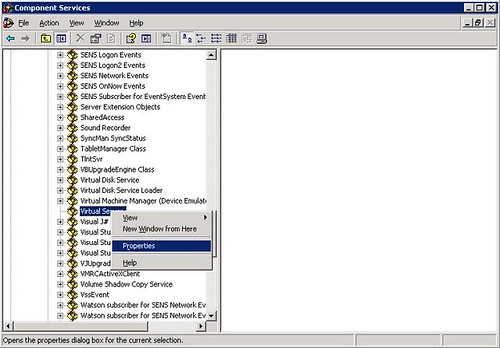
On the properties page, go to the Security tab, and you need to customize the permission on the Launch and Activation Permissions box by clicking Edit…:
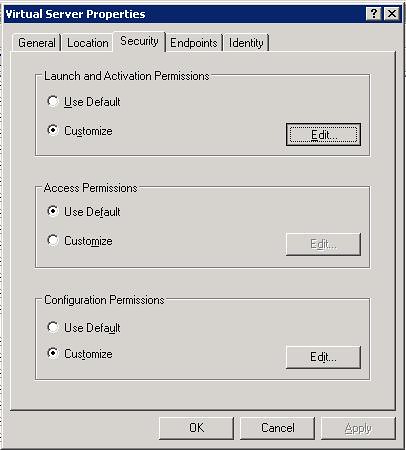
On that page, you can add groups or users that will be able to launch or activate Virtual Server’s COM objects, as well as fine-tune what each user will be able to do:
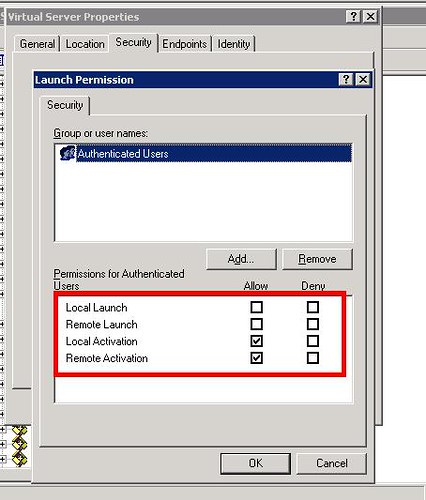
This second approach works better with servers that are in an Active Directory domain. On a stand-alone machine, the remote host may have issues providing the credentials to obtain the remote activation and launch permissions required.
Recently I was wondering how to format an output string like I used in C or C++ where we had the infamous and powerful sprintf but I could not find a good refence until I found this page.
http://blog.stevex.net/index.php/string-formatting-in-csharp/ I think it will be very useful to print it and have it close as a good cheat code sheet.
WMI (Windows Management Instrumentation) provides a mechanism to manage systems and applications in an enterprise environment. WMI is actually Microsoft’s implementation of Web Based Enterprise Management (WBEM), a unified mechanism used for managing networks.
With the release of Virtual Server 2005, Microsoft included new classes in WMI in order to manage and monitor VS2005 installations. These classes are represented through a namespace, in this case //root/vm/virtualserver. So, if you are new to WMI and Virtual Server, what can you do with this information?
Let’s start off by introducing you to two tools that can get you started.
The first one is WMI Explorer, a free tool from KS-Soft, that can show you the available classes and methods in a WMI namespace. When you first start up the application, you’ll see a class explorer that shows you all the classes available in the default namespace, root\cimv2 (CIM stands for Common Information Model, the data model of the WBEM standard). To connect to a different namespace, you need to select Action->Connect to Remote Host… , and then enter Virtual Server’s namespace:
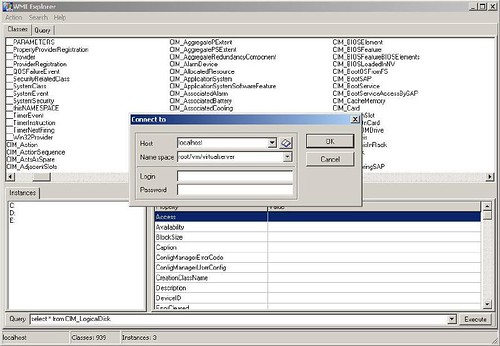
You can also enter the address of a remote host to connect to a remote instace of Virtual Server. Keep in mind that you need to enter a user with enough privileges.
Once you press enter, you’ll be presented with Virtual Server’s classes. Of particular interest are the last four: VirtualMachine, VirtualNetwork, VirtualServerProvider and VmWmiObject:
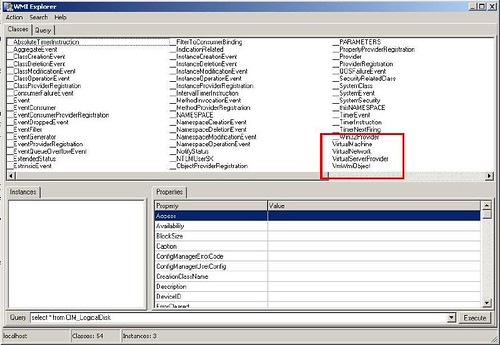
With these four classes you can access virtually all information about a Virtual Server installation. Double clicking on them in WMI Explorer will show you all of its properties and the current state.
With this information, what things can you do? Well, that’s where the second tool comes into play. It is called Scriptomatic 2.0, a WMI utility you can download from Microsoft’s website that helps you write WMI scripts. When you open this tool, you first need to select the correct WMI namespace:
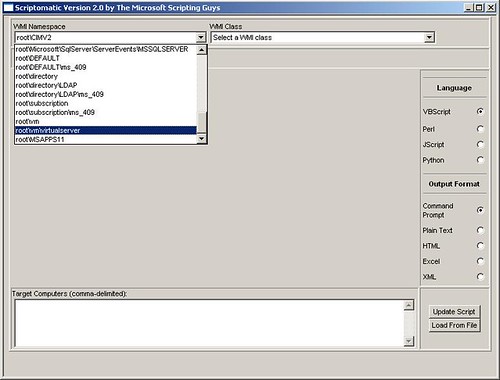
And after that, you can select any of the WMI classes declared within that namespace, and that will write a basic script for you that queries the class:
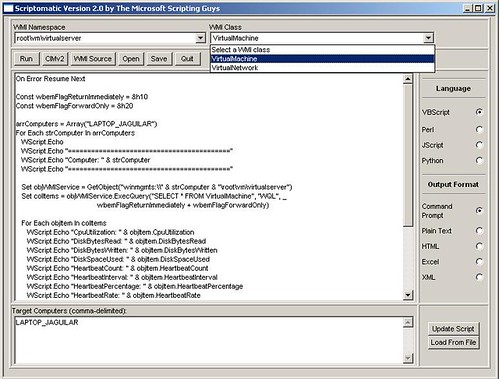
Based on it, you can start querying the VMs, the Virtual Networks, the status of the server, etc… and you can even run the scripts from within Scriptomatic. From this point on, you can start exploring the information you can query, and write your own WMI scripts!
Last I week I posted about the Itanium 2 9000 Series being launched with hardware virtualization support (what was formerly known as Silvervale). I also mentioned that neither Windows 2003, Virtual Server, nor Longhorn will support virtualization on this platform. That much is true from Microsoft’s perspective, but HP is indeed planning to support Windows 2003 Server through its Virtual Server Environment.
The Virtual Server Environment has been available for a while, and also has an enterprise-class management tool in the HP Integrity Essentials Virtualization Manager. This is currently available for HP-UX, but will also be available for Linux and Windows in the near future. The Virtualization Manager has some interesting features, and is also integrated with HP’s Serviceguard product. From last month’s press release:
... For example, customers can use the capability to automatically allocate additional server capacity to financial applications during the month-end close.
For customers that are concerned about the availability of their mission-critical UNIX® environments when they consolidate using virtualization, HP has further integrated HP Serviceguard for HP-UX 11i with HP Integrity Virtual Machines. Available now with the latest release of HP Serviceguard, this functionality helps guard against failure by automatically moving the virtual machines between servers in a VSE. HP Integrity Virtual Machines also now enables easy manual migration of virtual machines, accelerating application qualification and deployment....
Keep in mind that HP also offer Node Partitions (nPars) and Virtual Partitions (vPars) options on the high-end Integrity and 9000 lines of servers, with Instant Capacity on Demand (iCOD) capabilities. Depending on your requirements, these may be even better options than virtual machines pure virtual machines.
Usually when you install a beta OS with a beta productivity app, things can go wrong, or at least that's what you expect. That was exactly what I thought when I tried to install the latest beta of Virtual Server on Longhorn Beta. I got an error telling me that I did not have IIS installed and could therefore could not install Virtual Server. After reading the an old
blog entry from the
Virtual PC Guy's weblog (this guy gets paid to test old games ;), the soulution is simply to install ALL the IIS 6 Management Compatibility components and you are good to go:

...welll...as far as installing goes. I am now having problems with other things for which I hope to post the solution pretty soon...ah the beauty of beta software!!
|
|
|
We recently received an interesting mail detailing the problems faced
when using MAPI to send mail via Office Outlook Express. Here are the
symptoms (try and see if you can figure it out by the end of the post): 1.
When using MAPI calls in a 32-bit application when Outlook Express is
the default e-mail handler, the application creates a blank message
(success) 2. When using MAPI calls in a 64-bit application when
Outlook Express is the default e-mail handler, the application creates
a blank message (success) 3. When using MAPI calls in a 32-bit
application when Office Outlook is the default e-mail handler, the
application creates a blank message (success) 4. When using MAPI calls in a 64-bit application when Outlook Express is the default e-mail handler, the application does not create
a blank message (failure). When the program ran and tried to create an
e-mail, the Outlook Express connection wizard showed up. After
comparing registry entries for hours trying to find why Office Outlook
was not being recognized as the default e-mail client and why Outlook
Express was, it then hit me. There is a 64-bit version of Outlook
Express on every 64-bit Windows install, that is why scenarios 1 &
2 above were working! There is some MAPI calls via DLLs, and since
there is a 64-bit version of Outlook Express, everything works fine
when it is the default e-mail client. The story with Office
Outlook is different. Since it is only 32-bit, when it is registered as
the default e-mail client, only the 32-bit section of the registry is
affected. That is why when the 64-bit MAPI program tries to send mail,
it only sees Outlook Express. This makes sense as the MAPI
functionality to work with Office Outlook is a 32-bit DLL, which would
not work when called from a 64-bit binary. As far as what can be
done to overcome this problem, you ask? I have not tested this, but if
you could build yourself an out-of-process 32-bit COM LocalServer that
was responsible for invoking the MAPI functionality of sending mails,
you could (in theory) invoke it from a 64-bit application and be done
with your bit-dependencies problem. This link
is a great place to start. I will be busy at an event here in Redmond,
but if I have some free time I will try to come up with the solution
and post it here, |
This is a post from several months ago that I made on the 64–bit Advantage blog. Since now we’re working with virtualization (at the time it was only an interest of mine), I think it is worth it to re-post it here:
I wanted to make a brief mention of the Virtualization Technology that is being introduced in the latest generation of Intel CPUs (known as VT-x). This technology was formerly known as "Vanderpool", and it is already available on some Pentium 4, Pentium D, Xeon and Core Duo CPUs. Later this year it will also be available on the next generation Itanium CPUs, using a technology known as "Silvervale".
I was talking with a coworker the other day about this technology, and our main question was "What is it exactly that it does? What advantage would it have over traditional software virtualization?" Well, to answer these two questions:
On a virtualization environment, there's the Virtual Machine Monitor (VMM), which handles the processor and physical resources of the machine, and the Guest Software, which operate inside a Virtual Machine handled by the VMM. VT-x introduces 10 new intructions to the architecture for facilitating the tasks of the VMM. Some of them, such as VMLAUNCH and VMRESUME, allow the VMM to start/enter running VMs, or VMON/VMOFF, turns the Virtualization functionality on and off.
The main reasons for using VT-x over software virtualization are speed and reliability. With hardware support, you are pretty much creating the equivalent of a hardware partition for the Guest Software, which improves both the performance and the robustness of the VM - and this is vital for consolidated server environments, one of the areas where VT-x is expected to be heavily used.
Now, one thing- why mention Intel's VT-x on this site? Well, one of the strenghts of 64-bit computing is that with more resources available on a single box, it is easier to to consolidate servers. With the new support for virtualization on the CPUs, you can use Virtual Machines for consolidation, so each software server has its own isolated environment without sacrificing performance.
More information here.
After reading Jose's blog
entry, I immediately had some questions about virtualization on the new
dual-core Itanium architecture. First and foremost, which software vendor
out there has a Virtualization solution that supports the Itanium? As far
as I know, the roadmap for Virtual Server 2005 R2 SP1 does not include support
for the Itanium. Longhorn's roadmap does not include any foreseen support
for the hypervisor on the Itanium either, so no luck in there as well.
Secondly, if some company indeed supported VT on the Itanium and allowed you to
say, run Windows XP 32-bit on a virtual machine, would that be faster
than running the a 32-bit application directly on Windows Server for the
Itanium? Also, how would the WoW64’s performance (which IMHO is the
Itanium's Achilles’ heel) be affected by the fact that there is VT support?
These are many, many questions for which I have no answer
for and hopefully will be addressed soon enough.
After several years of delays, the Dual-core Itanium 2, formerly known as Montecito, was unveiled by Intel. According to the press release:
They double the performance and lower energy requirements, improving performance per watt by 2.5 times compared to existing, single-core versions.
The Dual-Core Intel® Itanium® 2 processor 9000 series delivers performance at a system scale unmatched by competing RISC architectures. It set world record results in several key server benchmarks including a score of 4230 SPEC_int_rate_base_20001, nearly triple the previous record.
The CPU incorporates virtualization features, similar to the ones found on current-generation Intel x86 CPUs. My understanding is that neither Windows 2003 Server nor Viridian will support VT on the Itaniums, but my guess is that other vendors will, especially with the enhanced CPU horsepower and memory capability of this boxes.
Also, according to the press release, the Itanium Solutions Alliance is working on new system and applications that will leverage the power of this new CPU. We've worked with the ISA in the past, for the Developer Days events, in which we showed ISV how to port and optimize their applications for 64-bit Windows.
Link to the press release: New Dual-Core Intel® Itanium® 2 Processor Doubles Performance, Reduces Power Consumption
Microsoft first announced on October 10, 2005 that Windows Server "Longhorn" Datacenter Edition would give customers the right to run an unlimited number of virtual instances on a physical server. At the same time they said that with a single license of Windows Server 2003 R2 Enterprise Edition, customers could now run up to four virtual instances. You can access the full press pass here.
That was a significantly good announcement for customers. Those who use Windows Server 2003 R2 Enterprise Edition would get to try the benefits of virtualization. If it became necessary to run more than four instances they could eventually give into temptation and look for an expansion by purchasing the Windows Server "Longhorn" Datacenter Edition. Good strategy!
On July 12, Microsoft decided to improve this offer and shock the customers a bit more, and then some more. Starting October 1, 2006, new servers licensed with Windows Server Datacenter Edition would be entitled to run an unlimited number of virtualized Windows Server instances, including Standard, Enterprise and Datacenter Editions. Multiply them and mix them up as you wish.
This is not the only change made by Microsoft in order to promote their Windows Server Datacenter Editions. Want to know what else they did? Read the full announcement here.
One of the nicest features of using Dynamic VHDs on Virtual Server 2005 is that they grow as needed, so system administrators can optimize the disk space usage between several VMs. Dynamic VHDs grow automatically, but they don’t shrink automatically. In order to shrink them, you need to run several tools both inside and outside of the virtual machine.
Recently, I installed Windows Vista Beta 2 on a virtual machine on Virtual Server. Right after the installation, this are the disk usage stats:

Inside the virtual machine, however, the total disk space usage was smaller:
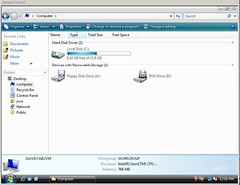
In order to compact the VHD image to only use the ~9GB allocated, we need to follow this procedure:
The first step is to defragment the VHD you are going to compact. You do this from within the Virtual Machine. Once the defragmentation is completed, you need to run Virtual Server’s Precompactor. To do this, mount the image on the virtual machine from the Virtual Server console:
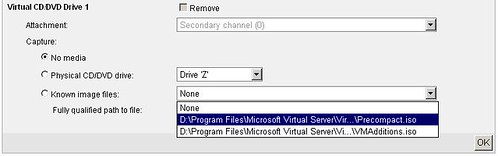
The precompactor will then execute and leave the VHD ready for compaction:
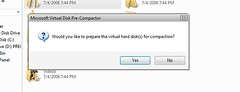
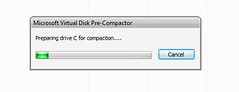
If you are running the precompactor under Vista, remember to do a “Run as administrator”. Otherwise it won’t work.
This process may (will) take a long time, so be patient.
Once it completes, you need to shut down the virtual machine, and compact the VHD from the Virtual Server web console. This can be done from the option Virtual Disks->Inspect, then select the correct VHD on the Known virtual hard disks drop-down box, and click on the Inspect button. Then select the link to Compact Virtual Hard Disk:
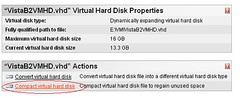
You need to click on the Compact button on the next screen, and the process will then start. This will also take a while, but once it finished, you will reclaim all the hard drive space from your VHD file! 
Yes, it is sad but true. You cannot install the Virtual Server 2005 Migration Toolkit on an x64 server:
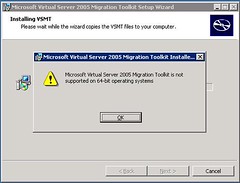
What this means is that you need to have an intermediate 32–bit Windows 2003 installation running Virtual Server in order to convert a physical server to a virtual one. Hopefully x64 server will be soported in the near future.
Here is a post that talks about this: ADS 1.1 and VSMT on 64-bit hosts
Virtual PC 2004 Service Pack 1 is now offered as a free download. From the webpage:
Whether Microsoft virtualization technology is an important component of your existing infrastructure or you're just a Virtual PC enthusiast, you can now download Virtual PC 2004 Service Pack 1 absolutely free. Microsoft is also offering the free download of Virtual PC 2007, with support for Windows Vista in 2007.
Hopefully this will further increase the adoption of virtualization technology. I can’t wait for VPC2007 for it to support for hardware virtualization, like Virtual Server 2005.
Most you I guess have heard about Sysprep, Microsoft’s System Preparation Tool. This tool removes certain information from a system, including the Security Identifier, IP address, computer name, etc. This is recommended when you are cloning a machine, and, by removing this information, you also remove any potential conflicts when starting up the cloned image for the first time.
When working with Virtual Machines, Sysprep is a real timesaver. You can, on a virtual machine, install several configurations of servers (Win2003EE/SQLServer2005, Win2003EE/IIS6.0, etc), sysprep the images, and then have these pre-configured images ready to deploy to a Virtual Server 2005 installation when needed, by just copying the appropriate VHD file over and associating it with a new VM.
In order to run Sysprep, you first need to install it. You can get a hold of Sysprep in two ways: it is on the \Support\Tools\Deploy.cab file on the Windows Server installation media, or you can download it from here. Once you get a hold of the Deploy.cab file, you should extract the contents to a directory on your HD, for example c:\Deploy.
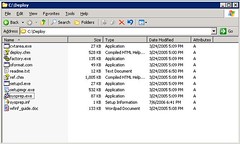
This directory contains several useful tools, and you should definitely read the deploy.chm file for instructions and details on the process. There are two files that are of particular importance to the process: sysprep.exe and setupmgr.exe.
For sysprep to work completely automated, it requires an answer file, called sysprep.inf. This answer file contains the “answers” to all the questions asked by the Windows installer during the setup process. The answer file can be created manually with any text editor, but fortunately there is a nice wizard-like tool that can help you generate this file. This tool is the setupmgr.exe program:
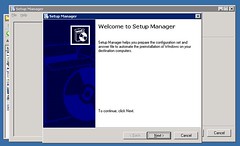
This program allows you to generate the sysprep.inf file by presenting you the options and letting you enter the default answer. In order to fully automate an installation, follow these steps on the Setup Manager:
- Click Next on the Welcome screen
- Select “Create new” and click “Next”
- Select “Sysprep setup” and click “Next”:
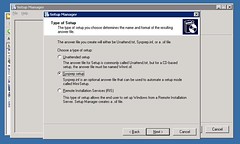
- Select the type of system you’re going to sysprep, and click “Next”
- Select “Yes, fully automate the installation” and click “Next”
- Now you need to fill in all the information required to complete the process:
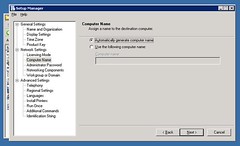
Once you complete the execution of the Setup Manager, it creates a new directory in the root of the system drive called sysprep. This directory contains all the information necessary for the Sysprep tool to execute.
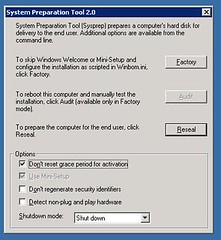
Now you need to execute the Sysprep tool, sysprep.exe:
In this tool:
- Click “OK” on the warning dialog that appears when running the tool.
- Select “Don’t reset grace period for activation”
- Set the “Shutdown mode” to “Shut down”
- Click on Reseal. That will leave the image ready for copying.
Once the image is copied, you can just configure a new virtual machine with the new image, and start it up. The last portion of the Windows setup process will execute:
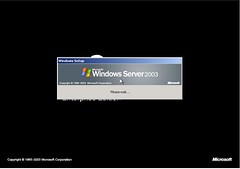
After a little while (<10min), the machine will reboot, and the process will be completed. You now have a brand new sysprep’d and cloned server up and running!!
I just had my first “issue” with Virtual Server 2005 R2. I was trying to create a virtual network with access to the outside world, but I couldn’t get the physical NICs to appear under the "Network adapter on physical computer:" option on the "Network Properties" screen. I could only get the “None (Guests Only) option, as shown here:
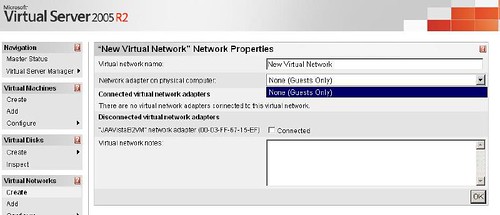
Now, before anyone says anything, I know that in order to have them appear here, I first need to enable the "Virtual Machine Networking Service" on the NICs that I want to share. The service, however, was not showing up on the network properties on the NIC connected to the network:
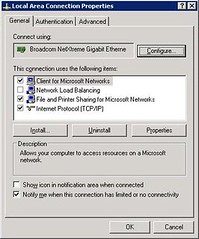
On the Virtual Server Event log, I was getting the following error logged:
"Virtual Server could not open its emulated Ethernet switch driver. To fix this problem, re-enable the Virtual Server Emulated Ethernet Switch service on one or more Ethernet adapters or reinstall Virtual Server."
Before going for the obvious, I first did a quick scan of the net for that log message and for the error in general, and the recommendation I found on several forums was to re-enable the service (not possible, wasn’t appearing), or to reinstall the server. Well, it turns out that the solution was VERY, VERY easy: just re-installing the service on the adapter did the trick. To do this, follow these steps:
- Open the network connection properties page
- Click on the “Install…” button
- Select the “Service” option under the “Select Network Component Type” window, and click “Add…”

- Now you need to select the "Virtual Machine Networking Service" from the selection window:
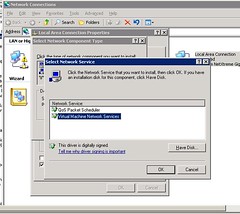
- In case you don’t see this service on the window, you need to reinstall it. To do this, click no “Have Disk…”, then “Browse…”, and browse to the Virtual Server Installation directory\Drivers and select either the x86 OR x64 directory (depending on your installation):

- Then select the file “VMNetSrv.inf” to install the server:
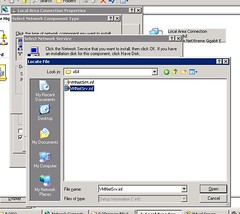
- The service should now show up under the Network Connection properties:
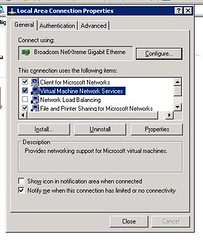
For some reason, the service is not installed on the adapters by deafult. With this process, however, the error messages go away, and you should be able to select the adapter on the “Network Properties" screen without having to re-install Virtual Server.
… On Virtual Server 2005 R2.
I installed FreeDOS in a new VM in about 5 minutes to test out the installation and the management tools.
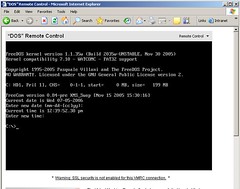
From now on, we are going to be working on several interesting projects related to virtualization, specifically to Virtual Server 2005 and the virtualization features coming up in Longhorn Server. I added a new category, Virtualization, where I’ll post any interesting bits of info I come accross. Make sure to check it out every once in a while. 