As I mention in a post last week, we recently released version 2.2 of the Visual Basic Upgrade Companion. The previous version, 2.1, added some new things, but focused mostly on "under the covers" improvements, and fixing several issues reported with version 2.0. However, for this release, we do have several exciting new features that should make migrations from Visual Basic 6.0 go much smoother. Among these, we can mention:
Custom Mappings
The Visual Basic Upgrade Companion enables the user to define customized transformations for the upgrade process execution. This technique allows to implement coverage for non-supported legacy components and to enhance and fine-tune the existing support. I already covered Custom Maps on this post and you can read more about this on the Custom Maps page.
Data access - new flavors available
The Visual Basic Upgrade Companion converts the data access model on your VB6 application (ADO, DAO, RDO) to ADO.NET, using the either SQLClient data provider or the classes defined in the System.Data.Common namespace. Using the latter will allow your migrated application to connect with most major .NET database providers. Version 2.2 added support for the automated migration of DAO and RDO to ADO.NET, and greatly improved the migration of ADO to ADO.NET. More information here.
Naming conventions refactoring
This feature lets the end-user migrate his Visual Basic 6 code to VB.NET or C# with standard Naming Conventions. This feature is a compound of common naming conventions for .NET languages, and use standard coding practices for C# and VB.NET. You can find more information on this and the next feature in this page.
Renaming mechanism
The renaming feature changes the name of an identifier and all of its references in order to avoid conflicts with another name. Some of the conflicts solved by the VBUC are:
- Keywords: The VBUC must rename the names that are the same as keywords from Visual Basic .NET and C#. Moreover, the VBUC should take into account the target language (Visual Basic.NET or C#) to recognize the keywords that apply for each case.
- Case sensitive issues (C#): Visual Basic 6 is a case insensitive language, but C# is not. The VBUC must correct the name references used with different cases to the case used in the declaration.
- Scope conflict: This is necessary when a Type declaration element has the same name as the type declaration. If this case is detected the element declaration must be renamed along with the references to this type element.
- Conflicts with .NET classes: This section applies for Forms and UserControls, mainly, because they could declare some member names that are part of the corresponding class in .NET (in this case System.Windows.Forms.Form & System.Windows.Forms.UserControl). These members must be renamed in order to avoid any conflict.
User Controls and Custom Properties
In Visual Basic 6.0 user controls expose their programmer-defined properties in the property list on the designer window. These user properties can be configured to be displayed in a specific category and based on these settings. The Visual Basic Upgrade Companion can determine the most appropriate type and settings for the resulting properties to have functional equivalence with the original VB6 user property. I plan on elaborating on this feature in a future blog post.
After several months of hard work, we are proud to announce the release of version 2.2 of the Visual Basic Upgrade Companion. This version includes significant enhancements to the tool, including:
- Custom Maps: You can now define custom transformations for libraries that have somewhat similar interfaces. This should significantly speed up your migration projects if you are using third party controls that have a native .NET version or if you are already developing in .NET and wish to map methods from your VB6 code to your .NET code.
- Legacy VB6 Data Access Models: for version 2.2 we now support the transformation of ADO, RDO and DAO to ADO.NET. This data access migration is implemented using the classes and interfaces from the System.Data.Common namespace, so you should be able to connect to any database using any ADO.NET data provider.
- Support for additional third party libraries: We have enhanced the support for third party libraries, for which we both extended the coverage of the libraries we already supported and added additional libraries. The complete list can be found here.
- Plus hundreds of bug fixes and code generation improvements based on the feedback from our clients and partners!
You can get more information on the tool on the Visual Basic Upgrade Companion web page. You can also read about our migration services, which have helped many companies to successfully take advantage of their current investments in VB6 by moving their applications to the .NET Framework in record time!
Do you remember this classic bit, a pretty bad joke from the end of the movie "Coming to America":
"A man goes into a restaurant, and he sits down, he's having a bowl of soup and he says to the waiter: "Waiter come taste the soup."
Waiter says: Is something wrong with the soup?
He says: Taste the soup.
Waiter says: Is there something wrong with the soup? Is the soup too hot?
He says: Will you taste the soup?
Waiter says: What's wrong, is the soup too cold?
He says: Will you just taste the soup?!
Waiter says: Alright, I'll taste the soup - where's the spoon??
Aha. Aha! ..."
Well, the thing is that this week, when I read this column over at Visual Studio Magazine, this line of dialog was the first thing that came into my mind. First of all, we have the soup: according to the Support Statement for Visual Basic 6.0 on Windows®Vista™and Windows®Server 2008™, the Visual Basic 6.0 runtime support files will be supported until at least 2018 (Windows Server 2008 came out in 27 February 2008):
Supported Runtime Files – Shipping in the OS: Key Visual Basic 6.0 runtime files, used in the majority of application scenarios, are shipping in and supported for the lifetime of Windows Vista or Windows Server 2008. This lifetime is five years of mainstream support and five years of extended support from the time that Windows Vista or Windows Server 2008 ships. These files have been tested for compatibility as part of our testing of Visual Basic 6.0 applications running on Windows Vista.
Then, we have the spoon, taken from the same page:
The Visual Basic 6.0 IDE
The Visual Basic 6.0 IDE will be supported on Windows Vista and Windows Server 2008 as part of the Visual Basic 6.0 Extended Support policy until April 8, 2008. Both the Windows and Visual Basic teams tested the Visual Basic 6.0 IDE on Windows Vista and Windows Server 2008. This announcement does not change the support policy for the IDE.
So, even though you will be able to continue using your Visual Basic 6.0 applications, sooner or later you will need to either fix an issue found in one of them, or add new functionality that is required by your business. And when that day comes, you will face the harsh reality that the VB6.0 IDE is no longer supported. Even worst so, you have to jump through hoops in order to get it running. If you add the fact that we are probably going to see Windows 7 ship sooner rather than later, the prospect of being able to run your application but not fix it or enhance it in a supported platform becomes a real possibility. So make sure that you plan for a migration to the .NET Framework ahead of time - you don't want to hear anybody telling you "Aha. Aha!" if this were to happen.
So you now have a license of the Visual Basic Upgrade Companion, you open it up, and you don't know what now to do. Well, here are 5 simple steps you can follow to get the most out of the migration:
-
Read the "Getting Started" Guide: This is of course a no brainer, but well, we are all developers, and as such, we only read the manual when we reach a dead end ;). The Getting Started guide is installed alongside the Visual Basic Upgrade Companion, and you can launch it form the same program group in the start menu:

- Create a New Upgrade Solution: the first step for every migration will be to create a new VBUC Migration Solution. In it, you need to select the directory that holds your sources, select where you want the VBUC to generate the output .NET code, and the location of the binaries generated and use by the application. This last bit of information is very important, since the VBUC extracts information from the binaries in order to resolve the references between projects and create a VS.NET solution complete with references between the projects:
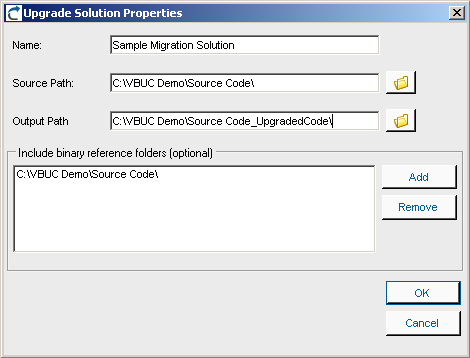
- Select the Target Language: One of the most significant advantages of using the Visual Basic Upgrade Companion is that it allows you to generate Visual Basic.NET or C# code directly. This can be selected using the combo box in the Upgrade Manager's UI:
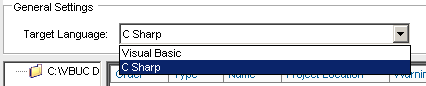
- Create a Migration Profile: The Visual Basic Upgrade Companion gives a large degree of control to the end users on how the .NET code will be generated. In addition to the option of creating either C# or VB.NET code, there are also a large amount of transformations that can be turned on/off using the profile manager. Starting with version 2.2, the Profile Manager recognizes the components used in the application and adds a green checkmark to the features that apply transformations to those components. This simplifies profile creation and improves the quality of the generated code from the start:

- Select the Code Typing Mechanism: the VBUC is able to determine the data type for variables in the VB6.0 code that are either declared without type or as Variant. To do this, for each project included in the migration solution you can select three levels of typing: Full Typing, Local Typing or No Typing. Full Typing is the most accurate typing mechanism - it infers the type for the variables depending on how they are used throughout the project. This means that it needs to analyze the complete source code in order to make typing decisions, which slows the migration process and has higher memory consumption. Local Typing also infers data types but only within the current scope of the variable. And No Typing leaves the variables with the same data types from the VB6.0 code:
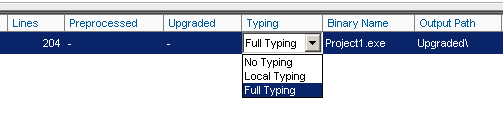
After going through these 5 steps, you will have an Upgrade Solution ready to go that will generate close to optimal code. The next step is just to hit the "Start" button and wait for the migration to finish:
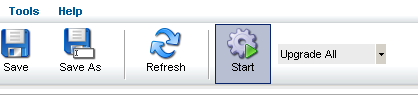
A few days ago we posted some new case studies to our site. These case studies highlight the positive impression that the capabilities of the Visual Basic Upgrade Companion leave on our customers when we do Visual Basic 6.0 to C# migrations.
The first couple of them deal with a UK company called Vertex. We did two migration projects with them, one for a web-based application, and another one for a desktop application. Vertex had a very clear idea of how they wanted the migrated code to look like. We added custom rules to the VBUC in order to meet their highly technical requirements, so the VBUC would do most of the work and speed up the process. Click on the links to read the case studies for their Omiga application or for the Supervisor application.
The other one deals with a Texas-based company called HSI. By going with us they managed to move all their Visual Basic 6.0 code (including their data access and charting components) to native .NET code. They estimate that by using the Visual Basic Upgrade companion they saved about a year in development time and a lot of money. You can read the case study here.
In Visual Basic 6.0 you can specify optional parameters in a function or sub signature. This, however, isn't possible in .NET. In order to migrate code that uses this optional parameters, the Visual Basic Upgrade Companion creates different overload methods with all the possible combinations present in the method's signature. The following example will further explain this.
Take this declaration in VB6:
Public Function OptionSub(Optional ByVal param1 As String, Optional ByVal param2 As Integer, Optional ByVal param3 As String) As String
OptionSub = param1 + param2 + param3
End Function
In the declaration, you see that you can call the function with 0, 1, 2 or 3 parameters. When running the code through the VBUC, you will get four different methods, with the different overload combinations, as shown below:
static public string OptionSub( string param1, int param2, string param3)
{
return (Double.Parse(param1) + param2 + Double.Parse(param3)).ToString();
}
static public string OptionSub( string param1, int param2)
{
return OptionSub(param1, param2, "");
}
static public string OptionSub( string param1)
{
return OptionSub(param1, 0, "");
}
static public string OptionSub()
{
return OptionSub("", 0, "");
}
The C# code above doesn't have any change applied to it after it comes out of the VBUC. There may be other ways around this problem, such as using parameter arrays in C#, but that would be more complex in scenarios like when mixing different data types (as seen above).
Right now we are entering the final stages of testing for the release of the next version of the Visual Basic Upgrade Companion (VBUC). This release is scheduled for sometime within the next month.
One of the most exiting new features of this new release is the addition of Custom Maps. Custom Maps are simple translation rules that can be added to the VBUC so they are applied during the automated migration. This allows end users to fine tune specific mappings so that they better suit a particular application. Or you can actually create mappings for third party COM controls that you use, as long as the APIs for the source and target controls are similar.
The VBUC will include an interface for you to edit these maps:
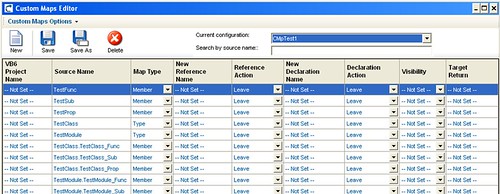
Also, once you create the map, you can select them using the Profile Editor:

Custom Maps add a great deal of flexibility to the tool. Even though only simple mappings are allowed (simple as in one-to-one mappings, currently it doesn't allow you to add new code before or after the mapped element), this feature allows end users edit, modify or delete any transformation included, and to add your own. By doing this, you can have the VBUC do more work in an automated fashion, freeing up developer's time and speeding up the migration process even more.
While working on a migration project recently, we found a very particular behavior of the TabIndex property when migrating from Visual Basic 6.0 to .NET. It is as follows:
In VB6, we have the following form: (TabIndexes in Red)
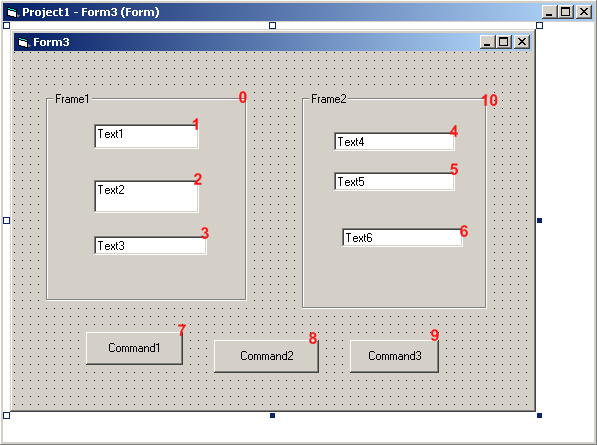
Note that TabIndex 0 and 10 correspond to the Frames Frame1 and Frame2. If you stand on the textbox Text1, and start pressing the tab key, it will go through all the controls in the following order (based on the TabIndex): 1->2->3->4->5->6->-7>8->9.
After the migration, we have the same form but in .NET. We still keep the same TabIndex for the components, as shown below:
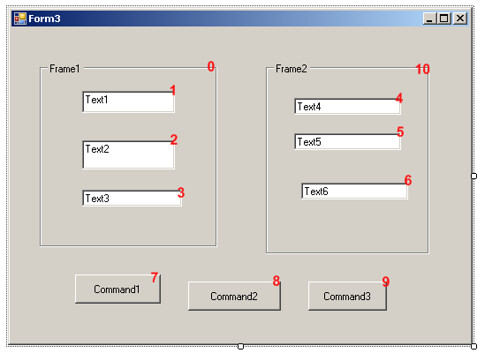
In this case TabIndex 0 and 10 correspond to the GroupBox Frame1 and Frame2. When going through the control in .NET, however, if you start pressing the tab key, it will use the following order: 1->2->3->7>8->9->4->5->6. As you can see, it first goes through the buttons (7, 8 and 9) instead of going through the textboxes. This requires an incredibly easy fix (just changing the TabIndex on the GroupBox) to replicate the behavior from VB6, but I thought it would be interesting to throw this one out there. This is one of the scenarios where there is not much that the VBUC can do (it is setting the properties correctly on the migration). It is just a difference in behavior between VB6 and .NET for which a manual change IS necessary.
Every once in a while when trying to install the VBUC you may run into error 2869:
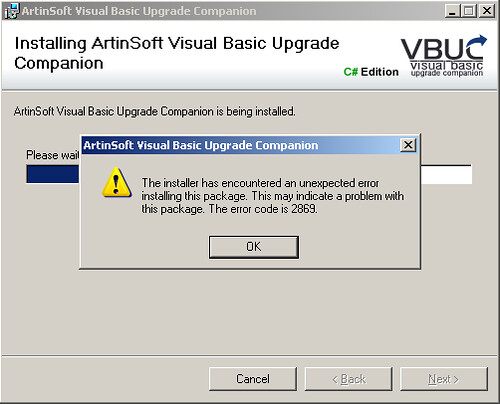
This error, as you can see, doesn't really give you any insight on what may be wrong with the installation. Well, thanks to this blog post, here is a quick process you can follow to troubleshoot the installation and get the actual error that is being masked:
- First, you need to have ORCA installed on your system. ORCA is available as part of the Windows SDK.
- Once you have it installed, find the file setup.msi from the VBUC installer package. Right click on it and select "Edit with ORCA" from the popup menu:
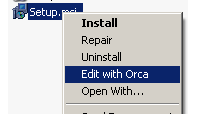
- Once in ORCA, in the Table panel, scroll down and highlight the "Error" line. On the right-hand panel right-click and select Add Row:
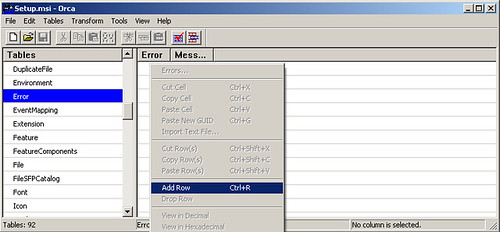
- In the panel that is displayed, enter "1001" for the Error, and "Error [1]:[2]" on the Message. Press OK and the table should look like the following:
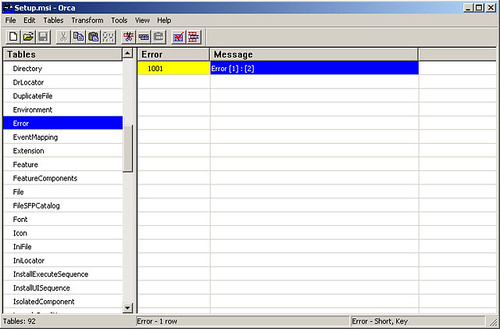
- Once you are done editing, save the file in ORCA, close it, and launch the installer. You will now get a more explanatory error:
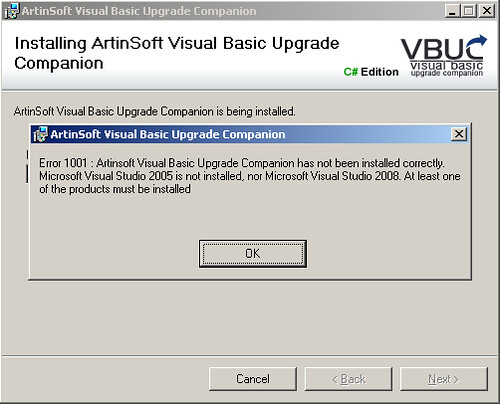
As you can see, in this case at least, the error was caused by not having one of the requirements, Visual Studio (2005 or 2008) installed. This only applies to the current version of the VBUC, as the next version will have these issues with the error messages solved. I still wanted to put this out there, as I got some feedback on it last week.
The latest release of the Visual Basic Upgrade Companion improves the support for moving from VB6.0's On Error Statements to C# structured error handling, using try/catch blocks. In this post I will cover a couple of examples on how this transformation is performed.
First of, this is something that you may not need/want in your application, so this is a features managed through the Migration Profile of the application. In order to enable it, in the Profile, make sure the "On Error To Try Catch" feature is enabled.
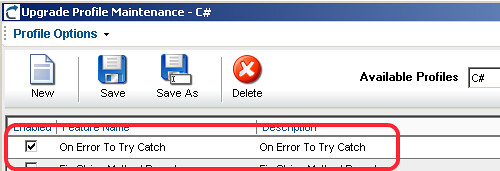
Now let's get started with the examples.
On Error Resume Next
First of, let's cover one of the most frustrating statements to migrate from VB6.0: the dreaded On Error Resume Next. This statement tells VB6.0 to basically ignore errors and continue execution no matter what. VB6.0 can recover from some errors, so an application can continue without being affected. These same errors, however, can cause an exception in .NET, or may leave the application in an inconsistent state.
Now let's look at a code example in VB6.0:
Private Sub bttnOK_Click()
On Error Resume Next
MsgBox ("Assume this line throws an error")
End Sub
The VBUC would then leave it as follows in C#:
private void bttnOK_Click( Object eventSender, EventArgs eventArgs)
{
//UPGRADE_TODO: (1069) Error handling statement
(On Error Resume Next) was converted to a complex pattern which
might not be equivalent to the original.
try
{
MessageBox.Show("Assume this line throws an error",
Application.ProductName);
}
catch (Exception exc)
{
throw new Exception(
"Migration Exception: The
following exception could be handled in a different
way after the conversion: " + exc.Message);
}
}
Because of this, the decision was made to wrap the code that is in the scope of the On Error Resume Next statement on a try/catch block. This is likely the way it would be implement in a "native" .NET way, as there is no real equivalent functionality to tell C# to ignore errors and continue. Also, the VBUC adds a comment (an UPGRADE_TODO), so the developer can review the scenario and make a judgement call on wether to leave it as it is, or change it in some way. Most of the time, the try/catch block can be limited to just one line of code, but that modification requires some manual intervention. Still, it is easier when there is something already there.
:-)
On Error GoTo <label>
The other common scenario is to have a more structured approach to error handling. This can be illustrated with the following code snippet:
Private Sub bttnCancel_Click()
On Error GoTo errorHandler
MsgBox ("Assume this line throws an error")
exitSub:
Exit Sub
errorHandler:
MsgBox ("An error was caught")
GoTo exitSub
End Sub
Since this code is using a pattern that is very similar to what the try/catch statement would do, the VBUC is able to identify the pattern and move it to the appropriate try/catch block:
private void bttnCancel_Click( Object eventSender, EventArgs eventArgs)
{
try
{
MessageBox.Show("Assume this line throws an error", Application.ProductName);
}
catch
{
MessageBox.Show("An error was caught", Application.ProductName);
}
}
As you can see, the functionality of this type of pattern is replicated completely, maintaining complete functional equivalence with the VB6.0 code.
Overall, the support for converting On Error statements from VB6.0 into the proper structured error handling structures in C# has come a long way. It is now very robust and supports the most commonly used patterns. So, unless you are using some strange spaghetti code or have a very peculiar way of doing things, the VBUC will be able to translate most scenarios without issues. Some of them, as mentioned, may still required human intervention, but let's face it - using On Error Resume Next shouldn't really be allowed in any programming language!! ;-)
Before starting any migration from Visual Basic 6.0 to the .NET Framework (either VB.NET or C#), we always recommend that our clients perform at least a couple of pre-migration tasks that help streamline a potential migration process. Here is a brief summary of some of them:
- Code Cleanup: Sometime we run into applications that have modules that haven't been used in a while, and nobody really knows if they are still in use. Going through a Code Cleanup stage greatly helps reduce the amount of code that needs to be migrated, and avoids wasting effort in deprecated parts
- Code Advisor: It is also recommended that you execute Microsoft's Code Advisor for Visual Basic 6.0. This Visual Studio plug-in analyzes your VB6 code and points out programming patterns that present a challenge for the migration to .NET. Some of these patterns are automatically resolved by the VBUC, but even then, you should always use this rule of thumb: if you use high quality VB6 code as input for the VBUC, you get high-quality .NET code as output. Here is a brief example of the suggestion you'll get from the Code Advisor:
- Arrays that are not based on a zero index: Should be fixed in VB6
- Use of #If: Only the part that evaluates to "true" will be converted. This may cause problems after the conversion
- Use Option Explicit and Late binding, declare X with earlybound types: The VBUC is able to deduce the data types of most variables, but if you have an opportunity to fix this in VB6, you should take advantage of it
- Trim, UCase, Left, Right and Mid String functions: The VBUC is able to detect the data type being used and interpret the function (for example, Trim()), as a correct string function (in the example, Trim$()). It still recommended that you fix it before performing the migration.
There are other tasks that may be necessary depending on the project and client, like developing test cases, training the developers on the .NET Framework, preparing the environment, and countless other specific requirements. But if you are considering a .NET migration, you should at the very least take into consideration performing the tasks mentioned above.
One of the nicest features of the Visual Basic Upgrade Companion version 2.0 is the support for Migration Profiles. These profiles give you control over which translations to use for a particular migration, improving the quality of the generated code and applying only the conversions desired (for example, for specific third party components). Profiles are managed through the Profile Maintenance screen, as shown here:
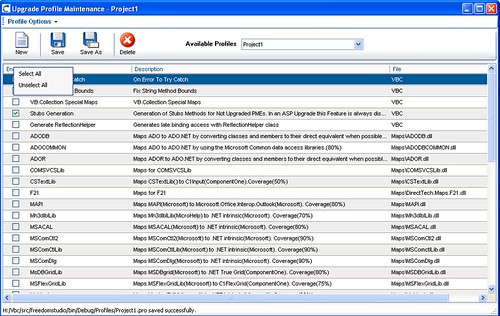
If look at the screen in some detail, you will see some of the features included with the tool. Here you can select, for example, to convert the MAPI (Mail API) library to the Microsoft.Office.Interop.Outlook component. And it shows that this particular conversion has a coverage of 80%. This particular library shows why Migration Profiles are important. If the application you are migrating is an end-user application that is locally installed in the user's desktop inside your enterprise, and MS Outlook is part of your standard installation on these desktops, then it should save you quite a bit of work to let the VBUC perform this transformation. If, however, it is a server-side application where MS Office is very rarely installed, then having this option selected will only cause you additional work later on, as you will have to go through the code and remove the references.
Other good examples are the ADODB and ADOCOMMON plug-ins. Both of them convert code that uses ADO into ADO.NET. How they do it, however, is completely different. The first plug-in, ADODB, converts ADO into ADO.NET using the SqlClient libraries, so it only works with SQL Server. The ADOCOMMON plug-in, however, generates code that uses the interfaces introduced with version 2.0 of the .NET Framework in the System.Data.Common namespace. This allows the application to connect to any database using an ADO.NET data provider that complies with this interfaces - most major database vendors now have providers that meet that specification. So you can use either transformation depending on your target database!
The previous two examples illustrate the importance of Migration Profiles. As you can see in the screenshot above, the tool currently has a large amount of plug-in with specific transformations. This number is expected to grow over time. I will be covering some of these plug-ins in later posts. Stay tuned!
I was expecting the annoucement near the end of the week, but here it is - The Visual Basic Upgrade Companion version 2.0 was released today! Just in time to attend that other tool's funeral ;)
I am still waiting for the official press release, but at least the press here in Costa Rica is already talking about it (link in spanish). So you know, the VBUC2.0 is a considerable improvement over previous versions of the Companion. Some of the most interesting new features are:
-
Solves over 800 issues reported by our consulting staff, testing team, partners and end-users.
-
Significantly reduces the amount of manual work required to compile the migrated application, so you can start the testing earlier in the migration process
-
Improves the quality of the migrated code
-
Adds the concept of Migration Profiles - you can select from a series of migration features and apply only those that you want to a particular migration. This greatly improves both the quality of the migrated code, and decreases the amount of manual work required after the migration. It also allows greater future expandability of the product.
As you probably know, eye candy sells. And it makes your life easier, too. So the VBUC2.0 includes a new Graphical User Interface called the Upgrade Manager, that incorporates all the features and concepts described above into one easy to use environment:
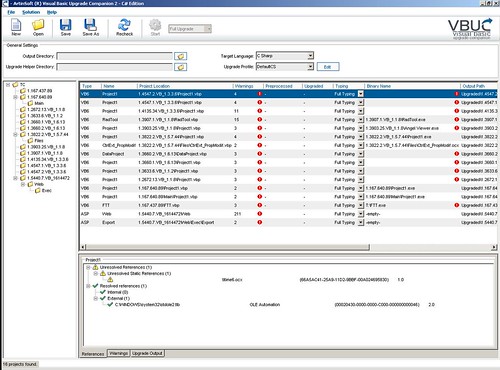
If you have been thinking about upgrading your VB6 applications to the .NET framework, think no more. With this new version of the VBUC you will be able to have your .NET application up and running in no time!
I may be a little late to the obituary, but VB6 support is finally, officially, irrefutably gone. The IDE, as stated in Microsoft's Product Life-Cycle guidelines, "... will no longer be supported starting March 2008". Even though VB6 (or Basic for that matter) didn't enjoy the best reputation as a programming language (best illustrated by the famous Edsger W. Dijkstra quote), you can't deny the huge influence it's had over the past 15 years. The easy-to-use paradigm followed by VB IDEs lent itself to be used by both amateur programmers, that caused many headaches during the years, and professional developers that were really able to harness the power and ease of use to create impressively robust solutions that are still running to this day.
So if you are thinking of moving away form VB6, obviously I'm going to steer you in the direction of the Visual Basic Upgrade Companion. There is, however, another reason for this as well... pretty soon we are going to release a completely updated version 2.0 of the tool, which has some very interesting new features and does an incredible job of converting your VB6 code into the .NET language. Watch this space, as I will be writing about this new version soon!!
A quick post to let you all know that Beth Massi, Program Manager on the Visual Studio Community Team, will be doing a series of webcasts on Visual Basic 9. They will be mostly about the new features of VB9, including one about LINQ in VB that I am particularly interested in. Another one of them deals specifically with Visual Basic 6.0 to .NET migrations, called Live From Redmond: Migrating Your Visual Basic 6 Investments to .NET. If you haven't yet considered moving your VB6 application to the .NET Framework, this may be a good place to start. Remember that the end is near....
For more information on the webcasts, check out this post over at Beth's Blog.
In some migration projects you have to take an incremental approach. You just can't disappear with an application for a few months, and then come back with the application in the target language. Because of this, when we do migration projects, we try to divide the project in smaller milestones, so that developers can continue working on a certain module of the application, while another group migrates a different module.
It turns out that is you are migrating from Visual Basic 6.0 to the .NET Framework (using either Visual Basic.NET or C#), you can do even smaller steps. Microsoft offers the Microsoft Interop Forms Toolkit, a set of tools that you can use to run .NET forms and controls in VB6 applications. This Toolkit allows you to create an even less disruptive migration strategy, by creating an incremental upgrade process in which you can start out by moving some controls first, then some forms, and, before you know it, you'll have your applications running completely in .NET.
I realize this has been out for a while, but it is still worth mentioning, since there's tons of people out there that haven't moved from VB6 yet. This may give all of you some incentive to at least get started with the first incremental steps. :)
This tip isn't really migration-related, but I've used it so many times these past few days that I think it is worth sharing. We work with virtual machines A LOT, using Virtual Server 2005 R2 SP1. Every once in a while you need to log into a server using Terminal Services to delete old VHDs to make room for a new one, opr just for any other miscelaneous task that can't be done through the web administration client. And, unfortunately, sometimes there are two terminal services sessions open already, so you get the following error:
"Terminal server has exceeded maximum number of allowed connection"
You then stare at your monitor in frustration for a few seconds. After that, you figure out who the culprit is and ask him politely to "PLEASE LOG OFF".
Well, after discovering this tip, there is no longer a need to stare at your monitor or to ruin your relationship with your coworkers. Turns out there are a couple of command line tools you can use to close remote Terminal Services sessions. They are available in both Windows XP and 2003. The first one, qwinsta, lists all the open sessions on a particular server:
c:\>qwinsta /server:192.168.123.123
SESSIONNAME USERNAME ID STATE TYPE DEVICE
console 0 Conn wdcon
rdp-tcp 65536 Listen rdpwd
jpena 1 Disc rdpwd
administrator 3 Disc rdpwd
In this case, you can see that Juan Peña (user jpena) has an open session in the disconnected state. In order to close his session, you need to use the second tool, rwinsta:
rwinsta /server:12.12.12.12 3
This command will kill the session with ID 3 (jpena's). And voilà! After this, I'm able to connect to the server. :-)
Credit goes to Scott Forsyth's WebLog.
A quick post to tell everyone that the day finally came: Windows Server 2008 was released today. You can find more information about it on the Windows Server 2008 page, and watch the keynote here.
The biggest deal, from my perspective, is Hyper-V. This will have a significant impact on the IT market, by exposing thousands of IT profesionals to a hipervisor-based virtualization solution. Another very interesting technology is RemoteApp, which allows you to use, through Terminal Services, just one application instead of the complete desktop. It solves a deployment issue that required expensive software solutions in the past - and something we run into every once in a while when determining the best deployment strategy for migrated Informix 4GL applications.
Now that Visual Studio 2008 is available, you might wonder what will happen with the Visual Studio 2005 projects generated with the current version of the VB Upgrade Companion (VBUC). For starters, it is worth mentioning that Visual Studio 2008 fully supports projects created in the .NET Framework 2.0, like the ones generated with the VBUC. The newer version of the .NET Framework (3.0, shipped with Vista, and 3.5, shipped with VS2008) keep the same core version of the CLR (2.0) as before, with very few minor changes. There are no compatibility or breaking changes like when upgrading from versions 1.1 to 2.0 of the .NET Framework.
When you open a VS2005 project in VS2008, you are greeted with the new Visual Studio Conversion Wizard:
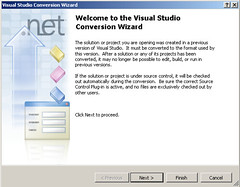
Once you click Next, you can select whether to create a backup of the project or not. I chose to NOT create a backup, since this is a copy of the project, since I will be comparing both .csproj files later on. Press Next.
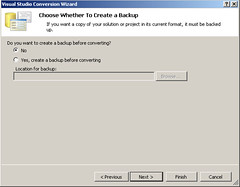
The next step tells you what will happen during the conversion:
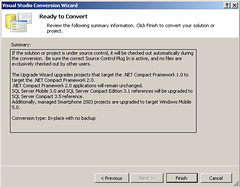
Press Finish, and after a little while, the process will be complete:

You can check out the Conversion Report afterwards. For most projects, however, the reports should be in blank:
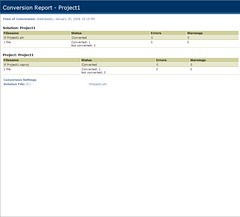
So there you have it. After converting this test VS2005 Windows Form application, I was able to continue working on it without any issues. It is true that the code generated by the VBUC will not take advantage of all the neat features of the .NET Framework 3.5, such as WPF, but you should be able to continue working with the migrated code after moving to Visual Studio 2008 without any problems.
.... and so we reached 2008. This may seem like any other "average" year - the price of gas keeps going up, everybody talks about global warming, and will be an election year in the US (so we have one more reason to stop watching TV). However, for a large group of IT departments around the world, 2008 is a BIG year. 2008 is the year when Microsoft officially kills support for Visual Basic 6.0.
It took a while, but as in Chronicle of a Death Foretold, everybody knew it was coming. Microsoft's Product Family Life-Cycle Guidelines for Visual Basic 6.0 details the different support stages VB has gone through:
...
Mainstream Phase
The Mainstream phase will be in effect for six years after the product's general availability date. Visual Basic 6.0 was generally available in January 1999. Mainstream support will end March 31, 2005.
Extended Phase
The Extended phase will be in effect from seven to nine years after the product's general availability date. Extended Phase support begins in April 2005 and ends March 2008.
Non-Supported Phase
Visual Basic 6.0 will no longer be supported starting March 2008.
If you are still using Visual Basic 6.0, however, there is no need to despair. According to the Support Statement for Visual Basic 6.0 on Windows Vista, the VB6 runtime will be supported in Vista for at least 10 more years (5 of mainstream support + 5 of extended support). The IDE, however, will be unsupported from April 8, 2008. And you will be missing all the new technology shipping with the .NET development tools - web services, WPF, managed code, etc. There is, however, an easier way to move away from VB6 quickly...
You can use the Visual Basic Upgrade Companion to move your application quickly and effectively from VB6 to either Visual Basic .NET or C#. Our experience in migration projects shows that by using the VBUC, you can drastically reduce the time it takes to move your application to the .NET Framework, reducing the risk vs. a complete rewrite, and keeping all your business rules, but in a modern platform that will allow you to use the latest technologies moving forward.
You can find more information on the Visual Basic Upgrade Companion here.