In VB6 you could use the commondialog to show several of the
standard operating system dialogs. For example show the a
the print setup dialog box or the print dialog box.
VB6 Example showing the Print Setup Dialog Box
cdlgprint.Flags = cdlPDPrintSetup
cdlgprint.ShowPrinter
In .NET you have 4 kinds of Priting Dialogs:
PageSetupDialog
PrintDialog
PrintDocument
PrintPreviewDialog
So during a migration remember that if your were using the the CommonDialog.Flags
property to show the PrintSetupDialog you will have to change that for something like
var cdlgprint_ForPrintSetup = new PrintSetupDialog();
cdlgprint_ForPrintSetup.Print()
When you are migrating from VB6 to VB.NET most of the Put statements will be migrated to
FileSystem.FilePutObject http://msdn.microsoft.com/en-us/library/z07he9as.aspx
The problem with this is that if you need that the files generated by your application to be compatible byte per byte
with your VB6 generated files you must put special attention.
Take a look at this example:
Module Module1
Sub Main()
Dim str = "TEXTDATA"
FileSystem.FileOpen(1, "c:\temp\file1.dat", OpenMode.Random, OpenAccess.Write, , 30)
FileSystem.FilePutObject(1, str, 2)
FileSystem.FileClose(1)
End Sub
End Module
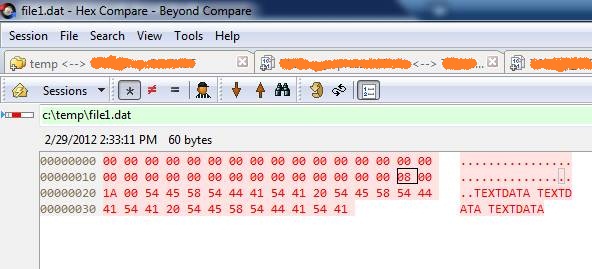
Module Module1
Sub Main()
Dim str = "TEXTDATA TEXTDATA TEXTDATA"
FileSystem.FileOpen(1, "c:\temp\file1.dat", OpenMode.Random, OpenAccess.Write, , 30)
FileSystem.FilePut(1, str, 2)
FileSystem.FileClose(1)
End Sub
End Module
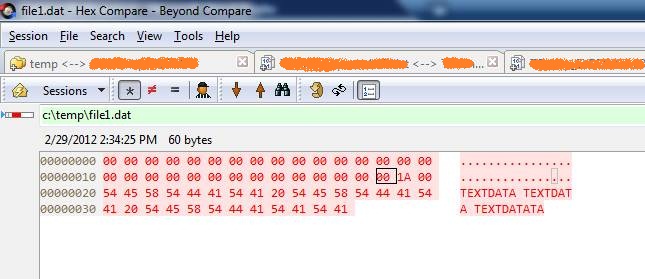
The difference might seem minimal but it can be hard to detect.
The different byte is caused by using the FilePutObject instead of FilePut method
Today I was writting a custom control which had a custom property whose type was an EnumType.
I needed the DefaultVAlue attribute so Visual Studio.NET will not serialize the value to the container's code.
Usually in C# you can do something like:
[DefaultValue(TheEnum.TheValue)]
public TheEnum MyProperty
{
get { ... }
set { ... }
}
And that works. Well it does not work in VB.NET
To use an enum value for an Enumeration type in VB.NET you should write something like:
<DefaultValue(GetType(TheEnum), "TheValue")> _
Property MyProperty as TheEnum
Get
...
End Get
Set
...
End Set
End Property
VB6 Migration, HTML5 Forms and ASP.NET Web Forms
If you come from a VB6 background, and your application is still in VB6,
you are probably wondering that this might be a good time to move out of VB6.
But is also a complex time. Which is right path: WinForms, Silverlight, WPF, HTML5?
Choosing the right target platform can be very tricky and depends on many varaiables.
So let's assume in this post that you have already decided that you want to use Web Tecnologies
and why not HTML5 as well.
ASP.NET Web Forms is a good technologie and developing forms with it is also very easy,
but can you develop HTML5 applications with this?
Well Brandon Satrom has a nice column in MSDN Magazine about Web Forms with HTML5 Forms.
He says:
If you’re planning to do HTML5 Forms development with ASP.NET Web Forms, there’s good news:
Many HTML5-related updates to .NET and Visual Studio are being released out-of-band, so you
don’t have to wait for the next framework version to use these features today.
To get started with HTML5 Forms and ASP.NET Web Forms, you’ll need to grab a couple of updates.
First, make sure you have Visual Studio 2010 SP1 (bit.ly/nQzsld).
In addition to adding support for new HTML5 input types and attributes, the service pack also
provides some updates that enable you to use the new HTML5 input types on the TextBox server control.
Without this update, you’d see compile-time errors when using the new types.
You’ll also want to grab the Microsoft .NET Framework 4 Reliability Update 1 (bit.ly/qOG7Ni).
This update is designed to fix a handful of problems related to using the new HTML5 input types
with ASP.NET Web Forms. Scott Hunter covers a few of those—UpdatePanel, Validation Controls
and Callbacks—in a blog post from early August that you can check out at bit.ly/qE7jLz.
Update:
Mobilize.NET and Artinsoft.com company now helps in the HTML5 migration problem from VB6, Windows Forms and PowerBuilder. http://mobilize.net/default.aspx
Some time ago Artinsoft participated in the development of a book called “Upgrading Visual Basic 6.0 Applications”.
I quote from that book:
“The upgrade wizard is designed to upgrade Visual Basic 6.0 applications. For
projects written in Visual Basic versions 1.0 through 5.0, it is necessary that you first
upgrade them to Visual Basic 6.0 before upgrading to Visual Basic .NET. To upgrade
a project that was developed in a version earlier than Visual Basic 6.0, simply open
the project in the Visual Basic 6.0 IDE and save it. If Visual Basic 6.0 prompts you to
upgrade controls to Visual Basic 6.0, choose Yes. If the project contains Visual Basic
5.0 ActiveX controls, it is often best to replace these controls with Visual Basic 6.0
versions. This is because these controls use a different threading model than models
used by Visual Basic 6.0 controls. The earlier threading model is not supported in
Windows Forms.
For 16-bit projects written in Visual Basic versions 1.0 through 4.0, you may need to
make extra modifications to the application to convert it to Visual Basic 6.0.
VBX controls will not be automatically converted. You will also have to replace
Win16 Windows APIs with their Win32® counterparts.
Visual Basic versions 2.0 and 3.0 often require an extra step. Visual Basic 6.0 can only
open files in text format, whereas Visual Basic versions 2.0 and 3.0 support two file
formats: binary and text. Before upgrading these projects, ensure the entire applica-
tion is saved in text format by using the following procedure.
To convert Visual Basic 1.0 and 2.0 files to text format
1. On the File menu, click Save As.
2. In the Save dialog box, select the Save As Text check box.
Because Visual Basic 1.0 can only save files in binary format, all of these projects will
first need to be opened in Visual Basic 2.0 or 3.0 and then saved as text before they
can be converted to Visual Basic 6.0. After converting the project to Visual Basic 6.0,
you can begin the process of upgrading it to Visual Basic .NET.”
This book is available for free
from the MSDN
Now all we need to do is setup the VB6 code that we will use for migration. To do that follow these steps:
1. On the Source Code Explorer toolback click on the Add Files button:
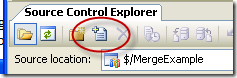
2. Click the Add Folder button and select the folder with your VB6 files
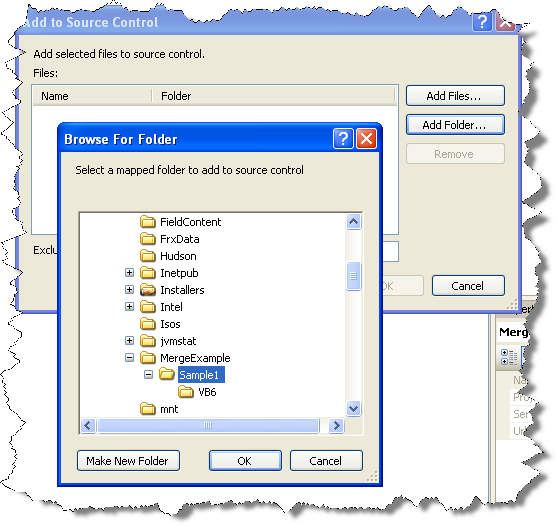
3. After you select the folder, a list of files found will be shown. Just remove any unneccesary files. For example files like MSSCCPRJ.SCC should be removed. And press OK
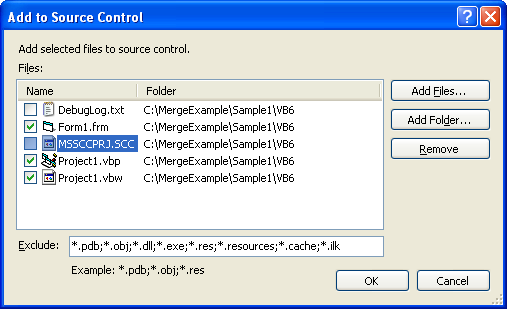
Now you have to commit your code the Source Code Repository
4. On the Source code Explorer Right click on Source Control Folder (for this example is MergeExample) and select Check In Pending Changes..
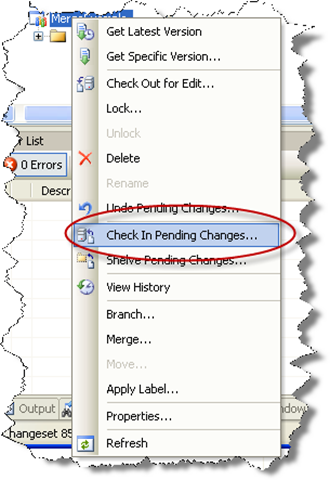
5. Write an apropiate comment and press Check In