Visual Basic 6.0 property pages allow you to work around the
limitations of the Visual Basic Property Browser. For example,
you can use property pages to give users a way to add a collections of
colors to a color list user control.
In the property page you would write code that manages the collection,
something beyond the capabilities of the Visual Basic Property Browser.
In contrast, the Visual Basic .NET Property Browser can be used
to edit any .NET variable type or class. Property Pages are no longer needed.
The Upgrade Wizard and the VBUC do not automatically upgrade your
Visual Basic 6.0 property pages but they can sure be of help.
What if you really what to keep those property pages? Is there any workaround.
mmmm Sure there is.
You can follow these steps.
1. Before migrating your Visual Basic 6.0 project with the VBUC
modify your property pages (.pag) files to resemble common Visual Basic 6.0 forms.
For example a property page looks like this:
VERSION 5.00
Begin VB.PropertyPage PropertyPage1
Caption = "PropertyPage1"
ClientHeight = 3600
ClientLeft = 0
ClientTop = 0
ClientWidth = 4800
PaletteMode = 0 'Halftone
ScaleHeight = 3600
ScaleWidth = 4800
Begin VB.TextBox Text1
Height = 495
Left = 480
TabIndex = 1
Text = "Text1"
Top = 1200
Width = 2175
End
Begin VB.CommandButton Command1
Caption = "Command1"
Height = 615
Left = 3120
TabIndex = 0
Top = 480
Width = 1455
End
Begin VB.Label Label1
Caption = "Label1"
Height = 375
Left = 240
TabIndex = 2
Top = 600
Width = 1815
End
End
Attribute VB_Name = "PropertyPage1"
Attribute VB_GlobalNameSpace = False
Attribute VB_Creatable = False
Attribute VB_PredeclaredId = False
Attribute VB_Exposed = False
Can be turned into a Form, to ease migration with simple changes:
VERSION 5.00
Begin VB.Form PropertyPage1
Caption = "PropertyPage1"
ClientHeight = 3600
ClientLeft = 0
ClientTop = 0
ClientWidth = 4800
PaletteMode = 0 'Halftone
ScaleHeight = 3600
ScaleWidth = 4800
Begin VB.TextBox Text1
Height = 495
Left = 480
TabIndex = 1
Text = "Text1"
Top = 1200
Width = 2175
End
Begin VB.CommandButton Command1
Caption = "Command1"
Height = 615
Left = 3120
TabIndex = 0
Top = 480
Width = 1455
End
Begin VB.Label Label1
Caption = "Label1"
Height = 375
Left = 240
TabIndex = 2
Top = 600
Width = 1815
End
End
Attribute VB_Name = "PropertyPage1"
Attribute VB_GlobalNameSpace = False
Attribute VB_Creatable = False
Attribute VB_PredeclaredId = False
Attribute VB_Exposed = False
If the form had a event like:
Private Sub PropertyPage_Initialize()
End Sub
Change that to Form_Load()
2. Rename the file from .pag to .frm.
3. Remove the .pag from the VB6 project
4. Add the .frm file to the VB6 project
5. Run the VBUC tool.
Once migrated you have a close migration of your original Property Page.
Remember however that some things change in .NET and you will need to manually finish some details.
For example, you need to review code in the
PropertyPage_ApplyChanges(),
PropertyPage_EditProperty(PropertyName As String)
PropertyPage_SelectionChanged().
Ok. Once you take your Property Page to .NET how do you integrate it with your control.
Well that’s easy. There you could create a ControlDesigner or just use an UITypeEditor.
Let’s see the UITypeEditor aproach.
The general idea with this aproach is to provide an UITypeEditor (this is just a way to provide an
editor in the property Browser that is not supported by default. And taking advantage of that editor
we will show the form that was produced after migrating out Property Pages. If you want an interface
more similar to what you had on Visual Basic 6.0 you can modify the property page and add a TabControl.
Ok. So these are the steps to follow:
1. First you need to create a type for which you will provide a Type Editor. We will call this type CustomData
namespace CustomEditor
{
public class CustomData
{
}
}
2.Now we will add a property to our control.
public CustomData Custom
{
get;
set;
}
3. Now add attributes to associate an editor
[Description("Custom"), Editor(typeof(CustomDataEditor), typeof(UITypeEditor))]
public CustomData Custom
{
get;
set;
}
4. And now lets implement the CustomDataEditor
using System.Windows.Forms.Design;
namespace CustomEditor
{
public class CustomDataEditor : UITypeEditor
{
public CustomDataEditor() {}
public override UITypeEditorEditStyle GetEditStyle(System.ComponentModel.ITypeDescriptorContext context)
{
return UITypeEditorEditStyle.Modal;
}
public override object EditValue(System.ComponentModel.ITypeDescriptorContext context, IServiceProvider provider, object value)
{
IWindowsFormsEditorService frmsvr = (IWindowsFormsEditorService)provider.GetService(typeof(IWindowsFormsEditorService));
if (frmsvr == null) return null;
PropertyPageForm propPage = new PropertyPageForm();
propPage.control = (MyControl)context.Instance;
frmsvr.ShowDialog(f);
return null;
}
}
}
5. In the previous put attention to the highlighted details. What we are doing is getting a reference
to the WindowsFormEditor service so we property open the PropertyPage that has now been turned into a form.
It is important that you add a public property to the migrated PropertyPage like:
public MyControl control { get; set; };
because that will give you a reference to the actual control that is on the form. The property page is just an interface
you will need to set the values into properties on your control, in order for them to be serialized.
6. Once you do that, when you see the property editor for your control you will see something like:
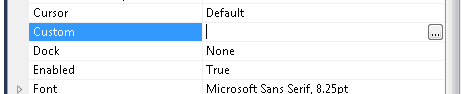
When you press the … button it will show up your property page form.
You could also add other visual elements like:
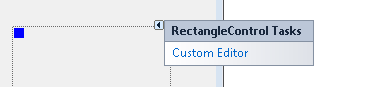
Or
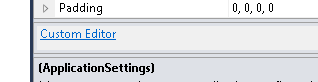
But that is maybe for another post.
Regards