Some time ago Jose Aguilar had blogged about the Interesting Behavior of TabIndex in Migrated Applications. As he explained at the time there are functional differences between the TabIndex behaviour in VB6
If you look at Figure1.
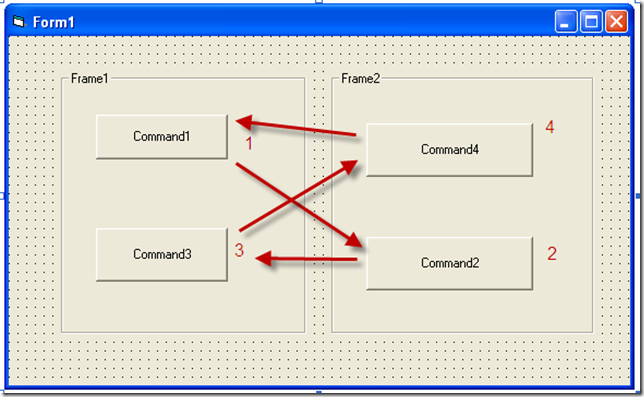
Figure 1. This image show a VB6 form, the TabIndex values and the way the form navigates when you press Tab.
If you migrate that form with the VBUC and activate the TabOrder option in View\TabOrder you will see something like:
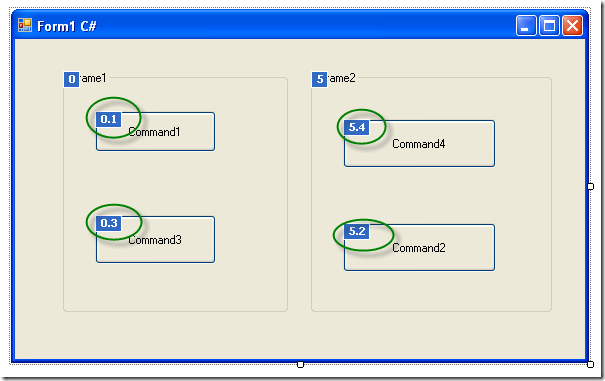
As you can see by the 0.1 and 0.3 and 5.4 and 5.2 values. TabOrder in .NET is hierarquical. When you press tab you will navigate to the next control in the container, and when you get to the last in that container then you will switch to the next one in the following container. This is different from the VB6 world when you would have switched from 0.1 to 5.2.
How can we fix this without a lot of manual corrections. Well you can override the ProcessTabKey method to navigate controls following the tabIndex without taking into account the containers.
The code you will need to add is:
/// <summary>
/// holds a list of controls for tab navigation
/// </summary>
List<Control> controls = new List<Control>();
/// <summary>
/// Populates the list used for tab navigation
/// </summary>
/// <param name="c">Control to use to populate list</param>
protected void BuildOrder(Control c)
{
if (c.TabStop)
controls.Add(c);
if (c.Controls.Count > 0)
{
foreach (Control child in c.Controls)
BuildOrder(child);
}
}
/// <summary>
/// Transversers all form controls to populate a list ordered by TabIndex
/// that will be used to follow tabindex ignoring containers
/// </summary>
protected void BuildOrder()
{
if (controls.Count == 0)
{
foreach (Control c in this.Controls)
{
BuildOrder(c);
}
controls.Sort(
delegate(Control c1, Control c2) { return c1.TabIndex.CompareTo(c2.TabIndex); });
}
}
/// <summary>
/// Overrides default tabIndex behaviour
/// </summary>
/// <param name="forward"></param>
/// <returns></returns>
protected override bool ProcessTabKey(bool forward)
{
BuildOrder();
if (ActiveControl != null)
{
int index = controls.IndexOf(ActiveControl);
if (index != -1)
{
if (forward)
controls[(index + 1) % controls.Count].Select();
else
controls[index==0?controls.Count-1:index-1].Select();
return true;
}
else
return false;
}
else
return base.ProcessTabKey(forward);
}
After adding this code just run your project and it will fix the tabIndex issues.
As vb6 migration experts in our company we deal everyday with a lot of issues around Interop and serialization.
One important thing to note is the concept of “Bittable Types”. I’m not making up terms. Those terms actually exist. Just see this link in MSDN.
In a few words, a bittable type is a type that has the same representation in managed and unmanaged code.
Why in earth is that important at all?
Because if you are calling that great C++ DLL implemented some years ago that just works ok, you won’t be able to pass a NON-Bittable type because that DLL will expect a binary representation different from that in the .NET virtual machine.
This is also an issue in other scenarios like:
- Serializing content to files
- Sending messages through messaging mechanisms like named-pipes or sockets.
Well, we have just introduced the problem so now let’s think on a nice solution for this problem.
Well Bittable Types are:
The following types from the System namespace are blittable types:
So now let’s look at a couple of non-BITTABLE types
DateTime
To test this differences let’s make a small test in VB6 and write a Date value to a file:
Private Sub SaveDateToFile()
Open "C:\test1.bin" For Binary Access Write As #1
Dim d1 As Date
d1 = "1/1/2009"
Put #1, , d1
Close #1
End Sub
Now let’s make a quick program in Vb.NET
Sub Main()
Dim f As System.IO.FileStream = System.IO.File.Open("C:\test2.bin", IO.FileMode.Create, IO.FileAccess.Write)
Dim fw As New System.IO.BinaryWriter(f)
Dim d As Date
d = Convert.ToDateTime("1/1/2009")
Dim val As Long = d.ToBinary()
fw.Write(val)
fw.Close()
Main2()
End Sub
If we compare these files we will have:
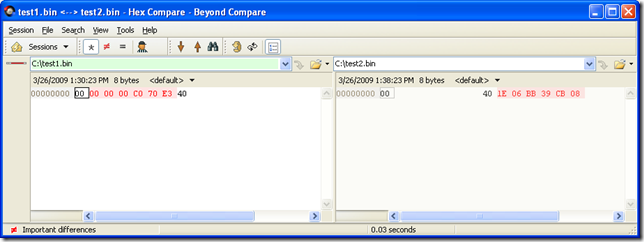
So the values are obviously different. This is because VB6 Date are stores with the OLE Automation DateFormat
So let’s change the C# code for something like:
Sub Main2()
Dim f As System.IO.FileStream = System.IO.File.Open("C:\test3.bin", IO.FileMode.Create, IO.FileAccess.Write)
Dim fw As New System.IO.BinaryWriter(f)
Dim d As Date
d = Convert.ToDateTime("1/1/2009")
fw.Write(d.ToOADate())
fw.Close()
End Sub
And now when we compare the files we will have:
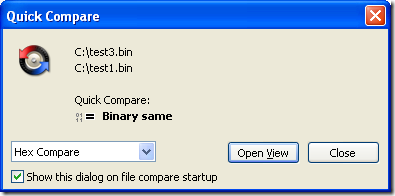
So to make your Date values compatible with VB6 format you must user the DateTime method .ToOADate. Now if you are calling a DLL that expects a Date value in the same format used by VB6 then you will have to do this:
Dim d As Date
d = Convert.ToDateTime("1/1/2009")
Dim handle As System.Runtime.InteropServices.GCHandle = System.Runtime.InteropServices.GCHandle.Alloc(d.ToOADate(), Runtime.InteropServices.GCHandleType.Pinned)
Dim memory_address As IntPtr = handle.AddrOfPinnedObject()
Try
APICall(memory_address)
Finally
d = DateTime.FromOADate(System.Runtime.InteropServices.Marshal.ReadInt64(memory_address))
handle.Free()
End Try
String
Most of the time you wont have to deal with String marshalling because adding marshaling tags to your API call solves most of the problems, but if you arent that luckyly then you might do something like:
IntPtr ptrToStringVar = System.Runtime.InteropServices.Marshal.StringToHGlobalAnsi(strVar);
try
{
APICall(ptrToStringVar);
}
finally
{
strVar = System.Runtime.InteropServices.Marshal.PtrToStringAnsi(ptrToStringVar);
System.Runtime.InteropServices.Marshal.FreeHGlobal(ptrToStringVar);
}
NOTE: if you have an API that might return an string with /0 characters you must call the API with System.Runtime.InteropServices.Marshal.PtrToStringAnsi(ptrToStringVar,size), if you do that the Framework will take in consideration the size bytes at the ptrToStringVar memory address.
Double and Singles
At least between VB6 and VB.NET the double and single types follows the same format. Well, at least, that is the result of my tests.
Try it yourself, the following shows a simple test for double variables:
VB6
Private Sub SaveDoubleToFile()
Open "C:\test1.bin" For Binary Access Write As #1
Dim d1 As Double
d1 = 1.123
Put #1, , d1
Close #1
End Sub
Sub Main()
SaveDoubleToFile
End Sub
.NET
Module Module1
Sub Main()
Dim f As System.IO.FileStream = System.IO.File.Open("C:\test2.bin", IO.FileMode.Create, IO.FileAccess.Write)
Dim fw As New System.IO.BinaryWriter(f)
Dim d As Double
d = 1.123
fw.Write(d)
fw.Close()
End Sub
End Module
So you could make an api call in those cases with something like:
Dim handle As System.Runtime.InteropServices.GCHandle = System.Runtime.InteropServices.GCHandle.Alloc(d, System.Runtime.InteropServices.GCHandleType.Pinned)
Dim ptr As System.IntPtr = handle.AddrOfPinnedObject()
Try
APICall(ptr)
Finally
handle.Free()
End Try
One of our clients wanted to change the CreateObject function migration for a function of their own. So they wanted all cases like:
Dim x As Object
Set x = CreateObject("Excel.Application")
To be migrated to something like:
Excel.Application x = (Excel.Application) Utils.MyCreateObject("Excel.Application", "");
Our migratio vb6migration tool provides a new cool feature called CustomMaps. This feature allows you to provide some simple but useful changes to the way things get migrated.
For this case follow these steps:
1. Open the Visual Basic Upgrade Companion.
2. In the Tools Menu choose:
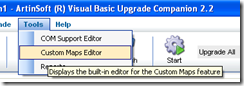
3. Create a new CustomMaps File and an an entry like the following:

Notice the Source name is VBA.Interaction.CreateObject. To find out this name you can look in your VB6 IDE, right click on the CreateObject and select goto Definition.
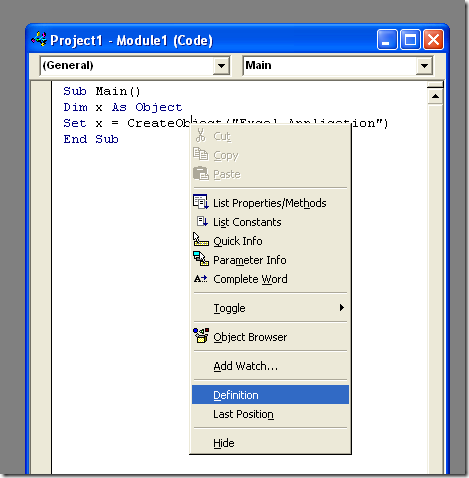
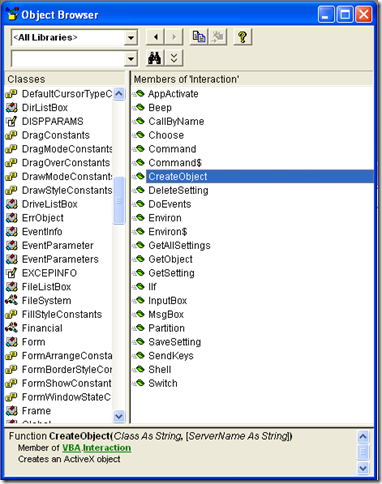
and for the target name just put the implementation that you what, for example you can write a function like:
class Utils
{
public static object MyCreateObject(string className,params object[] ignoreRestParams)
{
return Activator.CreateInstance(Type.GetType(className));
}
}
and set the SourceName to Utils.MyCreateObject (or NameSpace.Utils.MyCreateObject to use the fully qualified name). You just need to set the New Reference Name column because we will not change the definition of the function.
This post describes an an interesting workaround that you can use to support the migration of ActiveX Documents with the Artinsoft Visual Basic Upgrade Companion which is one of the Artinsoft \ Mobilize.NET tools you can use to modernize your Visual Basic, Windows Forms and PowerBuilder applications.
Currently the Visual Basic Upgrade Companion does not allow you to process ActiveX Document directly, but there is a workaround: in general ActiveX Document are something really close to an User Control which is a element that is migrated automatically by the Visual Basic Upgrade Companion.
This post provides a link to a tool (DOWNLOAD TOOL) that can fix your VB6 projects, so the Visual Basic Upgrade Companion processes them. To run the tool:
1) Open the command prompt
2) Go to the Folder where the .vbp file is located
3) Execute a command line command like:
FixUserDocuments Project1.vbp
This will generate a new project called Project1_modified.vbp. Migrate this new project and now UserDocuments will be supported.
First Some History
VB6 allows you to create UserDocuments, which can be embedded inside an ActiveX container. The most common one is Internet Explorer. After compilation, the document is contained in a Visual Basic Document file (.VBD) and the server is contained in either an .EXE or .DLL file. During development, the project is in a .DOB file, which is a plain text file containing the definitions of the project’s controls, source code, and so on.
If an ActiveX document project contains graphical elements that cannot be stored in text format, they will be kept in a .DOX file. The .DOB and .DOX files in an ActiveX document project are parallel to the .FRM and .FRX files of a regular Visual Basic executable project.
The trick to support ActiveX documents is that in general they are very similar to UserControls, and .NET UserControls can also be hosted in a WebBrowser. The following command line tool can be used to update your VB6 projects. It will generate a new solution where UserDocuments will be defined as UserControls.
If you have an ActiveX document like the following:

Then after running the tool you will have an Project like the following:

So after you have upgraded the projet with the Fixing tool, open the Visual Basic Upgrade Companion and migrate your project.
After migration you will get something like this:

To use your migrated code embedded in a Web Browser copy the generated assemblies and .pdb to the directory you will publish:
Next create an .HTM page. For example UserDocument1.htm
The contents of that page should be something like the following:
|
<html>
<body>
<p>ActiveX Demo<br> <br></body>
<object id="UserDocument1"
classid="http:<AssemblyFileName>#<QualifiedName of Object>"
height="500" width="500" VIEWASTEXT>
</object>
<br><br>
</html>
For example:
<html>
<body>
<p>ActiveX Demo<br> <br></body>
<object id="UserDocument1"
classid="http:Project1.dll#Project1.UserDocument1"
height="500" width="500" VIEWASTEXT>
</object>
<br><br>
</html>
|
Now all that is left is to publish the output directory.
To publish your WinForms user control follow these steps.
- Create a Virtual Directory:

- A Wizard to create a Virtual Directory will appear.

Click Next

Name the directory as you want. For example Project1. Click Next

Select the location of your files. Click the Browse button to open a dialog box where you can select your files location. Click Next

Check the read and run scripts checks and click next

Now Click Finish
- Properties for the Virtual Directory will look like this:

NOTE: to see this dialog right click over the virtual directory
- Now just browse to the address lets say http:\\localhost\Project1\UserDocument1.htm
And that should be all! :)

The colors are different because of the Host configuration however a simple CSS like:
<style>
body {background-color: gray;}
</style>
Can make the desired change:

Notice that there will be security limitations, for example for thinks like MessageBoxes.
You can allow restricted operations by setting your site as a restricted site:
For example:


Restrictions
The constraints for this solution include:
* This solutions requires Windows operating system on the client side
* Internet Explorer 6.0 is the only browser that provides support for this type of hosting
* It requires .NET runtime to be installed on the client machine.
* It also requires Windows 2000 and IIS 5.0 or above on the server side
Due to all of the above constraints, it might be beneficial to detect the capabilities of the client machine and then deliver content that is appropriate to them. For example, since forms controls hosted in IE require the presence of the .NET runtime on the client machine, we can write code to check if the client machine has the .NET runtime installed. You can do this by checking the value of the Request.Browser.ClrVersion property. If the client machine has .NET installed, this property will return the version number; otherwise it will return 0.0.
Adding a script like:
<script>
if ((navigator.userAgent.indexOf(".NET CLR")>-1))
{
//alert ("CLR available " +navigator.userAgent);
}
else
alert(".NET SDK/Runtime is not available for us from within " + "your web browser or your web browser is not supported." + " Please check with http://msdn.microsoft.com/net/ for " + "appropriate .NET runtime for your machine.");
</script>
Will help with that.
References:
ActiveX Documents Definitions:
http://www.aivosto.com/visdev/vdmbvis58.html
Hosting .NET Controls in IE
http://www.15seconds.com/issue/030610.htm