Some people ofter forget about this (even me  ) So that;’s why I’m posting about this.
) So that;’s why I’m posting about this.
In my work (at Artinsoft) we are currently performing a lot of Winforms and VB6
migration to Silverlight. And a common problem is “What can I do with the user settings!!!”.
In VB6 you had your INI files and in Winforms you probably used something like the App settings.
But when you move to Silverlight what can you do!.
You need a set of initial values and you probably wont want to “burn” those inicial values in your XAP file.
It would be nicer if those values can just be set in the Web.Config file.
So a common way to solve this, is develop a simple helper class. This helper class will use a service that will
collect your initial ini files or appsettings values and store them in your Isolated Storage.
You can even use some kind of basic cryptography if you feel that your date is sensitive.
And then you can use the helpful IsolatedStorageSettings class. For example see this code,
that I borrowed from this post: http://wildermuth.com/2008/10/21/Using_Isolated_Storage_Settings_in_Silverlight_2
const string FAVCOLORNAME = "favoriteColor";
public Color? FavoriteColor
{
get
{
if (IsolatedStorageSettings.ApplicationSettings[FAVCOLORNAME] != null)
{
Color? colorSetting = IsolatedStorageSettings.ApplicationSettings[FAVCOLORNAME] as Color?;
if (colorSetting != null) return colorSetting;
}
// If we can't find a favorite color, return a null color
return new Color?();
}
set
{
IsolatedStorageSettings.ApplicationSettings[FAVCOLORNAME] = value;
}
}
As you can see is very easy to save and recover simple settings from the Silverlight Isolated Storage
Recently while we were performing the migration of a blog engine in ASP.NET to Azure we had to deal with some issues with
the differences between IIS6 and IIS7.
Windows Azure Web Roles, use IIS7, with Integrated Pipeline mode and that is a breaking change for some ASP.NET sites.
The are at least two main changes:
First is for HTTP modules and handlers.(This info was taken from: http://arcware.net/use-a-single-web-config-for-iis6-and-iis7/)
" For IIS6, they were configured in the <system.web> section, as such:
<httpModules>
<add name="..." type="..." />
<add name="..." type="..." />
<add name="..." type="..." />
</httpModules>
<httpHandlers>
<add verb="..." path="..." type="..." />
<add verb="..." path="..." type="..." />
</httpHandlers>
However, to get these to work in IIS7 you must *move them* from the <system.web> section to the new <system.webServer> section, which is what IIS7 requires when running in Integrated Pipeline mode (it’s not needed for Classic Pipeline mode)
So instead of the above you have this instead:
<system.webServer>
</modules>
<add name="..." type="..." />
</modules>
<handlers accessPolicy="Read, Write, Script, Execute">
<add verb="...." name="..." path="..." type="..." />
</handlers>
</system.webServer>
Notice there are a couple slight changes, which means you can;t just copy and paste
these as-is from <system.web> into <system.webServer>:
<httpModules> and <httpHandlers> have been renamed to <modules> and <handlers>, respectively.
Each handler in IIS7 requires a name attribute. If you don;t specify it, you'll get an error message.
The handlers node has an optional, but good-to-define accessPolicy attribute.
This value depends on your handlers, so use the ones that are right for you."
Second
There are some restrictions in IIS7 when you are running in Integrated mode.
For example you cannot do calls to the request property of an HttpContext object.
All calls to HttpContext.Current.Request will have a problem because Request will be null.
You can see more details here:
http://mvolo.com/blogs/serverside/archive/2007/11/10/Integrated-mode-Request-is-not-available-in-this-context-in-Application_5F00_Start.aspx
VB6 and WinForms ListBox has the built in capability to provide a simple data look up. But the Silverlight ListBox does not.
So if you have a list with items:
Apple
Airplane
Blueberry
Bee
Car
Zoo
Animal Planet
And your current item is Apple when you press A the next current item will be Airplane
Apple
Airplane
Blueberry
Bee
Car
Zoo
Animal Planet
And the next time you press A the next current item will be Animal Planet
Apple
Airplane
Blueberry
Bee
Car
Zoo
Animal Planet
And the next time you press A the next current item will be Apple again
Ok to do in Silverlight you need to add a event handler. You can create a user control and this event handler and replace your listbox for your custom listbox or just add this event handler for the listboxes that need it. The code you need is the following:
void listbox1_KeyDown(object sender, KeyEventArgs e)
{
String selectedText = this.listbox1.SelectedItem.ToString();
String keyAsString = e.Key.ToString();
int maxItems = listbox1.Items.Count;
if (!String.IsNullOrEmpty(selectedText) &&
!String.IsNullOrEmpty(keyAsString) && keyAsString.Length == 1 &&
maxItems > 1)
{
int currentIndex = this.listbox1.SelectedIndex;
int nextIndex = (currentIndex + 1) % maxItems;
while (currentIndex != nextIndex)
{
if (this.listbox1.Items[nextIndex].ToString().ToUpper().StartsWith(keyAsString))
{
this.listbox1.SelectedIndex = nextIndex;
return;
}
nextIndex = (nextIndex + 1) % maxItems;
}
//NOTE: theres is a slight different behaviour because for example in
//winforms if your only had an item that started with A and press A the selectionIndex
//will not change but a SelectedIndexChanged event (equivalent to SelectionChanged in Silverlight)
//and this is not the Silverlight behaviour
}
}
Some time ago Artinsoft participated in the development of a book called “Upgrading Visual Basic 6.0 Applications”.
I quote from that book:
“The upgrade wizard is designed to upgrade Visual Basic 6.0 applications. For
projects written in Visual Basic versions 1.0 through 5.0, it is necessary that you first
upgrade them to Visual Basic 6.0 before upgrading to Visual Basic .NET. To upgrade
a project that was developed in a version earlier than Visual Basic 6.0, simply open
the project in the Visual Basic 6.0 IDE and save it. If Visual Basic 6.0 prompts you to
upgrade controls to Visual Basic 6.0, choose Yes. If the project contains Visual Basic
5.0 ActiveX controls, it is often best to replace these controls with Visual Basic 6.0
versions. This is because these controls use a different threading model than models
used by Visual Basic 6.0 controls. The earlier threading model is not supported in
Windows Forms.
For 16-bit projects written in Visual Basic versions 1.0 through 4.0, you may need to
make extra modifications to the application to convert it to Visual Basic 6.0.
VBX controls will not be automatically converted. You will also have to replace
Win16 Windows APIs with their Win32® counterparts.
Visual Basic versions 2.0 and 3.0 often require an extra step. Visual Basic 6.0 can only
open files in text format, whereas Visual Basic versions 2.0 and 3.0 support two file
formats: binary and text. Before upgrading these projects, ensure the entire applica-
tion is saved in text format by using the following procedure.
To convert Visual Basic 1.0 and 2.0 files to text format
1. On the File menu, click Save As.
2. In the Save dialog box, select the Save As Text check box.
Because Visual Basic 1.0 can only save files in binary format, all of these projects will
first need to be opened in Visual Basic 2.0 or 3.0 and then saved as text before they
can be converted to Visual Basic 6.0. After converting the project to Visual Basic 6.0,
you can begin the process of upgrading it to Visual Basic .NET.”
This book is available for free
from the MSDN
ASP.NET has gone a long way. And it might be the right time to start moving your sites to ASP.NET.
But what happens if you have a big investment in JSP. Will I lose all my JSP skills?
Well ASP.NET is not the same as JSP but the MVC view engine concept can help you retain some of the JSP flavor.
A good MVC View Engine project is SharpTiles this project provides a partial implementation of JSTL and Tiles.
Just take a look at the the SharpTiles. Just as they say SharpTiles if for you if “You are a Java Developer and you don’t like .aspx”
During a Silverlight migration project from VB6 I was trying to add a WCF reference,
everything seemed to work in the wizard but no code was generated.
After reviewing the Warning messages, i found that some said:
Custom tool warning: Cannot import wsdl:portType
What I did to solve this issue?
1. Right click on your service reference
2. Select Configure Service reference
3. Uncheck the option that says Reuse types in referenced assemblies.
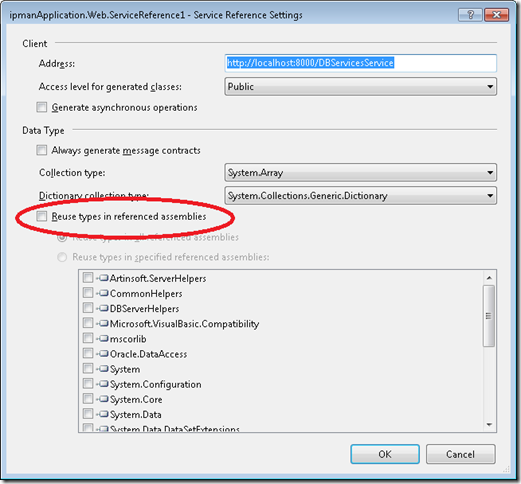
4. Press OK
After that VS generated the code and I could use the WCF service.
Microsoft Access was (and is still) very used for simple data entry applications.
But Microsoft Access despite all its good is kind of an old technology and there was
no clear alternative for a simple mortal development environment… until Microsoft Lightswitch.
This series of posts illustrates the experiences of migrating Microsoft Access applications to LigthSwitch.
This post shows the result of migrating all Northwind Access example tables:
The following is Microsoft LightSwitch Solution explorer showing all Tables
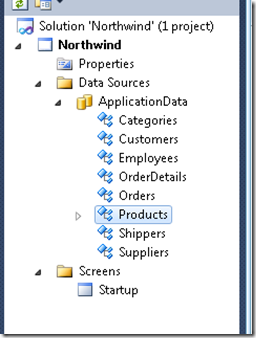
And these are some of the Northwind tables in LIghtswitch
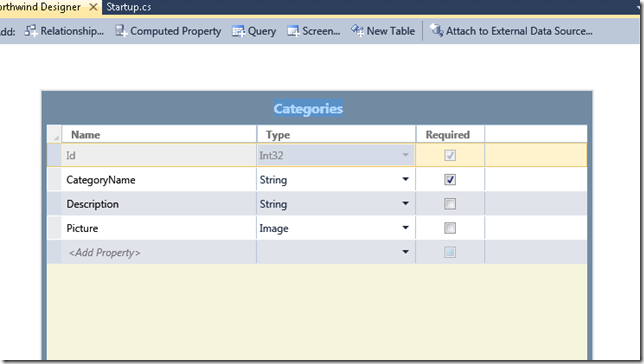
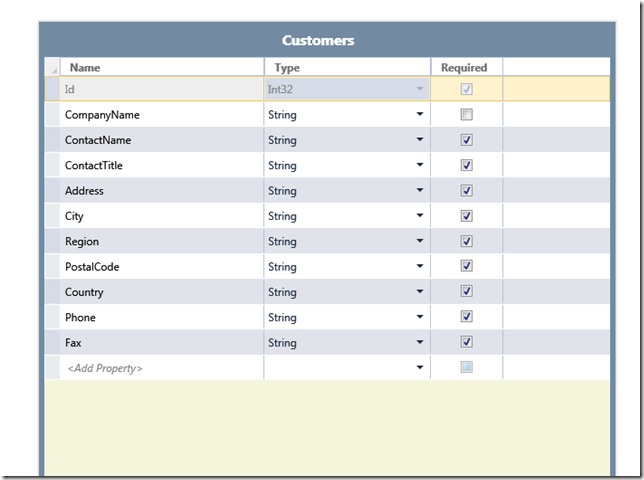
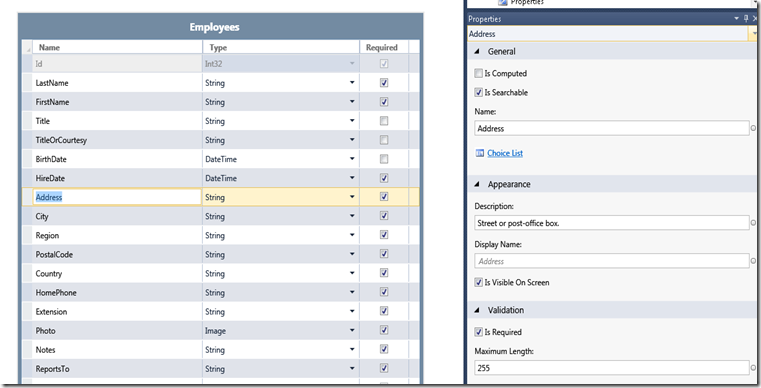
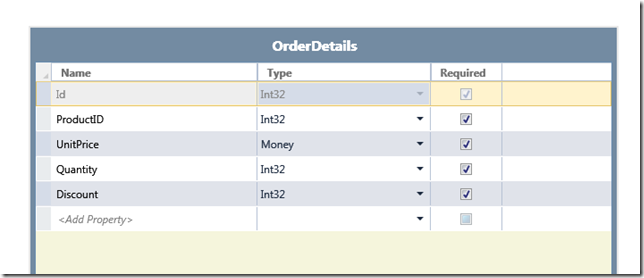
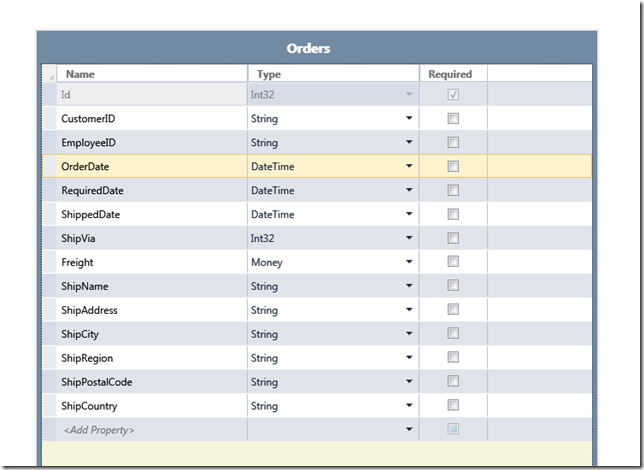
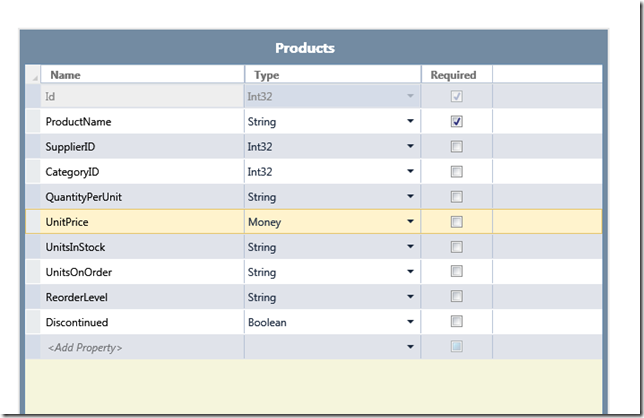
The migration process is straightforward. Text and Memo fields can be migrated to string, Numbers can be migrated to Int32 or Int64, Currency is map to Money. Yes\No can be mapped to boolean with a Value List.
There is support for specifying a caption (Display ID in Lightswitch), Description, and validation rules.
I will keep posting about Query migration, form migration and also report migration. Stay tuned.
If you dont have Windows Azure Tools installed
1. Open Visual Studio 2010
2. On the File Menu, Click new, and then click Project. This opens the New Project dialog
3. In the New Project dialog under Installed Templates, expand the Visual C# node
4. In project type click Cloud. A project that says Enable Windows Azure Tools appears
5. In Name type for example EnableTools and click OK
6. A project with a web page will appear. Click the Download Windows Azure Tools button. Close Visual Studio. Download and installed them.
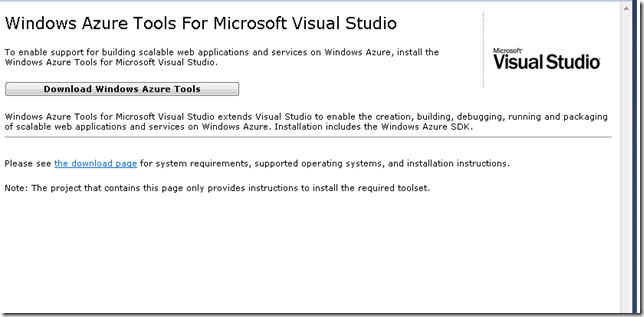
Once you have Windows Azure Toolsl installed
1. Open Visual Studio 2010
2. On the File Menu, Click new, and then click Project. This opens the New Project dialog
3. In the New Project dialog under Installed Templates, expand the Visual C# node
4. In project type click Cloud. A project that says Windows Azure Cloud Service appears
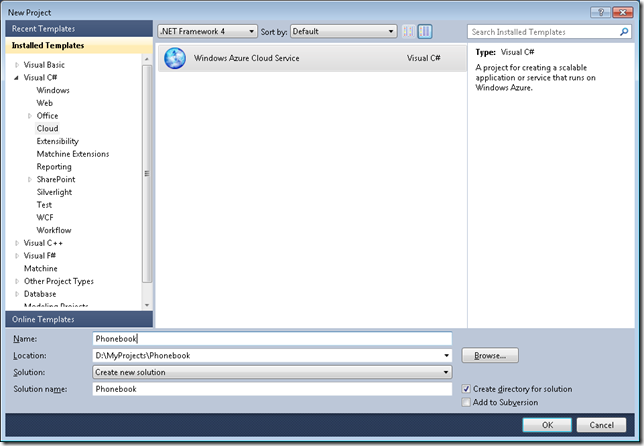
5. In Name Type for example Phonebook and click ok. The New Cloud Service Project is shown
If you are developing a Silverlight application with some services select the WCF Service Web Role. Rename it to something appropriate. In this example will be Phonebook.Web and Press OK
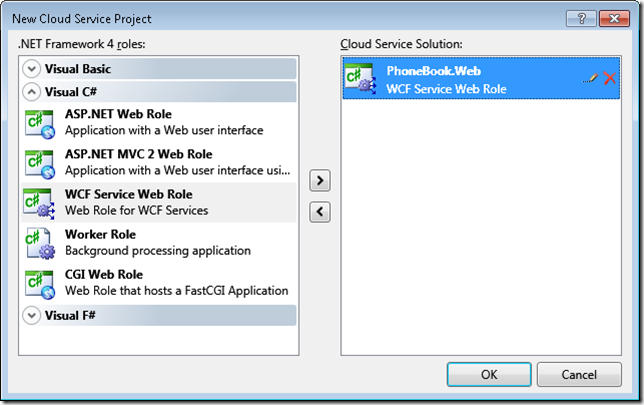
Your solution explorer will look like this:
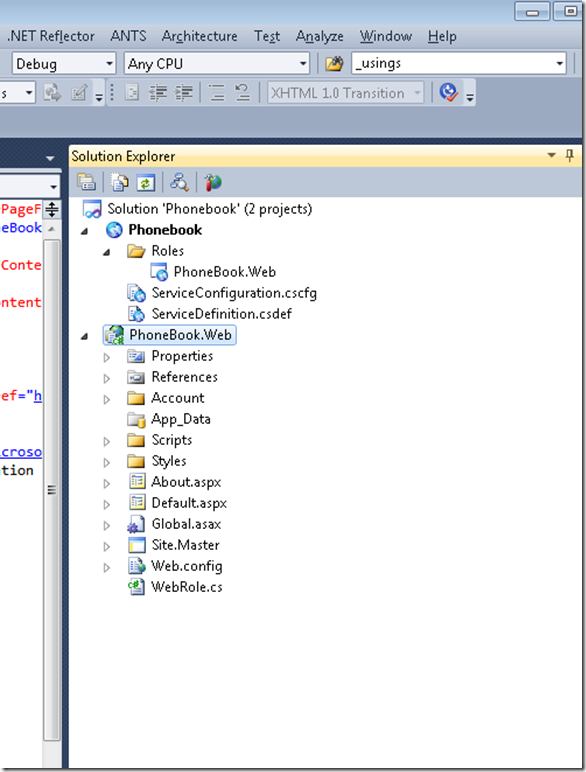
Now you can developing your application. We already have an Silverlight application (that was migrated from VB6 to Silverlight) and some existing Silverlight Class libraries and Server Class Libraries (Class Libraries compiled with the full 4.0 Framework that will be used in the Server Project Phonebook.Web).
To add your Silverlight app. Right Click your server project (Phonebook.Web), then Properties and in Properties go to Silverlight Application and add Phonebook_Silverlight
When everything compiles Go to the Visual Studio Menu Bar, then Debug and then Start Without Debugging. That starts the local development environment on your computer.
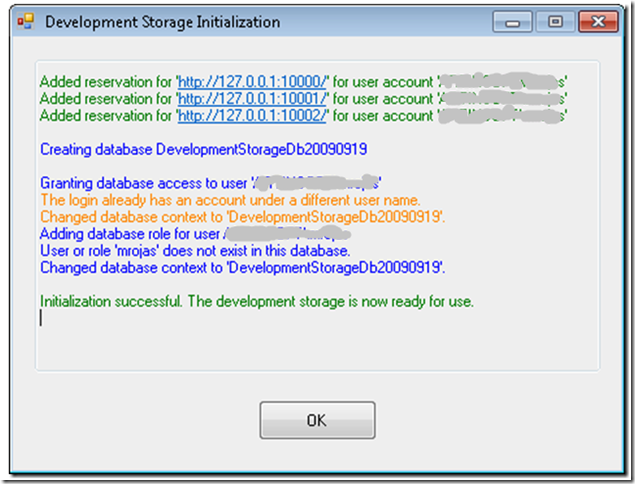
You can now start testing and finish development of your application.
There is something you myst notice. Everytime you start the Cloud Service, the Azure test environment starts. By default it will start in http:\\localhost:81 but there was a previous Development Fabric it will start in http:\\localhost:81. This is important for Silverlight applications because you must configure your service end point to a particular port. Make sure that your ServiceReferences.ClientConfig file is in sync with the port that your DevelopmentFabric is using
|
Notes for Azure development:
Sometimes during development it might happen that you get more than one instance of the Development Fabric. This will affect your silverlight apps that rely on WFC services because each new instance starts on a new port. You can use the CSRun tool to stop all instances.
If you have installed the Windows® Azure™ SDK to the default location, the CSRun tool can be found at C:\Program Files\Windows Azure SDK\v1.0\bin\csrun.exe.Then run C:\Program Files\Windows Azure SDK\v1.2\bin\csrun.exe /devfabric:shutdown
|
Publishing your Application
1. Navigate to Azure : https://windows.azure.com/Cloud/Provisioning/Default.aspx
2. On the page that says My Projects. When you are starting you will only see one project line. Click on it
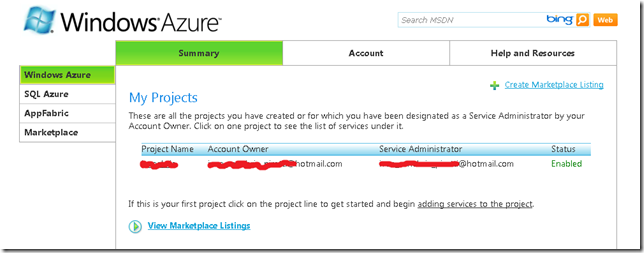
3. Click on New Service
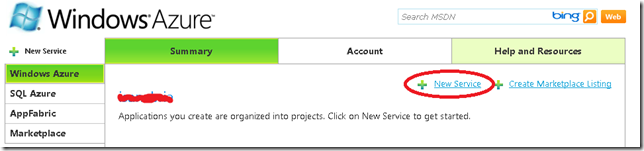
4. Click on Hosted Services
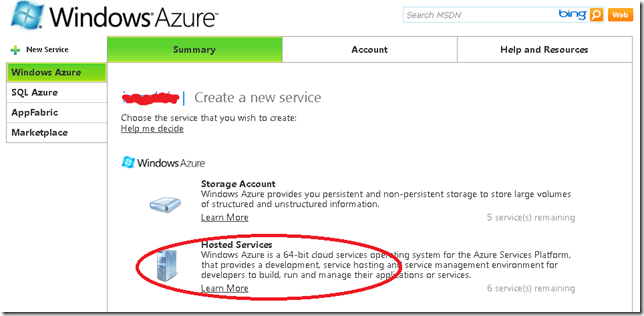
5. In the Create Service page, specify the service properties. In this example we will use Phonebook.Web for service label and a short description and press next.
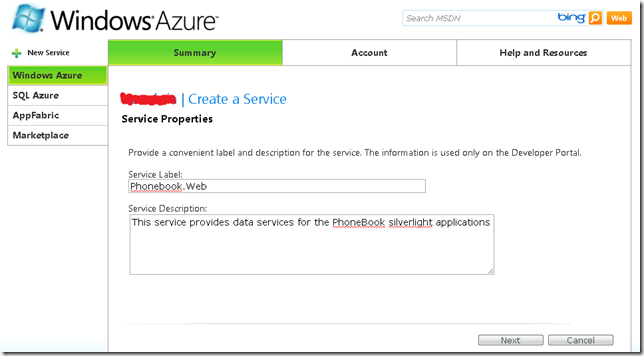
6. Now your hosted service needs a public url. You must check availability. In this example we will use phonebook. Hosted Affinity tries to group your services and storages in the same area. We have a SQL Azure database that is hosted in North Central US, so we will create a new AffinityGroup and call it PhonebookGroup. Press Create
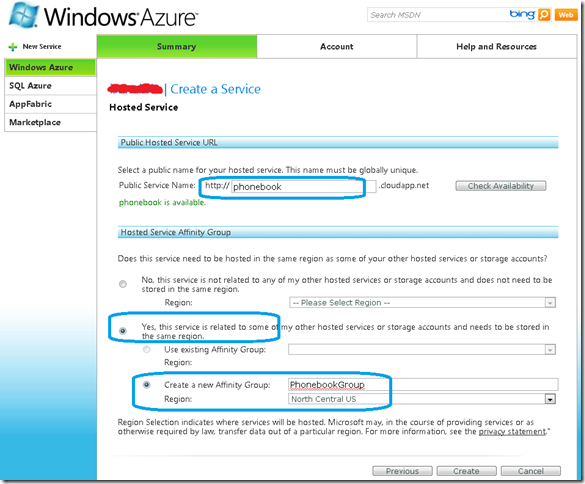
7. After Creation your Service is ready, and you can start the deployment.
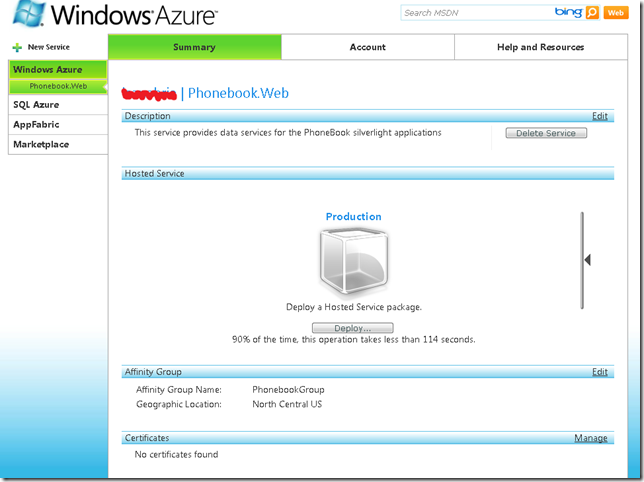
8. In Visual Studio 2010 Right click your Cloud Service. And Select Publish…
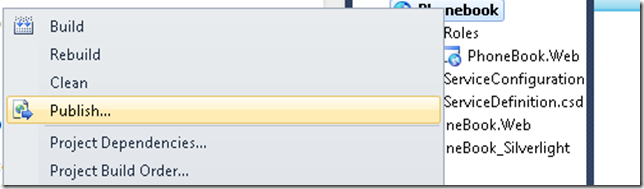
9. The Publish Cloud Service Dialog appears. From the Credentials drop down list select <Add>
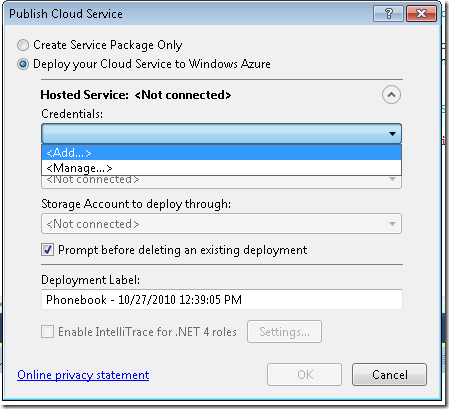
10. From the Create or select an existing certificate select <Create>.
10.1 In our example we will enter a FriendlyName for the new certificate of PhoneBook.
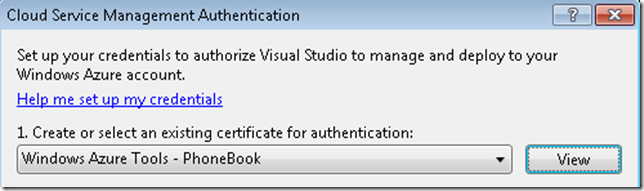
10.2 Click the “Copy the full path” link in the dialog. Then Open your browser and navigate to https://windows.azure.com/cloud/provisioning/ and click on your project
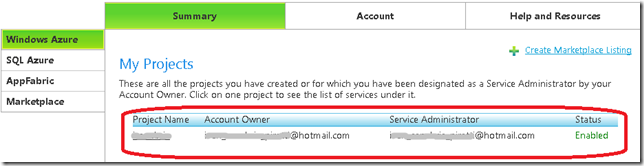
10.3 Now click on account.And in the Account page click on Manage My API Certificates
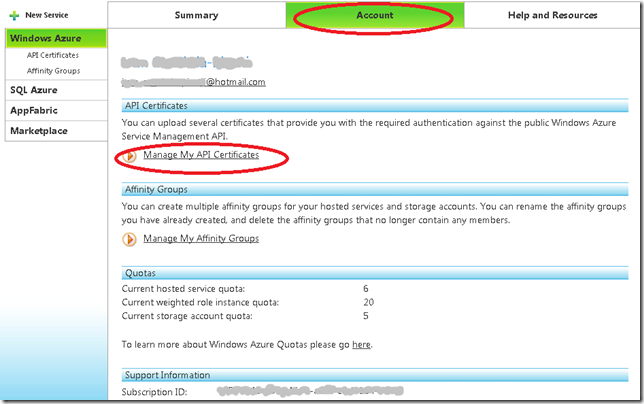
10.4 Click the Choose file and paste the full path you had copied before and then click upload

the installed certificate will be shown below.
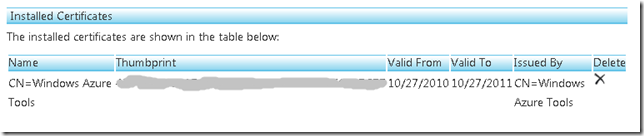
10.5 Now navigate to AppFabric by clicking AppFabric on the left hand side. This will show your subscription ID. Select it and copy it. You have to pasted on the dialog box in Visual Studio on the textbox that says above it “Copy the subscription ID”
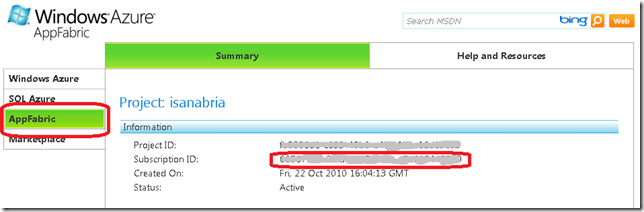
and name those Credentials PhonebookAccount and press OK
11 You need a storage account. If you have not created one. Then you have to follow these steps:
11.1 Open your browser and navigate to https://windows.azure.com/cloud/provisioning/ and click on your project.
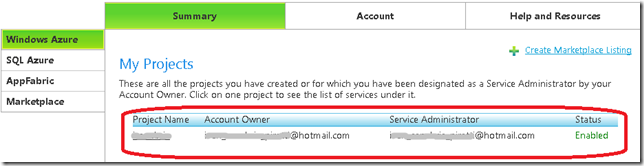
11.2 Now click on New Service

11.3 Now click on Storage Account
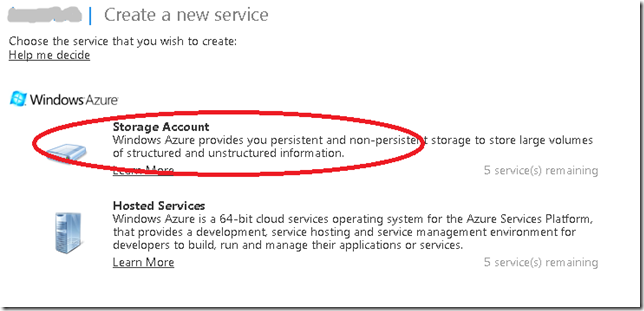
11.4 The Create Service Page is show. Enter a Service label and Description and Click Next
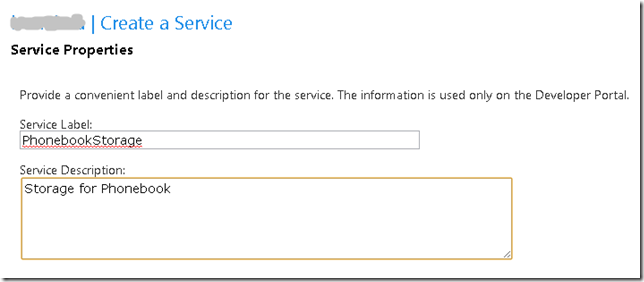
11.5 Select a name for the public URL, check its availability. And select Affinity.And press Create
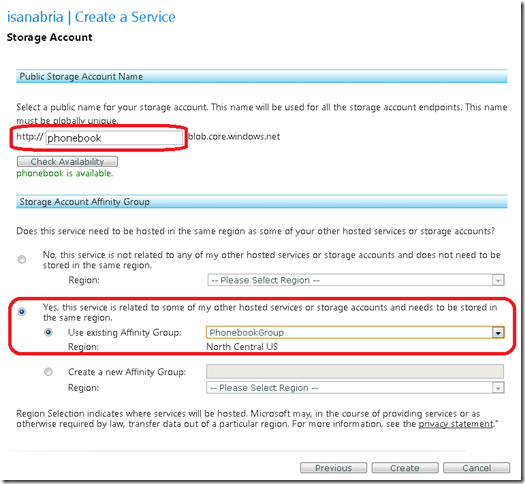
12. Press OK on the Publish Cloud Service Dialog
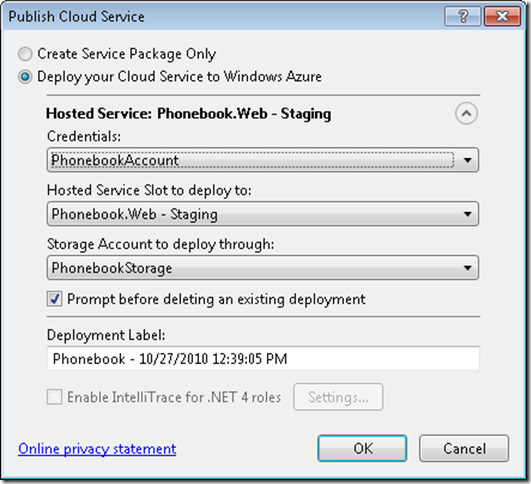
13. Visual studio will upload your application to the cloud

While your application is in staging the only problem might be that the published URL changed and that might be conflictive for your ServiceReferences.ClientConfig.
Once your application is on Staging you can switch it to Production and your are ready for business.
Either if you migrate your application from VB6 to C# or if you develop a new application in C# something you end up with cases where you need to use your classes in legacy apps. Some of them could have been written in VB6 or could even be VBA macros in Excel applications.
Exposing your .NET classes can be sometimes very easy (you can think is just a matter of putting a ComVisible tag) but in other occasions is not that simple. Specially if your legacy application is using a lot of Late Bound calls like in VBA, so you must make sure that the COM information that you are exposing for your class is exactly what you really want and need.
OK. So I will provide some guidelines or some steps you should follow to provide a consistent COM interface for your .NET Code.
1. First you have to add the [ComVisible(true)] attribute. Don’t think that’s all. Even if in some cases that is enough is better if you take an strict control of want is being generated for your class. Ok Let’s use the following class as an example:
using System;
using System.Runtime.InteropServices;
namespace InteropExamples
{
[ComVisible(true)]
public class MyVerySimpleClass
{
public Class2 CreateANewClass()
{ return new Class2() }
public int GetMyLuckyNumber() { return 15; }
}
public class Class2 { }
}
// Generated .IDL file (by the OLE/COM Object Viewer)
//
// typelib filename: <could not determine filename>
[
uuid(370E4AD4-073B-4984-8C7D-5ED027F7B1CA),
version(1.0)
]
library ClassLibrary1
{
// TLib : // TLib : mscorlib.dll : {BED7F4EA-1A96-11D2-8F08-00A0C9A6186D}
importlib("mscorlib.tlb");
// TLib : OLE Automation : {00020430-0000-0000-C000-000000000046}
importlib("stdole2.tlb");
// Forward declare all types defined in this typelib
interface _MyVerySimpleClass;
[
uuid(E03CCE68-2D55-3576-9DB6-019AAA667A5D),
version(1.0),
custom({0F21F359-AB84-41E8-9A78-36D110E6D2F9}, "InteropExamples.MyVerySimpleClass")
]
coclass MyVerySimpleClass {
[default] interface _MyVerySimpleClass;
interface _Object;
};
[
odl,
uuid(D18BEEE1-4425-3AC7-891E-807EC2283731),
hidden,
dual,
oleautomation,
custom({0F21F359-AB84-41E8-9A78-36D110E6D2F9}, "InteropExamples.MyVerySimpleClass")
]
interface _MyVerySimpleClass : IDispatch {
};
};
In this case your class will be expose using all defaults. That is, a progId that will be the <AssemblyName>.ClassName an interface _<ClassName> is generated and the class is exposed only for IDispatch, which would not provide class information if you add the tlb reference to a VB6 or VBA project.
And if you run this code in VB6 you will have a problem like type mismatch when you try to use the method x.CreateAClass because it is returning an object that is not exposed thru COM.
Private Sub Command1_Click()
Dim x As Object
Set x = CreateObject("InteropExamples.MyVerySimpleClass")
MsgBox x.GetMyLuckyNumber
MsgBox x.CreateAClass
End Sub
So my recommendation is to make explicit what you want to expose. Maybe you only need some of the methods to be exposed. Well that is step two.
2. Define a public, ComVisible(true) interface that will define the methods that you want to be exposed thru COM. Sometimes it is better to implement the interface explicitly. I even recommend using partial classes so you isolate the COM stuff from your normal class. If you class is very simple you can leave all COM stuff there.
//It is better to have an interface, because
//you are completely sure what you are exposing or not
[ComVisible(true)]
public interface _MyVerySimpleClass
{
int GetMyLuckyNumber();
}
3. (Recommedation) This is not an obligatory step but I recommend using partial classes.
//Using partial classes allow you to separate all the
//COM plumbing and leave your .NET implementation simple
public partial class MyVerySimpleClass
{
public Class2 CreateAClass()
{
return new Class2();
}
public int GetMyLuckyNumber() { return 15; }
}
3. Make sure your partial class has the following attributes:
[ComVisible(true)] <—This is obvious because you want to use your class in COM
[ClassInterface(ClassInterfaceType.None)] <—This is because your want to take charge or what will be generated in your Typelib (tlb)
[ComDefaultInterface(typeof(_MyVerySimpleClass))] <—This is to indicate the interface that holds your COM visible methods.
[ProgId("InteropExamples.MyVerySimpleClass")] <—To establish which will be the progId not have a generated one
[Guid("{029D468C-8BE6-498f-8A57-3B4B0306BA41}")] <—this is important specially if you are trying to accomplish binary compatibility
Optionally add this attribute [IDispatchImpl(IDispatchImplType.CompatibleImpl)] this is currently marked as an obsolete attribute but it still works and I have found scenarios, specially in some VBA applications where you need this attribute in order to make some late bound calls.
4. And Explicitly implement the interface methods. This is important because some of the return values or arguments might need convertions. For example what can you do if your method returns a DataSet and your Excel VBA script is expecting something like a Recordset (more on this on other posts).
So now you will have a class like:
//Using partial classes allow you to separate all the
//COM plumbing and leave your .NET implementation simple
public partial class MyVerySimpleClass
{
public Class2 CreateAClass()
{
return new Class2();
}
public int GetMyLuckyNumber() { return 15; }
}
//It is better to have an interface, because
//you are completely sure what you are exposing or not
[ComVisible(true)]
public interface _MyVerySimpleClass
{
int GetMyLuckyNumber();
}
[ComVisible(true)]
[ClassInterface(ClassInterfaceType.None)] //This is to make sure that no automatic generation of COM methods is done
[ComDefaultInterface(typeof(_MyVerySimpleClass))] //This to explicitly establish which is the default interface
[ProgId("InteropExamples.MyVerySimpleClass")]
[Guid("{029D468C-8BE6-498f-8A57-3B4B0306BA41}")]
[IDispatchImpl(IDispatchImplType.CompatibleImpl)]
partial class MyVerySimpleClass : _MyVerySimpleClass
{
#region _MyVerySimpleClass Members
//Explicit implementation is better because it avoids messing your .NET
//class specification. Sometimes when you expose thru COM you can have problem with
//methods overloads. For example you have to have the same method name but differente
//return type. Or you have a collition with an existing member.
int _MyVerySimpleClass.GetMyLuckyNumber()
{
return GetMyLuckyNumber();
}
#endregion
}
And your TLB is now explicit and exposes ONLY what you really really want.
// Generated .IDL file (by the OLE/COM Object Viewer)
//
// typelib filename: <could not determine filename>
[
uuid(370E4AD4-073B-4984-8C7D-5ED027F7B1CA),
version(1.0)
]
library ClassLibrary1
{
// TLib : // TLib : mscorlib.dll : {BED7F4EA-1A96-11D2-8F08-00A0C9A6186D}
importlib("mscorlib.tlb");
// TLib : OLE Automation : {00020430-0000-0000-C000-000000000046}
importlib("stdole2.tlb");
// Forward declare all types defined in this typelib
interface _MyVerySimpleClass;
[
odl,
uuid(80D00C45-EE10-3D65-A5FF-42AB7D8F8A71),
version(1.0),
dual,
oleautomation,
custom({0F21F359-AB84-41E8-9A78-36D110E6D2F9}, "InteropExamples._MyVerySimpleClass")
]
interface _MyVerySimpleClass : IDispatch {
[id(0x60020000)]
HRESULT GetMyLuckyNumber([out, retval] long* pRetVal);
};
[
uuid(029D468C-8BE6-498F-8A57-3B4B0306BA41),
version(1.0),
custom({0F21F359-AB84-41E8-9A78-36D110E6D2F9}, "InteropExamples.MyVerySimpleClass")
]
coclass MyVerySimpleClass {
interface _Object;
[default] interface _MyVerySimpleClass;
};
};
For more info about BinaryCompatibility see my other posts on Interop.
AutoCAD 2010 will not be supporting VBA.
Quoting
“If you utilize VBA macros in your work environment, they will no longer work unless the VBA module is installed on your system. “
“When you run a command that requires VBA, a message dialog box will be displayed stating that VBA is no longer installed with AutoCAD and directing you to a website where you can download the VBA module. “
And also you can see that Autodesk states: “Autodesk is evaluating how long VBA will be supported in Autodesk products in the future. Though supported in the AutoCAD 2010-based products, it may or may not be supported in future releases. Therefore, it is strongly recommended that VB developers develop all new code using VB .NET.”
VBA does not support 64bit systems in a native way.
But If you want some advice from the VB migration experts or help on your migration project from VBA to VB.NET or C# you can us contact Artinsoft Migration Services.
We build the VB Upgrade Wizard that shipped with Visual Studio and have been doing VB migrations for years.