Here is a quick way to know if a binary file (*.exe, *.dll, *.ocx, …) has a dependency on the Visual Basic 6.0 Runtime. The trick is to use the Dependency Walker tool to see its dependencies. The dependency you are looking for is the Visual Basic 6.0 runtime library (msvbvm60.dll), and it appears on the tree if you are dealing with a VB6.0 binary:
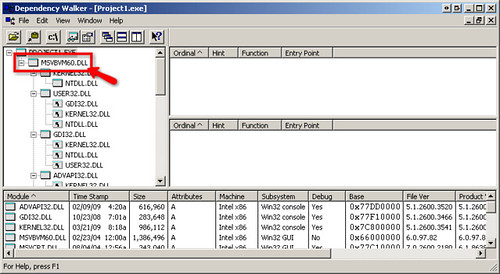
If you are concerned about the VB6.0 runtime not being supported after Windows Server 2008 and Windows 7, this is a trick that can help you decide whether to keep a particular third party ActiveX component in your application through COM Interop after migrating to the .NET Framework or to start looking for a replacement in case the runtime is no longer available (and thus the component will no longer work).
Dependency Walker is a freeware tool that was included with Visual Studio 6.0, is included in the Windows Support Tools and can be downloaded from the Dependency Walker homepage.
As you are probably well aware, along with the release of Windows 7 RC came some big news that affect Visual Basic 6.0 applications: Professional and Ultimate Editions of Windows 7 will feature a Windows XP Mode for backwards compatibility with legacy applications. This means that even if you are using components that have issues with Windows 7, you will be able to run your VB6.0 application on the new operating system, albeit within a Windows XP virtual machine.
It is important to mention that the VB team over at Microsoft was already making sure the IDE and VB6 runtime would work on Windows 7, as I commented before (second comment on that post) based on the Support Statement for Visual Basic 6.0 on Windows Vista, Windows Server 2008 and Windows 7:
The Visual Basic team is committed to “It Just Works” compatibility for Visual Basic 6.0 applications on Windows Vista, Windows Server 2008 and Windows 7.
The Visual Basic team’s goal is that Visual Basic 6.0 applications that run on Windows XP will also run on Windows Vista, Windows Server 2008 and Windows 7. The Visual Basic team is also committed to the Visual Basic 6.0 development environment running on Windows Vista, Windows Server 2008 and Windows 7.
The objective of XP Mode is clearly to move forward the Windows architecture to the latest technologies, free of all the legacy bits required to maintain compatibility of old applications (read the History posts at the The Old New Thing blog for examples), while at the same time it allows developers to smoothly upgrade their applications without the threat of the application not working in the new OS. It is basically a compromise of old vs. new. And it is very easy to draw parallels between XP Mode and the approach taken by Apple, first with Classic and then with Rosetta, to smooth the transition to new platforms. But as was the case in those scenarios, Classic was eventually phased out, and Rosetta will eventually be as well.
I personally think that this technology may end up being around for a while, and may even end up included in the next versions of Windows if there is enough customer demand for it. This has to be the same technology used in their Microsoft Enterprise Desktop Virtualization (MED-V) solution, targeted towards enterprise customers:
“Microsoft Enterprise Desktop Virtualization (MED-V) provides deployment and management of virtual Windows desktops to enable key enterprise scenarios. MED-V 1.0 helps enterprises upgrade to the latest version of Windows even when some applications are not yet compatible.”
Even in the scenario that XP Mode is supported for a long time, you still have to consider it as something that can be used for a smooth transition while you upgrade your applications to the .NET Framework, and not as an excuse for not upgrading. It can help you plan a gradual migration, were you first start migrating certain modules while leaving others in VB6, with tools like the Interop Forms Toolkit. And keep in mind that even though the application will run, the IDE is simply not supported anymore and neither are most controls that cause compatibility issues. And at the same time you will be missing the benefits of using the latest technologies and the increased productivity of the .NET Framework.
This week Microsoft updated its support statement for Visual Basic 6.0 to include the upcoming Windows 7. Even though the original idea was to not support VB6 in Windows 7, given the outstanding demand, the runtime WILL BE included in the OS.
To summarize, the support status of the different Visual Basic 6.0 components is:
- Visual Basic 6.0 IDE: Unsupported as of April 8, 2008.
- Visual Basic 6.0 Runtime: Supported for the lifetime of Windows Vista, Server 2008 and 7. *This is the big change in the Support Statement*.
- Visual Basic 6.0 Runtime Extended Files: The supported versions are here.
Even though the runtime components will be supported in Windows 7, it is important to consider the implications of the IDE not being supported (as I described in this post). There are also additional advantages of moving to .NET such as 64-bit support (VB6 apps are 32-bit only) and all the productivity, maintainability and deployment gains provided by the platform.
The Visual Basic Upgrade Companion is able to generate both C# and Visual Basic .NET code from the original Visual Basic 6.0 code base. Thus, when doing a migration project with our tools, you can choose either language. This decision is a challenge itself, especially if you aren't doing any .NET development before the migration. You have to measure the skill set of your staff, and how comfortable they will feel with the transition from VB6 to either language.
Here are some points that are normally thrown around when comparing C# and VB.NET:
- Support: Both languages are well supported by Microsoft, and are first-class citizens on the .NET Framework. Neither one will go the way of the Dodo (or the way of J#, for that matter).
- Adoption: C# seems to have higher adoption than VB.NET. A completely unscientific and in no way statistically valid quick search on the books section of Amazon, however, returned 15,429 results for C#, and 2,267 results for Visual Basic .NET. Most of our customers migrate to C# instead of VB.NET as well. So there may be some truth in this.
- Perception: C# was developed from the ground up for the .NET Framework. This has affected VB.NET's mind share, as C# is viewed as the new, cool language in town. C# is also seen as an evolution of C and C++, which are considered more powerful languages. And we've all heard at least one Visual Basic 6.0 joke - which means that even though VB.NET is a completely different beast, the "VB" name may work against it.
- Familiarity: Visual Basic .NET's syntax is very similar to VB6's, so it is assumed that VB6 developers will feel right at home. This may or may not be true, since they will need to learn all the differences of the new environment, not only the syntax.
- Cost: It also looks like people with skills in C#, on average, earn more than those with skills in VB.NET. This is also something to keep in mind when deciding which language to choose.
.NET allows you to mix programming languages, even on the same Solution. So you could have some developers work in C#, while other work in VB.NET - basically let them use the language they feel more comfortable with. DON'T. This may become a maintenance nightmare in the future. You should definitely standardize on just one language, either C# or VB.NET, and stick with it. That way you'll save time and resources, and overall have a more flexible team.
Also, keep in mind that the biggest learning curve when coming from the VB6 world won't be the object orientation of VB.NET or the curly bracket syntax of C#. It will be learning the .NET Framework. That is what you should plan training for, not for a particular language. Learning the syntax for a new programming language is pretty trivial compared to the effort required to correctly use all the APIs in .NET.
All in all, you can do anything on either language. I personally like C# better, mainly because I started with C, C++ and Java before moving on to .NET development. Coding is C# is "natural" for me. But you can develop any type of application in C# or VB.NET, as there's no meaningful difference under the covers.
When planning the migration of large applications you may want to use a phased approach. This means that as you migrate the first portions of your application to .NET, you will need to keep the interaction with the Visual Basic 6.0 code. Depending on your application's architecture, you can use one of the following approaches:
- Interop Forms toolkit: Now at version 2.0, it simplifies the process of embedding .NET forms and controls inside VB6 applications. It is recommended for GUI-intensive applications
- Binary Compatible .NET DLLs: This technique allows you to expose .NET components through COM. It is recommended for multi-tier apps, especially if you want to migrate the back end before you migrate the front end. It allows VB6 and ASP applications to continue using the same components even after they are migrated to the .NET Framework.
The current version of the Visual Basic Upgrade Companion is able to add binary compatibility information to these components. The VBUC does this automatically to ActiveX DLLs, and it is as easy as activating the "COM Visible" feature in the Upgrade Profile:
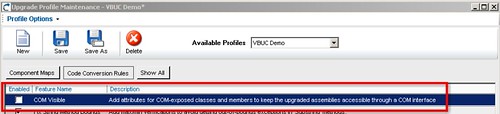
Once you have the .NET code, you need to check Register for COM Interop in the Project Properties page in Visual Studio.NET, and then you are all set. Your VB6 and ASP applications will continue working with the newly migrated .NET components, transparently, while they await their turn for a migration.
You can read more about this feature on the COM class exposure page.
We recently did some quick tests on the results of some projects that we just finished migrating to compare the binary size and memory footprint of the resulting migrated .NET application and the original Visual Basic 6.0 application. Here is a brief summary of the results.
Binary Size
We have seen that binary sizes remain very similar or decrease by a small margin when compared to the original Visual Basic 6.0 binaries. There is a small amount of application re-factoring that contributes to this reduction, though, such as consolidating all shared files to a common library (instead of including the same files in several VB6 projects, which increases the code base and binary size).
You do have to take into account the space required by the .NET Framework itself, that varies from 280MB to 610MB.
Memory Footprint
Our observations on the memory footprint of migrated .NET applications, when compared to the original VB6 applications, is consistent to what we've seen with the binaries' size. .NET applications have higher initial memory consumption, since the .NET Framework sets up the stack and heap space at startup, and you have to add the memory required by the JIT compiler. Even with these constraints, a quick revision of applications that we've migrated for customers shows that the memory consumption is, on average, around 10% less than in VB6 (these are no scientific measurements, just based on monitoring memory consumption during the execution of test cases).
We have also seen that .NET normally maintains a more consistent memory usage pattern, while VB6 applications has more peaks where the memory consumption goes up, then back down. This is caused by the .NET Framework holding on to resources until the Garbage Collector runs, and the overall improvements in memory management included in the .NET Framework.
.NET applications have a memory overhead associated with the .NET Framework itself. This is more noticeable in small applications, but overall, is a tradeoff required for running on a managed environment. According to the .NET System Requirements, the Framework requires at least 96MB (256MB recommended) of RAM to run. In our experience, however, you should have at least 512MB (1GB recommended) of RAM to run migrated applications comfortably (on Windows XP).
The performance of a migrated .NET application, when compared to the original VB6 application, is normally very similar or better. The only instances when we have seen a performance decrease is when doing an important re-architecture or when the database engine is changed (from Access to Oracle, for example). Every once in a while we also run into issues with the Garbage Collector, but fortunately they are not that common and are easy to detect.
One thing to keep in mind is the way .NET loads assemblies, and how they are executed. .NET assemblies are compiled to an intermediate language, called CIL (Common Intermediate Language, formerly MSIL). When these assemblies are executed, the default behavior for the .NET Framework is to use a Just-In-Time compiler, which compiles the CIL code for a method to native code "on the fly" the first time the method is called. This implies an overhead on this first call, which suffers from a (normally acceptable) performance impact while the JIT compiler runs. Once a method is compiled, though, it is kept in memory, so the performance of subsequent calls is not affected. Once the code is in memory the performance of the .NET application is normally better than the performance of the VB6 application. You can find more information on JIT here.
It is worth mentioning that you can run ngen.exe on the application to compile the CIL assemblies to native code. This may improve application startup and first run times. Here's an interesting take on whether to ngen or not to ngen.
Check out this performance optimization book in MSDN, called Improving .NET Application Performance and Scalability. It is slightly outdated, but the concepts still apply and are useful to improve the performance of migrated applications.
Today we published a new White Paper, Planning a Successful VB to .NET Migration: 8 Proven Tips. In it, we share some tips on things that you should be aware of when migrating your applications.
This is the first in a series of White Papers we will be releasing in the next months. The idea is to share the knowledge we have accumulated over the years performing Visual Basic 6.0 migrations to the .NET Framework. We have been involved with Microsoft in this type of engagements since the very beginning of the platform, and faced lots of issues in the process. This has shaped our current methodology, which, even though is still improving, has proven itself with solid results (a you can read in the recently released case studies). Hopefully you will find them very useful when faced with a migration task at your organization.
As I mention in a post last week, we recently released version 2.2 of the Visual Basic Upgrade Companion. The previous version, 2.1, added some new things, but focused mostly on "under the covers" improvements, and fixing several issues reported with version 2.0. However, for this release, we do have several exciting new features that should make migrations from Visual Basic 6.0 go much smoother. Among these, we can mention:
Custom Mappings
The Visual Basic Upgrade Companion enables the user to define customized transformations for the upgrade process execution. This technique allows to implement coverage for non-supported legacy components and to enhance and fine-tune the existing support. I already covered Custom Maps on this post and you can read more about this on the Custom Maps page.
Data access - new flavors available
The Visual Basic Upgrade Companion converts the data access model on your VB6 application (ADO, DAO, RDO) to ADO.NET, using the either SQLClient data provider or the classes defined in the System.Data.Common namespace. Using the latter will allow your migrated application to connect with most major .NET database providers. Version 2.2 added support for the automated migration of DAO and RDO to ADO.NET, and greatly improved the migration of ADO to ADO.NET. More information here.
Naming conventions refactoring
This feature lets the end-user migrate his Visual Basic 6 code to VB.NET or C# with standard Naming Conventions. This feature is a compound of common naming conventions for .NET languages, and use standard coding practices for C# and VB.NET. You can find more information on this and the next feature in this page.
Renaming mechanism
The renaming feature changes the name of an identifier and all of its references in order to avoid conflicts with another name. Some of the conflicts solved by the VBUC are:
- Keywords: The VBUC must rename the names that are the same as keywords from Visual Basic .NET and C#. Moreover, the VBUC should take into account the target language (Visual Basic.NET or C#) to recognize the keywords that apply for each case.
- Case sensitive issues (C#): Visual Basic 6 is a case insensitive language, but C# is not. The VBUC must correct the name references used with different cases to the case used in the declaration.
- Scope conflict: This is necessary when a Type declaration element has the same name as the type declaration. If this case is detected the element declaration must be renamed along with the references to this type element.
- Conflicts with .NET classes: This section applies for Forms and UserControls, mainly, because they could declare some member names that are part of the corresponding class in .NET (in this case System.Windows.Forms.Form & System.Windows.Forms.UserControl). These members must be renamed in order to avoid any conflict.
User Controls and Custom Properties
In Visual Basic 6.0 user controls expose their programmer-defined properties in the property list on the designer window. These user properties can be configured to be displayed in a specific category and based on these settings. The Visual Basic Upgrade Companion can determine the most appropriate type and settings for the resulting properties to have functional equivalence with the original VB6 user property. I plan on elaborating on this feature in a future blog post.
After several months of hard work, we are proud to announce the release of version 2.2 of the Visual Basic Upgrade Companion. This version includes significant enhancements to the tool, including:
- Custom Maps: You can now define custom transformations for libraries that have somewhat similar interfaces. This should significantly speed up your migration projects if you are using third party controls that have a native .NET version or if you are already developing in .NET and wish to map methods from your VB6 code to your .NET code.
- Legacy VB6 Data Access Models: for version 2.2 we now support the transformation of ADO, RDO and DAO to ADO.NET. This data access migration is implemented using the classes and interfaces from the System.Data.Common namespace, so you should be able to connect to any database using any ADO.NET data provider.
- Support for additional third party libraries: We have enhanced the support for third party libraries, for which we both extended the coverage of the libraries we already supported and added additional libraries. The complete list can be found here.
- Plus hundreds of bug fixes and code generation improvements based on the feedback from our clients and partners!
You can get more information on the tool on the Visual Basic Upgrade Companion web page. You can also read about our migration services, which have helped many companies to successfully take advantage of their current investments in VB6 by moving their applications to the .NET Framework in record time!
Do you remember this classic bit, a pretty bad joke from the end of the movie "Coming to America":
"A man goes into a restaurant, and he sits down, he's having a bowl of soup and he says to the waiter: "Waiter come taste the soup."
Waiter says: Is something wrong with the soup?
He says: Taste the soup.
Waiter says: Is there something wrong with the soup? Is the soup too hot?
He says: Will you taste the soup?
Waiter says: What's wrong, is the soup too cold?
He says: Will you just taste the soup?!
Waiter says: Alright, I'll taste the soup - where's the spoon??
Aha. Aha! ..."
Well, the thing is that this week, when I read this column over at Visual Studio Magazine, this line of dialog was the first thing that came into my mind. First of all, we have the soup: according to the Support Statement for Visual Basic 6.0 on Windows®Vista™and Windows®Server 2008™, the Visual Basic 6.0 runtime support files will be supported until at least 2018 (Windows Server 2008 came out in 27 February 2008):
Supported Runtime Files – Shipping in the OS: Key Visual Basic 6.0 runtime files, used in the majority of application scenarios, are shipping in and supported for the lifetime of Windows Vista or Windows Server 2008. This lifetime is five years of mainstream support and five years of extended support from the time that Windows Vista or Windows Server 2008 ships. These files have been tested for compatibility as part of our testing of Visual Basic 6.0 applications running on Windows Vista.
Then, we have the spoon, taken from the same page:
The Visual Basic 6.0 IDE
The Visual Basic 6.0 IDE will be supported on Windows Vista and Windows Server 2008 as part of the Visual Basic 6.0 Extended Support policy until April 8, 2008. Both the Windows and Visual Basic teams tested the Visual Basic 6.0 IDE on Windows Vista and Windows Server 2008. This announcement does not change the support policy for the IDE.
So, even though you will be able to continue using your Visual Basic 6.0 applications, sooner or later you will need to either fix an issue found in one of them, or add new functionality that is required by your business. And when that day comes, you will face the harsh reality that the VB6.0 IDE is no longer supported. Even worst so, you have to jump through hoops in order to get it running. If you add the fact that we are probably going to see Windows 7 ship sooner rather than later, the prospect of being able to run your application but not fix it or enhance it in a supported platform becomes a real possibility. So make sure that you plan for a migration to the .NET Framework ahead of time - you don't want to hear anybody telling you "Aha. Aha!" if this were to happen.
So you now have a license of the Visual Basic Upgrade Companion, you open it up, and you don't know what now to do. Well, here are 5 simple steps you can follow to get the most out of the migration:
-
Read the "Getting Started" Guide: This is of course a no brainer, but well, we are all developers, and as such, we only read the manual when we reach a dead end ;). The Getting Started guide is installed alongside the Visual Basic Upgrade Companion, and you can launch it form the same program group in the start menu:

- Create a New Upgrade Solution: the first step for every migration will be to create a new VBUC Migration Solution. In it, you need to select the directory that holds your sources, select where you want the VBUC to generate the output .NET code, and the location of the binaries generated and use by the application. This last bit of information is very important, since the VBUC extracts information from the binaries in order to resolve the references between projects and create a VS.NET solution complete with references between the projects:
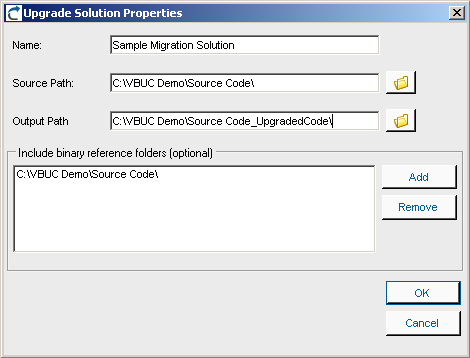
- Select the Target Language: One of the most significant advantages of using the Visual Basic Upgrade Companion is that it allows you to generate Visual Basic.NET or C# code directly. This can be selected using the combo box in the Upgrade Manager's UI:
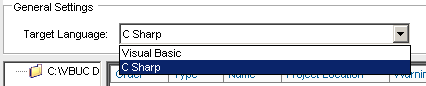
- Create a Migration Profile: The Visual Basic Upgrade Companion gives a large degree of control to the end users on how the .NET code will be generated. In addition to the option of creating either C# or VB.NET code, there are also a large amount of transformations that can be turned on/off using the profile manager. Starting with version 2.2, the Profile Manager recognizes the components used in the application and adds a green checkmark to the features that apply transformations to those components. This simplifies profile creation and improves the quality of the generated code from the start:

- Select the Code Typing Mechanism: the VBUC is able to determine the data type for variables in the VB6.0 code that are either declared without type or as Variant. To do this, for each project included in the migration solution you can select three levels of typing: Full Typing, Local Typing or No Typing. Full Typing is the most accurate typing mechanism - it infers the type for the variables depending on how they are used throughout the project. This means that it needs to analyze the complete source code in order to make typing decisions, which slows the migration process and has higher memory consumption. Local Typing also infers data types but only within the current scope of the variable. And No Typing leaves the variables with the same data types from the VB6.0 code:
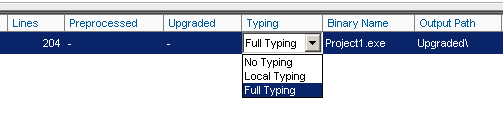
After going through these 5 steps, you will have an Upgrade Solution ready to go that will generate close to optimal code. The next step is just to hit the "Start" button and wait for the migration to finish:
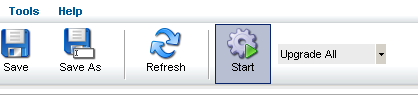
A few days ago we posted some new case studies to our site. These case studies highlight the positive impression that the capabilities of the Visual Basic Upgrade Companion leave on our customers when we do Visual Basic 6.0 to C# migrations.
The first couple of them deal with a UK company called Vertex. We did two migration projects with them, one for a web-based application, and another one for a desktop application. Vertex had a very clear idea of how they wanted the migrated code to look like. We added custom rules to the VBUC in order to meet their highly technical requirements, so the VBUC would do most of the work and speed up the process. Click on the links to read the case studies for their Omiga application or for the Supervisor application.
The other one deals with a Texas-based company called HSI. By going with us they managed to move all their Visual Basic 6.0 code (including their data access and charting components) to native .NET code. They estimate that by using the Visual Basic Upgrade companion they saved about a year in development time and a lot of money. You can read the case study here.