Today my good friend Jafet asked me: "What do you think about sharing ASP classic and ASP.NET state?". And I told him that there were some projects for helping in this task.
I will mention some of them here.
The first one is NSession. This project provides an implementation that allows you to use the ASP.NET state server in ASP classic. You do not have to change your ASP classic code.
"You need to instantiate one of the COM objects in your ASP classic page before it accesses session state, either:
set oSession = Server.CreateObject("NSession.Session")
or
set oSession = Server.CreateObject("NSession.ReadOnlySession")
If you instantiate NSession.Session, the session state in the session store will be transferred to the ASP Classic session dictionary, and an exclusive lock will be placed in the session store. You do not need to change your existing code that accesses the ASP Classic session object. When NSession.Session goes out of scope, it will save the ASP Classic session dictionary back to the session store and release the exclusive lock.
If you have done with the session state, you can release the lock early with
set oSession = Nothing
If you instantiate NSession.ReadOnlySession, the session state in the session store will be transferred to the ASP Classic session dictionary but no locks will be placed."
The second option is SessionService. This project provides a mechanism for sharing the state between ASP classic and ASP.NET by serializing state data to an SQL Server. The project page provides detailed information on how to setup IIS, how it is used in both platforms.
And the third option is a very interesting one called ASPClassicCompiler. This is a great great project. It provides a mechanism for compiling the ASP classic to .NET. This project is now opensource and we need to thank Li Chen for it.
Great ideas can be implemented thanks to this source. For example Brian Ellis suggested using the VBScript engine to replace the MSScript.OCX. Another great one is an implementation of an View Engine that can be used with MVC and which support ASP Classic.
I really like the ASPClassic project and will be posting some interesting examples soon (as soon as I finish watching some Dr. Who episodes and the last Fringe season :) )
Visual Basic and Access were a great combination. They allowed the creation of small powerful apps, specially apps for data collection, or just applications that needed a small database that could run standalone.
A good option when you are upgrading your Access database and you do not need a centralized SQL Server (or that is just too much for your environment) is to migrate to other options like SQLite or SQL Server.
SQL Server has now a lot of versions (SQL Server Compact 3.5, SQL Server Compact 4.0, SQL Server Express and now even SQL Server LocalDB) a good table that compares this databases feature by feature can be located here: http://erikej.blogspot.com/2011/01/comparison-of-sql-server-compact-4-and.html)
If what you need is to support a simple, small (less that 4G) standalone database then using SQL Server Compact edition might be for you.
The main version for SQL Compact as at the moment 3.5 and 4.0.
Moving from Access to SQL Compact is not hard. There are many third party tools some free some not: http://erikej.blogspot.com/2009/04/sql-compact-3rd-party-tools.html
Primeworks tools are very easy to use, but you can also use the Microsoft SQL Server Assistant for Access (good links for this tools are in MSDN http://msdn.microsoft.com/en-us/library/hh313039.aspx and also the SSMA Blog http://blogs.msdn.com/b/ssma/)
SQL Server Compact uses the ADO.NET and OLE DB providers, and in many scenarios is just what you need. So take it as an option if you just need a replacement for MS Access
When I use SQLServer 2008 Express for my development tests, I always forget which things I have to do in order to make my SQL Server 2008 Express instance available to other machines over the networks.
So to not forget that again this are the things that you have to check to be able to acces sql server express from other machines:
1. Go to the Start Menu\All Programs\Microsoft SQL Server 2008 R2\ and run SQL Server Configuration Manager
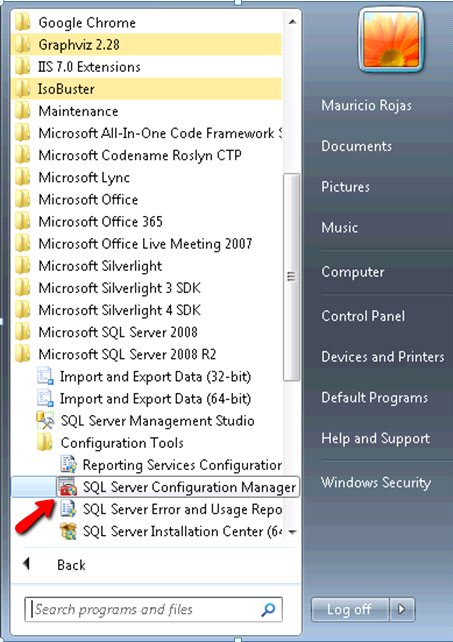
2. In the SQL Server Configuration Manager Window, expand the tree on the left and expand the SQL Server Network configuration element on the tree. Make sure that at least TCP/IP protocol is enabled.
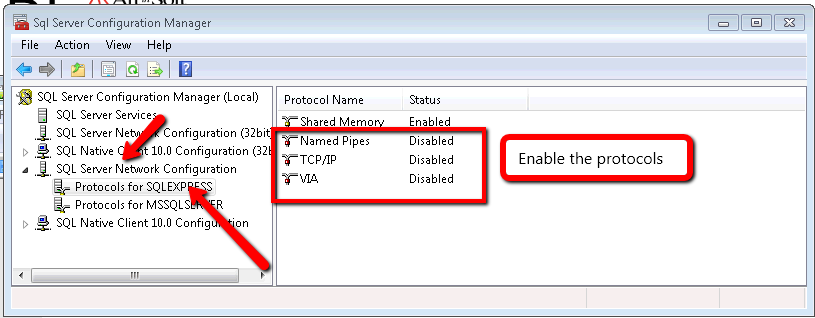
3. Now Click on the SQL Server Services element on the tree and make sure that the SQL Server Browser service is running. It is needed in order to make other computer able to see your server.
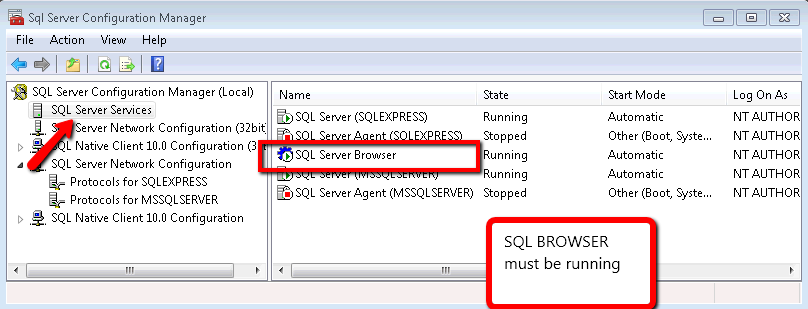
I was in an AccessMigration to SQL Server and i needed to open an Access97 database with security (using a system.mdw file).
It took me a while to do, but it is possible to open an Access97 Database in Access2010.
I really thing that it is a little obscure. But these are the steps:
1. First open Access2010
2. After Opening Access2010, press Ctrl + G. That will open the Microsoft Visual Basic for Applications window.
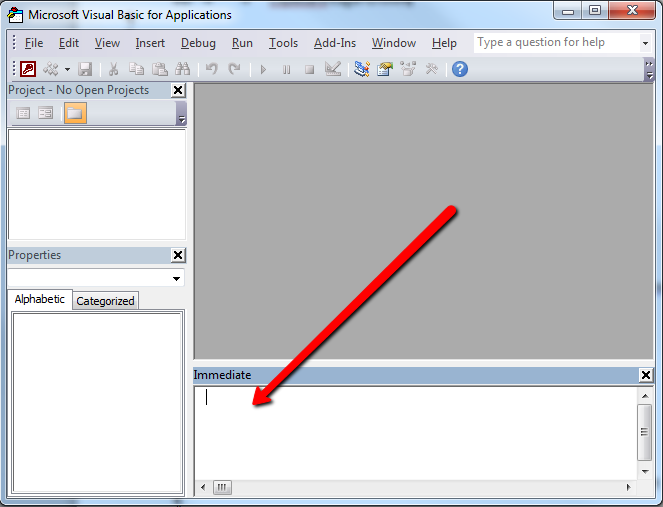
3. On the Immediate Window run this command (to run it just time the command and press Enter): DoCmd.RunCommand acCmdWorkgroupAdministrator
4. Once you run this command you will see a dialog with a title of Workgroup Administrator, press the Join Button
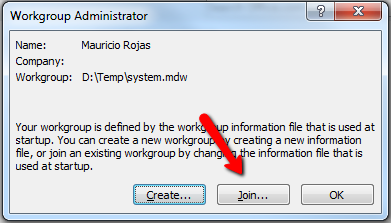
5. When you press the join Button a Dialog with Title Workgroup Information File will prompt Click Browse and find your System.mdw file and press OK. And press Ok on the Workgroup Administrator Dialog
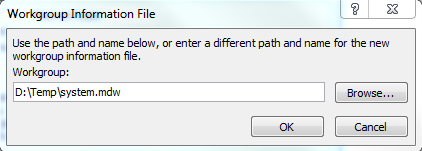
6. Now close Access 2010
7. Open Windows explorer. Find your .mdb file and double click it. Access2010 will prompt for user/password and then will upgrade your database.
A common doubt when using you want to use Azure Connect is which platforms does it support.
Remember that in order to establish a VPN between your On-Premises computer and a Web/Worker Role
you need to install a client pieces of software.
But which are the supported platforms.
Normally what you can do is just download it and then if you get something like
”Not a valid Win32 application” it means that it is not supported.
From the MSDN site (http://msdn.microsoft.com/en-us/library/gg508836.aspx in the Prerequisites section ) it is stated that:
Windows Azure Connect supported platforms:
Windows 2003 and Windows XP are not supported.
It is supported in Windows Vista, Windows 7, Windows 2008 and Windows 2008 R2
In VB6 ActiveX-EXEs or ActiveX OLE Server where used for several
reasons. Sometimes it was performance (because it allowed you to run
your code in another process) and sometimes as way to share resources
between several applications, like connection information, database
connections, mainframe info, etc.
During migration some of this ActiveX-Exes can be migrated as simple
Assembly DLLs, but other require more attention. Specially if they have
global variables that hold state shared by several programs.
In that is your case what are your options then?
1. Convert those ActiveX-Exes to Windows Services.
This option is simple. You modify your migrated assembly to work as a Windows Service. The easier way to do that is:
a) Start Microsoft Visual Studio 2005\2008
b) Go to File\New…\Project… and Select Windows Service
That will generated code like:
using System;
using System.Collections.Generic;
using System.ComponentModel;
using System.Data;
using System.Diagnostics;
using System.Linq;
using System.ServiceProcess;
using System.Text;
namespace WindowsService1
{
public partial class Service1 : ServiceBase
{
public Service1() { InitializeComponent(); }
protected override void OnStart(string[] args) { }
protected override void OnStop() { }
}
}
c) Add a reference to the Remoting Assemblies: System.Runtime.Remoting;
d) Modify the previous code:
Add two using statements like:
using System.Runtime.Remoting.Channels.Http;
using System.Runtime.Remoting.Channels;
using System.Runtime.Remoting;
Add a simple event log for tracing:
private static EventLog evt = new EventLog(“Application”);
private static string SVC_NAME = “ActiveX Server Example Svc”;
And modify the OnStart and OnStop methods to look like:
protected override void OnStart(string[] args)
{
HttpChannel chnl = new HttpChannel(1234);
ChannelServices.RegisterChannel(chnl,true );
RemotingConfiguration.RegisterWellKnownServiceType(typeof(MyClass), “MyClass.soap”, WellKnownObjectMode.Singleton);
evt.WriteEntry(SVC_NAME + ” Started”);
}
protected override void OnStop() { evt.WriteEntry(SVC_NAME +” Stoppped”); }
Also make sure that MyClass extends MarshalByRefClass
2. Convert those ActiveX-Exes using the Artinsoft ActiveX migration helpers.
Sometimes, you need your migrated application to replicate some of
the original ActiveX EXE \OLE DLL VB6 characteristics. For example you
need your ActiveX-EXE to start just when the first instance is created
and to resemble the VB6 logic for Process creation\destruction.
For that purpose Artinsoft has created some helpers that our
migration tool is able to automatically use in the generated code if it
detects that this functionality is needed.
The code will then be changed from:
Dim myInstance As New MyProject.MyClass
To the following Helper method:
myInstance = MyProjectFactory.Create< MyProject.MyClass>(myInstance);
And destroy calls can be changed to the following Helper method:
myInstance= MyProjectFactory.Dispose<MyProject.MyClass >( myInstance);
The migration tool will modify your ActiveX-EXEs or OLE Servers to
be Windows EXE and the helper will then locate the assembly that
contains the desired Class, create an instance and initilize a Remoting
channel to the desired classes. Settings as SingleUse and MultiUse are
also taken care by the helpers.
3. Other possible alternatives are using WFC and COM+ that I will comment in another post.